Loading ...
Loading ...
Loading ...
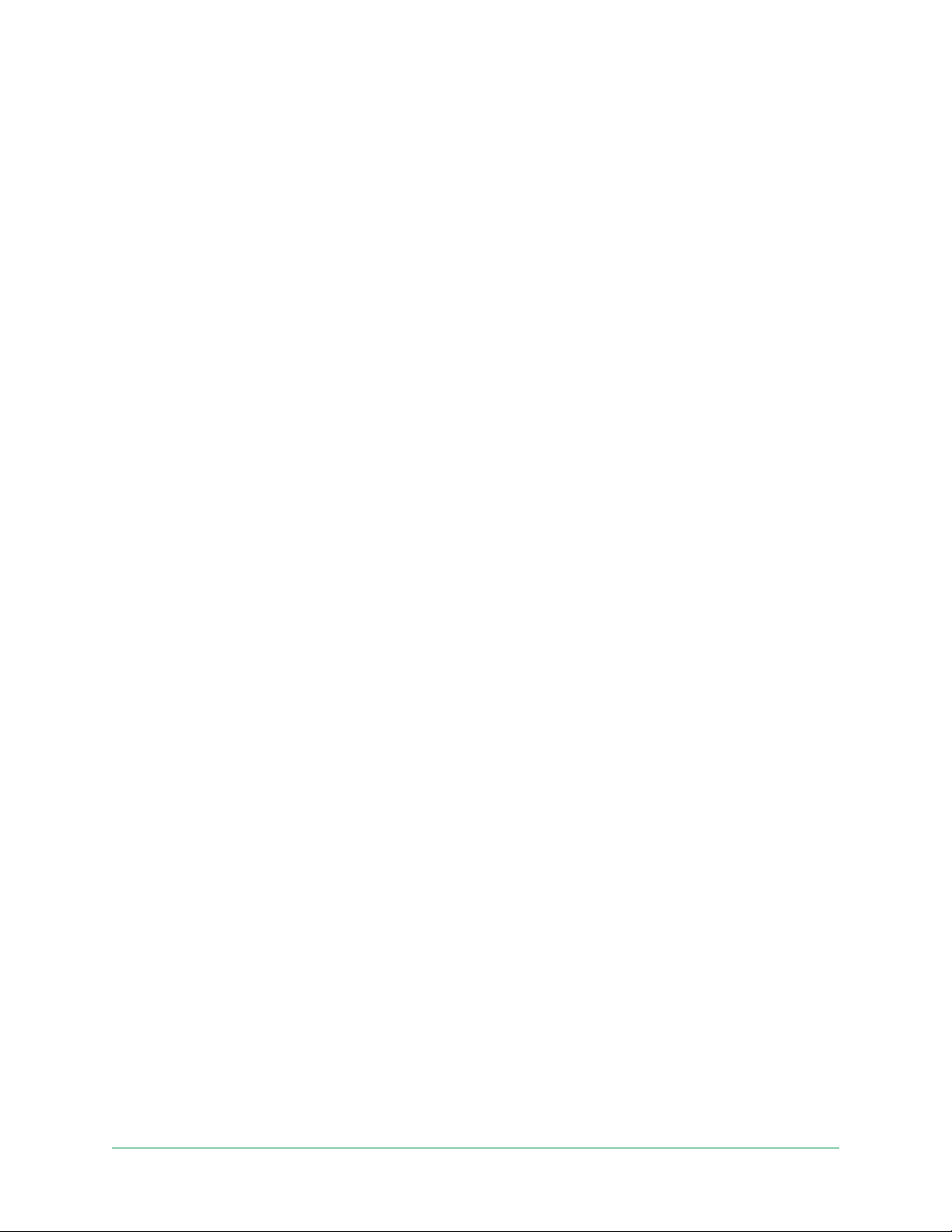
47Change Your Settings
Pro 3 Floodlight Camera
User Manual
Set up two-step verication
1. Open the Arlo app.
2. Tap Settings.
3. In the ACCOUNT section, select Prole > Login Settings > Two-Step Verication.
4. Tap the switch next to Enable.
5. Select your verication method.
Note: Your Arlo account email is an automatic back-up option.
6. Follow the instructions in the app to complete your two-step verication setup.
Add a phone number or device to two-step verication
1. Open the Arlo app.
2. Tap Settings.
3. In the ACCOUNT section, select Prole > Login Settings > Two-Step Verication.
4. To add a phone number, tap Add SMS Verication and enter the phone number.
5. To add a trusted device, tap Add Trusted Device.
Remove a phone number or device from two-step verication
1. Open the Arlo app.
2. Tap Settings.
3. In the ACCOUNT section, select Prole > Login Settings > Two-Step Verication.
4. Tap the trash can icon next to a phone number or trusted device.
Use face or ngerprint authentication
You can use Touch ID® or Face ID® with a compatible Apple device. With a compatible Android
device, you can use ngerprint authentication.
Your device must meet the following minimum requirements:
• Apple devices:
iOS version 10.3 or higher
A Touch ID compatible device (iPhone 5s, iPad Air 2, or newer)
Loading ...
Loading ...
Loading ...
