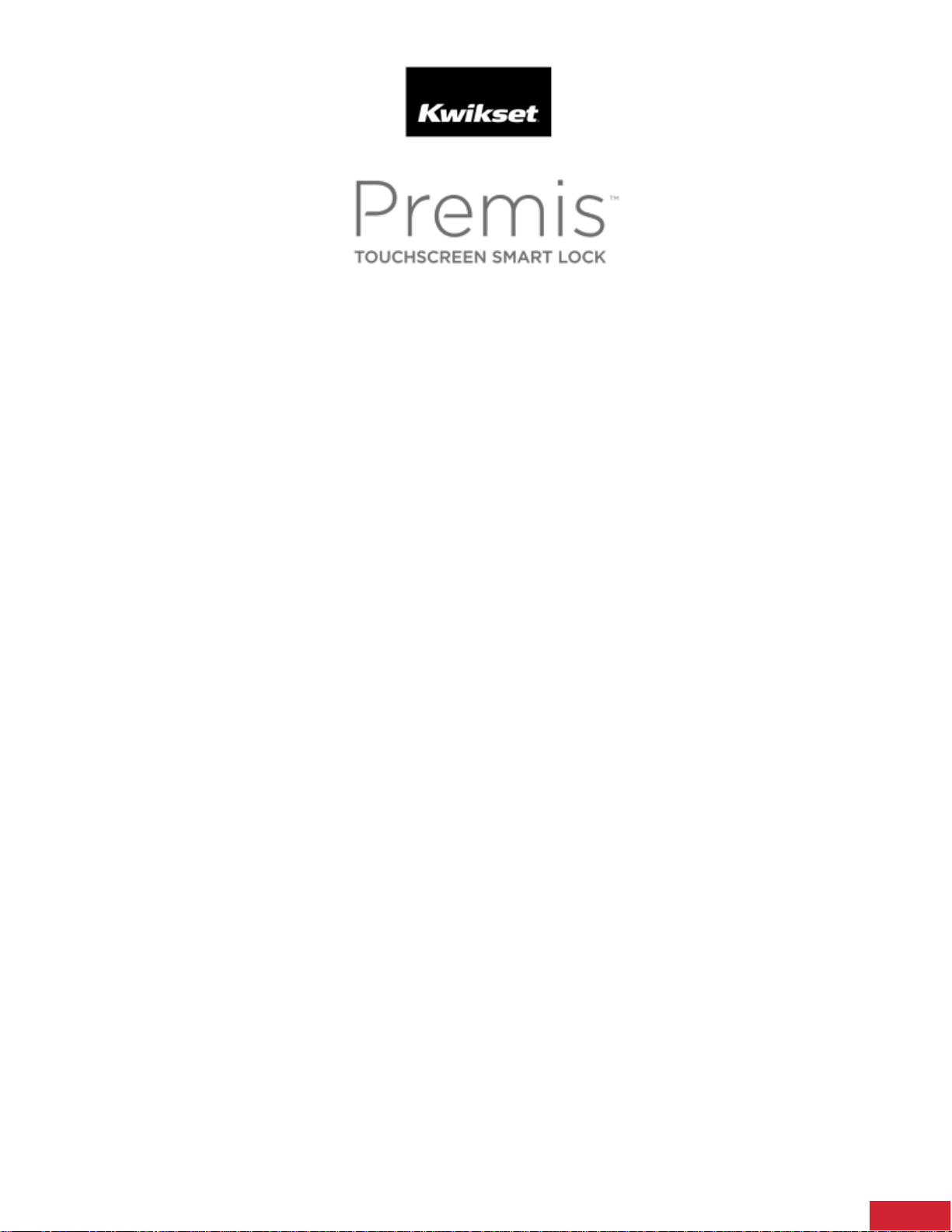
1
Frequently Asked Support Questions
What do I do if I lose communication with my lock?
Ensure your Apple device Bluetooth is enabled, and your Apple TV is connected to the internet and
its sleep mode set to “Never”. Make certain your lock is within Bluetooth range of the Apple
device/TV.
The lock isn’t locking/unlocking properly, how do I re-do the door handing process?
Door Handing is the process by which the smart lock determines whether the deadbolt faces the
right or the left.
Door handing instructions:
1. Remove the battery cover.
2. Remove the battery pack from the lock.
3. Hold the program button for 10 seconds while reinserting the battery pack, and then release the
program button.
4. Press the Program button once more, and the lock will go through the door handing process.
The bolt will drive excessively in both directions. After the handing process is complete, Premis
Smart Lock will beep if sound is turned on.
5. Reinstall the battery cover.
Compatible versions of iPhone, iPod, iPad and iOS
Premis lock can be enrolled with compatible HomeKit enabled devices running iOS 9.3 or newer.
These include the iPhone 4S, all iPhone 5, 6, and 7 variants, iPad 2 or newer, all versions of iPad
Mini, and the iPod Touch 5th generation or newer.
Compatible versions of Apple TV
Premis is compatible with 3
rd
and newer* generations of Apple TV.
To control your Premis smart lock remotely, you need one of the following devices:
Apple TV (3rd generation)*
Apple TV (4th generation) with tvOS 9.0 or later
To set up automations and user permissions remotely, you need one of the following devices:
Apple TV (4th generation) with tvOS 10 or later
iPad 2 or newer with iOS 10 or later
*Full remote access options require Apple TV 4th generation or higher
Is there an Android app for this lock?
At this time, Android is not supported with HomeKit.
Loading ...
