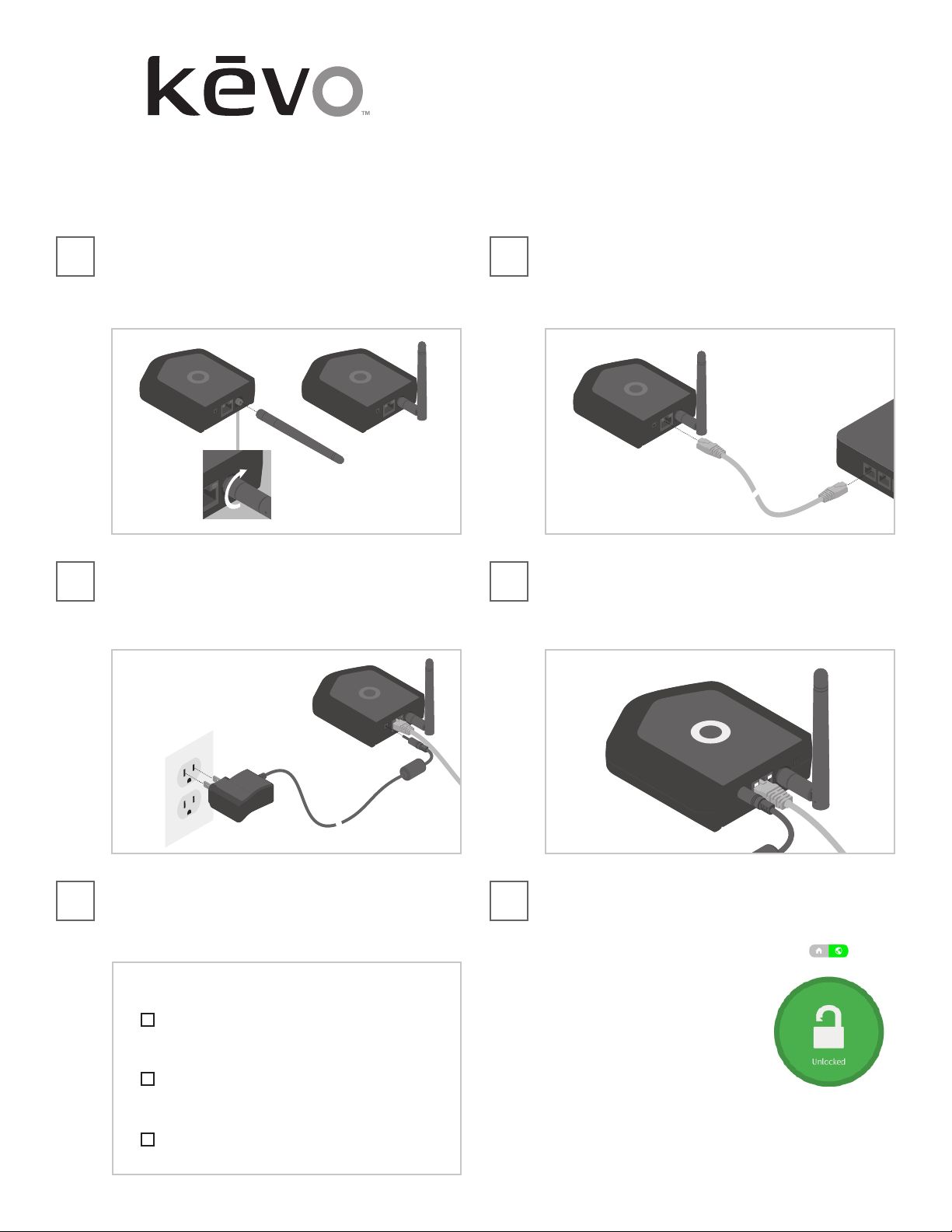
Gateway Setup
Configuración de puerta de acceso
64457-003
Rev 04
Requirements:
• Internet service
• Internet router with available Ethernet
port
• Active Kevo owner account for the lock
Requisitos:
• Servicio de Internet
• Router para conexión a Internet con
puerto Ethernet disponible
• Cuenta de propietario de Kevo activa
para la cerradura
Connect and fully tighten the antenna to the back of the gateway. Pivot the
antenna so that it points straight up.
Conecte y ajuste completamente la antena a la parte posterior de la puerta
de acceso. Gire la antena de manera que apunte directamente hacia arriba.
Insert the plug of the power cable into the gateway. Connect the power
adapter to a power outlet.
Conecte el enchufe del cable de alimentación a la puerta de acceso.
Conecte el adaptador de alimentación a una toma de corriente.
Make sure the lights on the gateway are functioning. See the Light Ring
Colors chart on page 2.
Asegúrese de que las luces en la puerta de acceso funcionen. Consulte el
cuadro de los Anillos de Luces de Colores en la página 2.
Plug one end of the Ethernet cable into the gateway.
Plug the other end into your internet router.
Conecte uno de los extremos del cable Ethernet en la puerta de acceso.
Conecte el otro extremo al router con conexión a Internet.
1
3
2
4
©2018 Spectrum Brands, Inc.
mykevo.com
Kwikset: 1-800-327-5625
Baldwin: 1-800-566-1986
Complete your Kevo Plus set-up by following the instructions within the
Kevo app to “Pair a Device.”
Complete su conguración de Kevo Plus siguiendo las instrucciones de la
aplicación Kevo para “Emparejar un Dispositivo.”
Once congured, you may control the gateway with the Kevo app or
mykevo.com.
5 6
Things to check before starting the pairing process for Kevo Plus:
Cosas que debe comprobar antes de iniciar el proceso de empareja-
miento para Kevo Plus:
Kevo Smart Lock is installed and paired successfully to the phone
as the owner.
Kevo Smart Lock está instalado y emparejado correctamente con el
teléfono como propietario.
Latest version of the Kevo app is downloaded and installed on
the phone.
La última versión de la aplicación Kevo se descarga e instala en el
teléfono celular.
Kevo Plus is connected to the router and a live Internet connection.
Kevo Plus está conectado al router y a una conexión del Internet
en vivo.
router
To test your remote connection:
1. Open the Kevo app, then select your
lock from the home screen.
2. Press the green globe (remote
connection) button, then press the lock
/ unlock button.
Una vez congurada, podrá controlar la puerta
de acceso con la aplicación Kevo o a través
del sitio mykevo.com.
Cuando se haya establecido una conexión
remota:
1. Abra la aplicación Kevo, luego seleccione su bloqueo desde la
pantalla de inicio.
2. Presione el botón globo verde (conexión remota), luego presione el
botón de bloqueo / desbloqueo.
Loading ...
