Loading ...
Loading ...
Loading ...
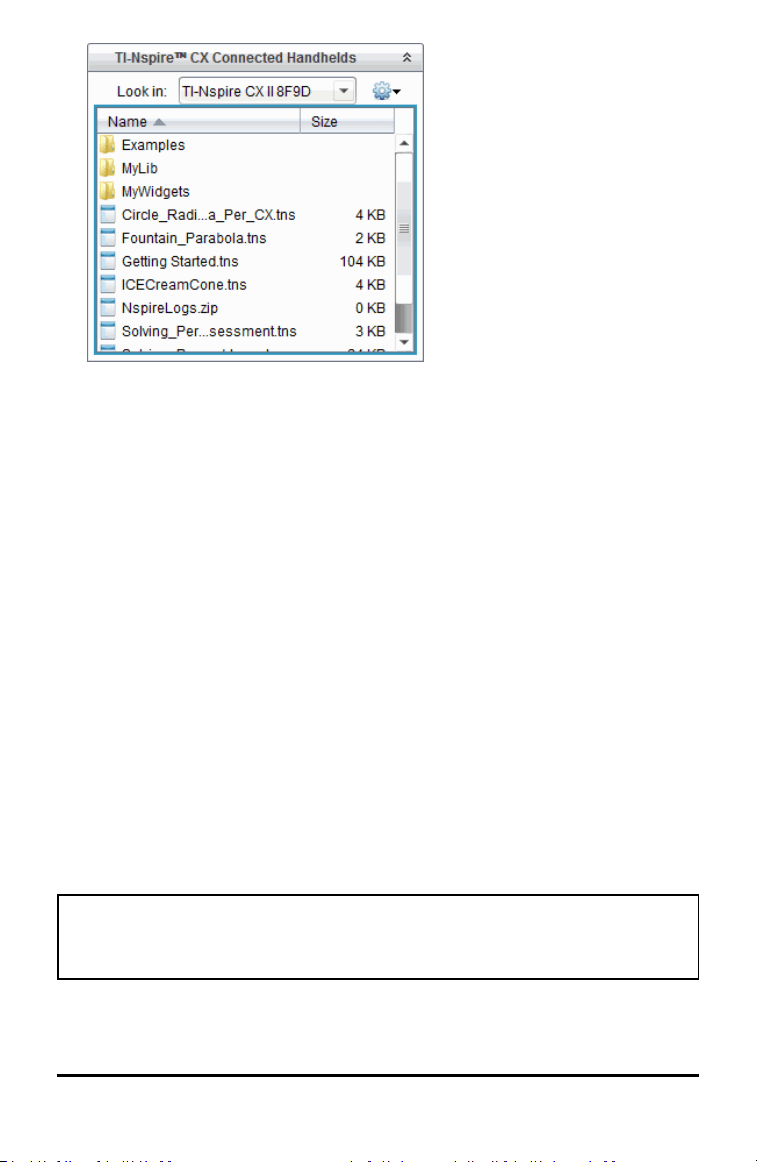
80 File Management
6. Select the file or folder you want to save to the computer.
• Click the file to select one file or folder at a time.
• To select all files on the handheld, select the first file in the list, hold down the
Shift key, and then click the last file or folder in the list.
• To select random files, click the first file, and then hold the Ctrl key while
selecting additional files.
Note: If you select multiple files, it is saved as lesson bundle (.tilb file).
7. Drag the files to the folder in the Computer pane.
—or—
Select File>Save as.
The files are copied to the folder on the computer.
8. Verify that the files you need are available on your computer, and then delete the
files from the handheld.
Note: Those using the TI-Nspire™ CX Premium Teacher Software or the TI-Nspire™ CX
Navigator™ Teacher Software can also use options in the Content Workspace to copy
files from a handheld to a computer.
Resetting the Storage
Complete these steps only if you want to delete ALL files and folders on your handheld.
WARNING: This action clears the copy/paste clipboard, clears Scratchpad, and deletes
all user-created files and folders from the handheld. You cannot undo this operation.
Before proceeding, consider restoring sufficient available storage by deleting only
selected data.
Loading ...
Loading ...
Loading ...