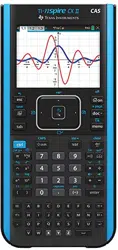Loading ...
Loading ...
Loading ...
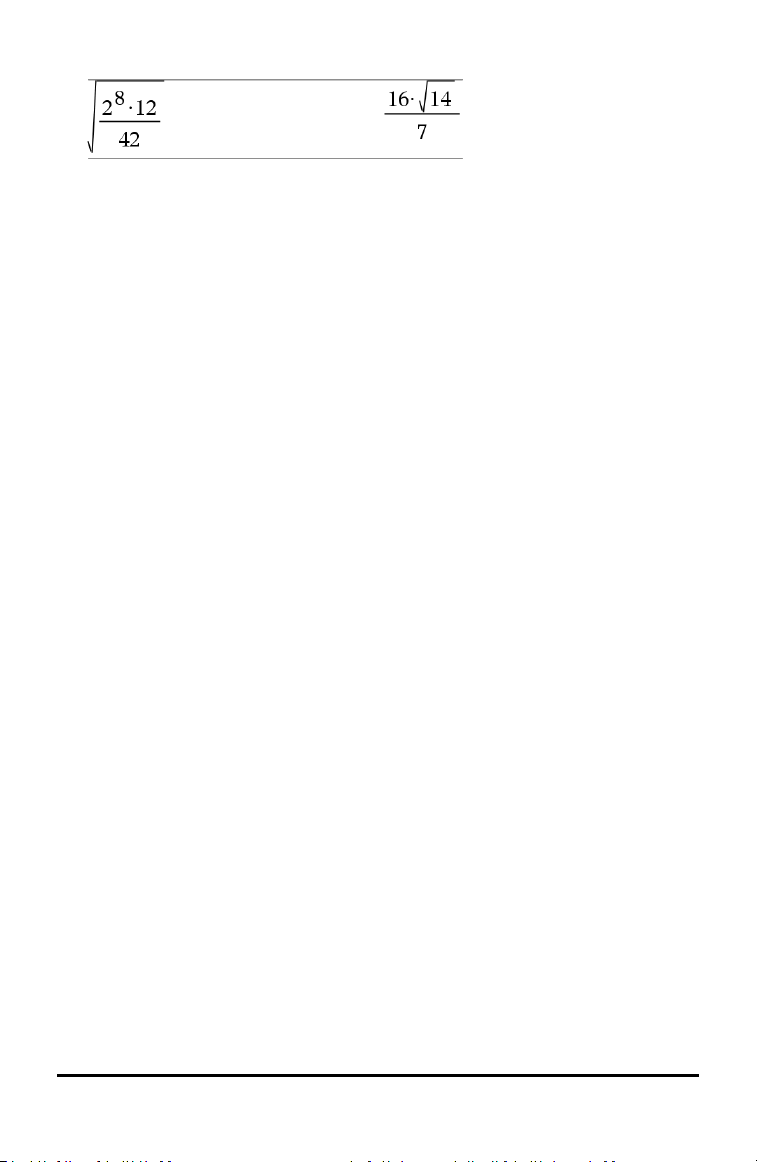
20 Using the Scratchpad
3. Press · to copy the selection and insert it into the entry line.
Clearing the History
When you clear the history, all variables and functions defined in the history retain
their current values. If you clear the history by mistake, use the undo feature.
▶ From the Actions menu, click Clear History.
—or—
Press b 1 5.
All expressions and results are removed from the history.
Editing Scratchpad Expressions
Although you cannot edit a ScratchpadCalculate expression in the history, you can copy
all or part of an expression from the history and paste it to the entry line. You can then
edit the entry line.
Inserting Elements into the Entry Line
1. Press e, ¡, ¢, £, or ¤ to position the cursor in the expression.
The cursor moves to the closest valid position in the direction that you press.
2. Type the elements or insert them from the Catalog.
Selecting Part of an Expression
You can delete, cut, or copy a selected part of an expression.
1. Press ¡, ¢, £, or ¤ to move the cursor to a starting point in the expression.
2. Press and hold g and press ¡, ¢, £, or ¤ to select.
- To delete the selection, press ..
- To cut the selection to the Clipboard, press / X.
- To copy the selection to the Clipboard, press / C.
- To paste the selection to a new entry line in Scratchpad, press / V.
Graphing with the Scratchpad
1. Press » to open the ScratchpadGraph page if it is not already open.
Loading ...
Loading ...
Loading ...