Loading ...
Loading ...
Loading ...
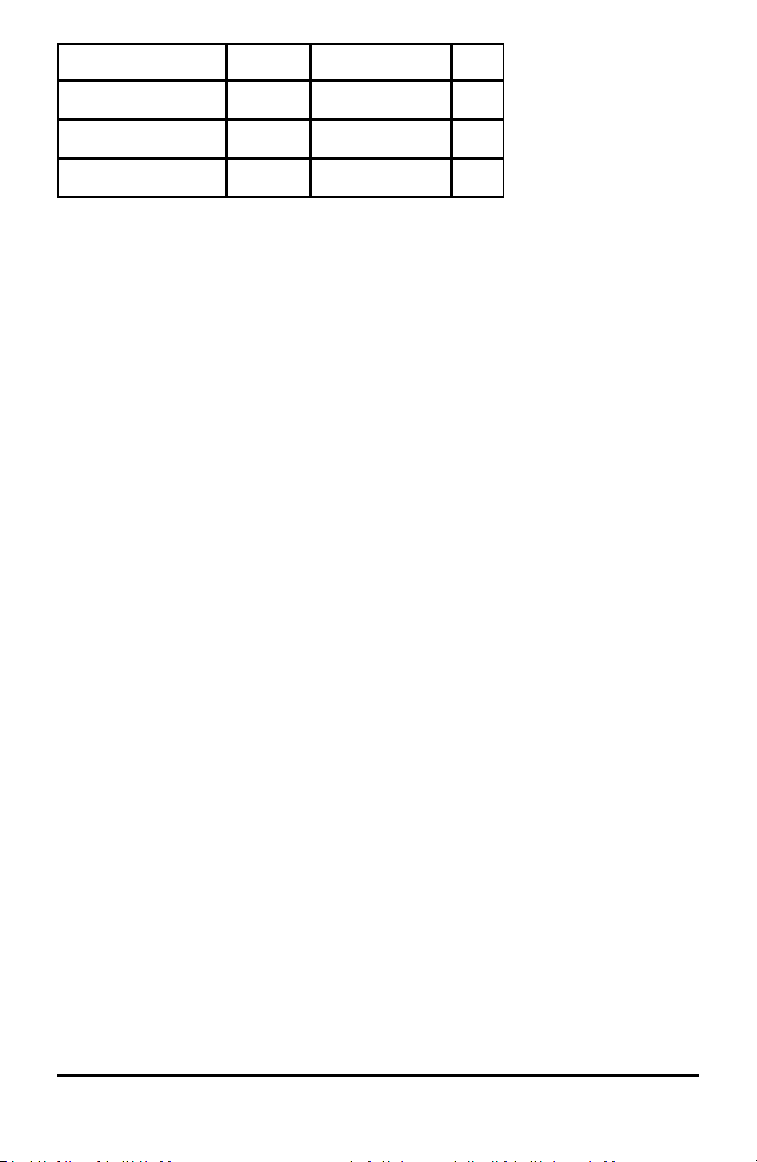
2 Getting Started with TI-Nspire™ CX II Handhelds
Handheld Model Numeric Exact Arithmetic CAS
TI-Nspire CX II-T Ÿ
2
Ÿ
TI-Nspire CX II-T CAS Ÿ
1
Ÿ Ÿ
TI-Nspire CX II-C CAS Ÿ
1
Ÿ Ÿ
1
CAS mode turned off
2
Exact Arithmetic mode turned off
TI-Nspire™ CX II Handheld Keys
Use the TI-Nspire™ Touchpad as you woulda laptop touchpad. You can also press the outer edges to
move right, left, up, and down.
d Removes menus or dialog boxes from the screen.
Also stops a calculation in progress.
» Opens the Scratchpad for performing quick
calculations and graphing.
e Moves to the next entry field.
g Makes the next character typed upper-case.
/ Provides access to the function or character shown
above each key. Also enables shortcuts in combination with
other keys.
c Turns on the handheld. If the
handheld is on, this key displays the home
screen.
~ Opens the Document menu.
bDisplays the application or context
menu.
. Deletes the previous character.
h Displays stored variables.
· Evaluates an expression, executes
an instruction, or selects a menu item.
Note: A ¢ symbol on a key indicates access to multiple options. To access an option, press º
repeatedly or use the arrow keys on the Touchpad. Press · or click to select the option.
Preparing the TI-Nspire™ CX II Handheld for Use
The TI-Nspire™ CX II handheld comes equipped with a Li-ion rechargeable battery. The
handheld also comes with the following accessories:
• Standard mini-A to mini-B USB cable for transferring files to another handheld
• Standard A to mini-B USB cable for transferring files to and from a computer and
for charging the battery
Charging the Handheld
▶ Using one of the following options, charge the battery for at least four hours to
ensure optimum performance.
- Connect the handheld to a computer using a standard A to mini-B USB cable.
To download software that includes a driver, go to education.ti.com/software.
Loading ...
Loading ...
Loading ...