Loading ...
Loading ...
Loading ...
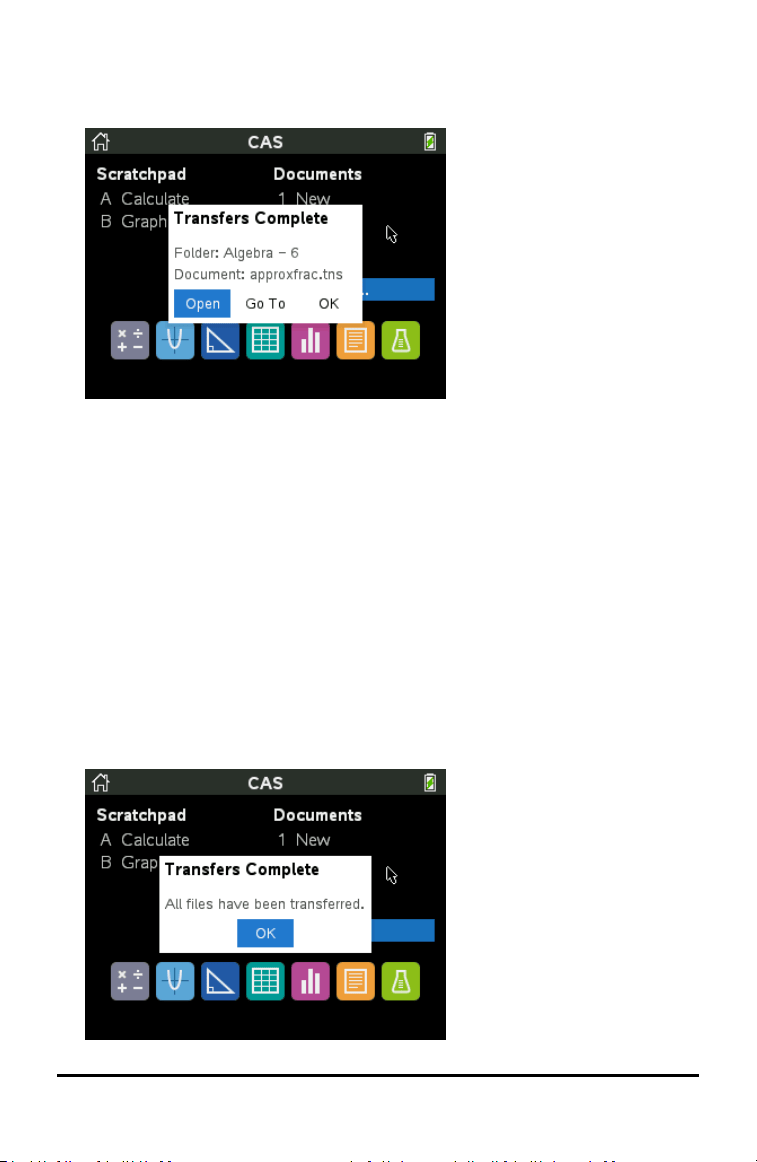
Opening Sent Files
When the teacher sends a file to your handheld, the Transfers Complete dialog box
opens.
▶ Click Open to open the file. If the teacher sent multiple files, this opens the last file
in the list.
Note: The files are received alphabetically by name, no matter which order the
teacher sent them in. The last file in the list is the last alphabetical file.
▶ Click Go To to go to the location on the handheld where the file was sent. The file
name is highlighted. You can open that file, or navigate to another file. If the
teacher sent multiple files, the last alphabetical file in the list is highlighted.
▶ Click OK to dismiss the dialog box without opening the file. Your handheld returns
to the state it was in when the message was sent.
Collecting or Deleting Files
Your teacher may collect or delete files from your handheld during a class session. For
example, teachers can collect homework assignments or delete certain files prior to a
test. When the teacher collects or deletes files, you receive a message on your
handheld.
Working in a TI-Nspire™ CX Premium Teacher Software Classroom 57
Loading ...
Loading ...
Loading ...