Loading ...
Loading ...
Loading ...
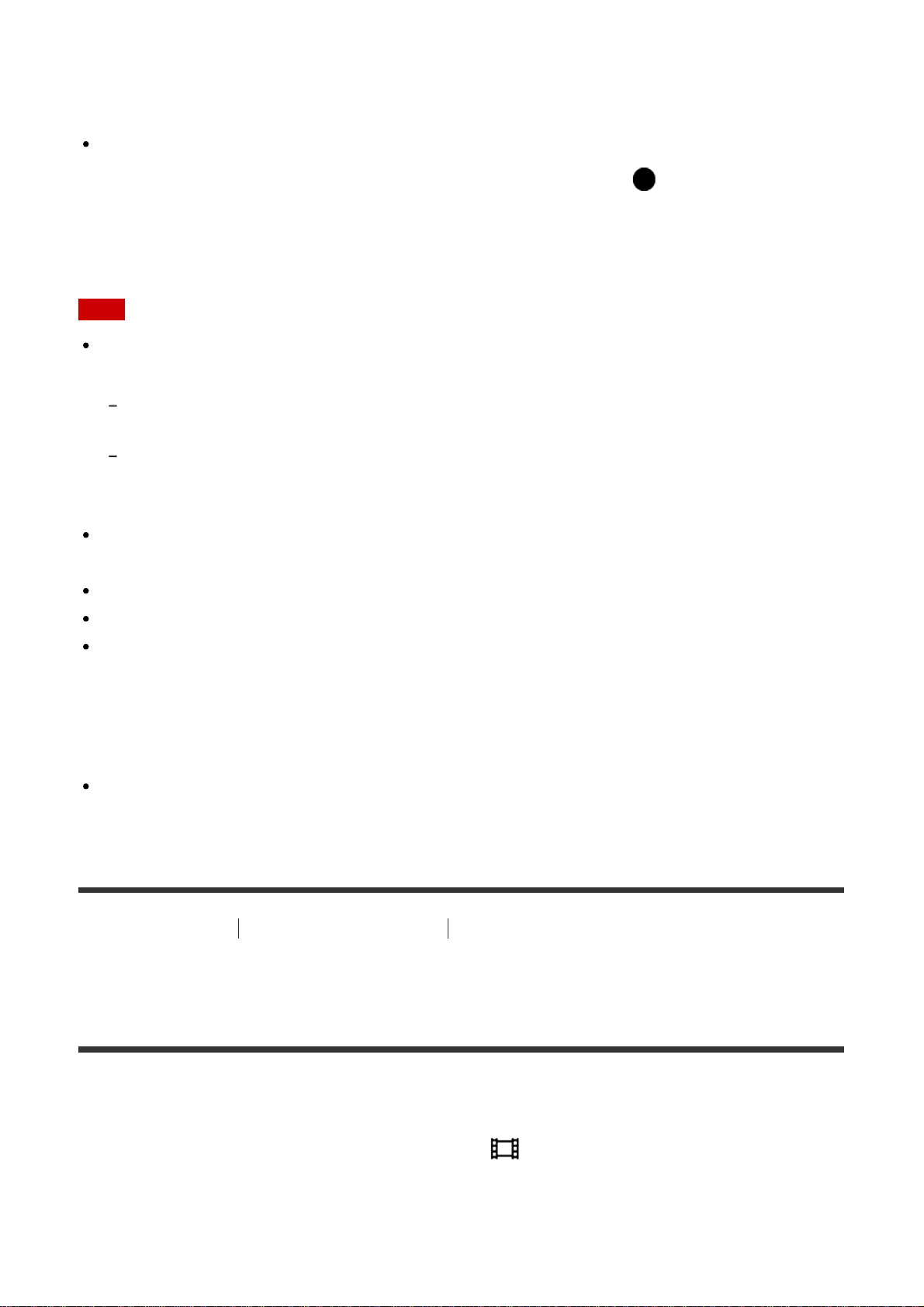
Select on This Device:
Selects an image on the product to be transferred to the smartphone.
(1) Select from among [This Image], [All Images on This Date] or [Multiple Images].
The options displayed may differ depending on the View Mode selected on the camera.
(2) If you select [Multiple Images], select the desired images using on the control wheel,
then press MENU → [Enter].
Select on Smartphone:
Displays all images recorded on the product’s memory card on the smartphone.
Note
You can select an image size to be sent to the smartphone from [Original], [2M] or [VGA].
To change the image size, refer to the following steps.
For Android smartphone
Start PlayMemories Mobile, and change the image size by [Settings] → [Copy Image Size].
For iPhone/iPad
Select PlayMemories Mobile in the setting menu, and change the image size by [Copy Image
Size].
Some images may not be displayed on the smartphone depending on the recording
format.
RAW images are converted to JPEG format when they are sent.
You cannot send XAVC S or AVCHD format movies.
This product shares the connection information for [Send to Smartphone] with a device
that has permission to connect. If you want to change the device that is permitted to
connect to the product, reset the connection information by following these steps. MENU
→ [Wireless] → [SSID/PW Reset]. After resetting the connection information, you must
register the smartphone again.
When [Airplane Mode] is set to [On], you cannot connect this product and the
smartphone. Set [Airplane Mode] to [Off].
[228] How to Use
Using Wi-Fi functions Transferring images to a Smartphone
Sending images to an Android smartphone (NFC One-
touch Sharing)
With just one touch, you can connect this product and an NFC-enabled Android smartphone,
and send an image displayed on the product screen directly to the smartphone. For movies,
you can only transfer MP4 movies recorded with [ File Format] set to [MP4].
1. Activate the NFC function of the smartphone.
2. Display a single image on the product.
Loading ...
Loading ...
Loading ...