Loading ...
Loading ...
Loading ...
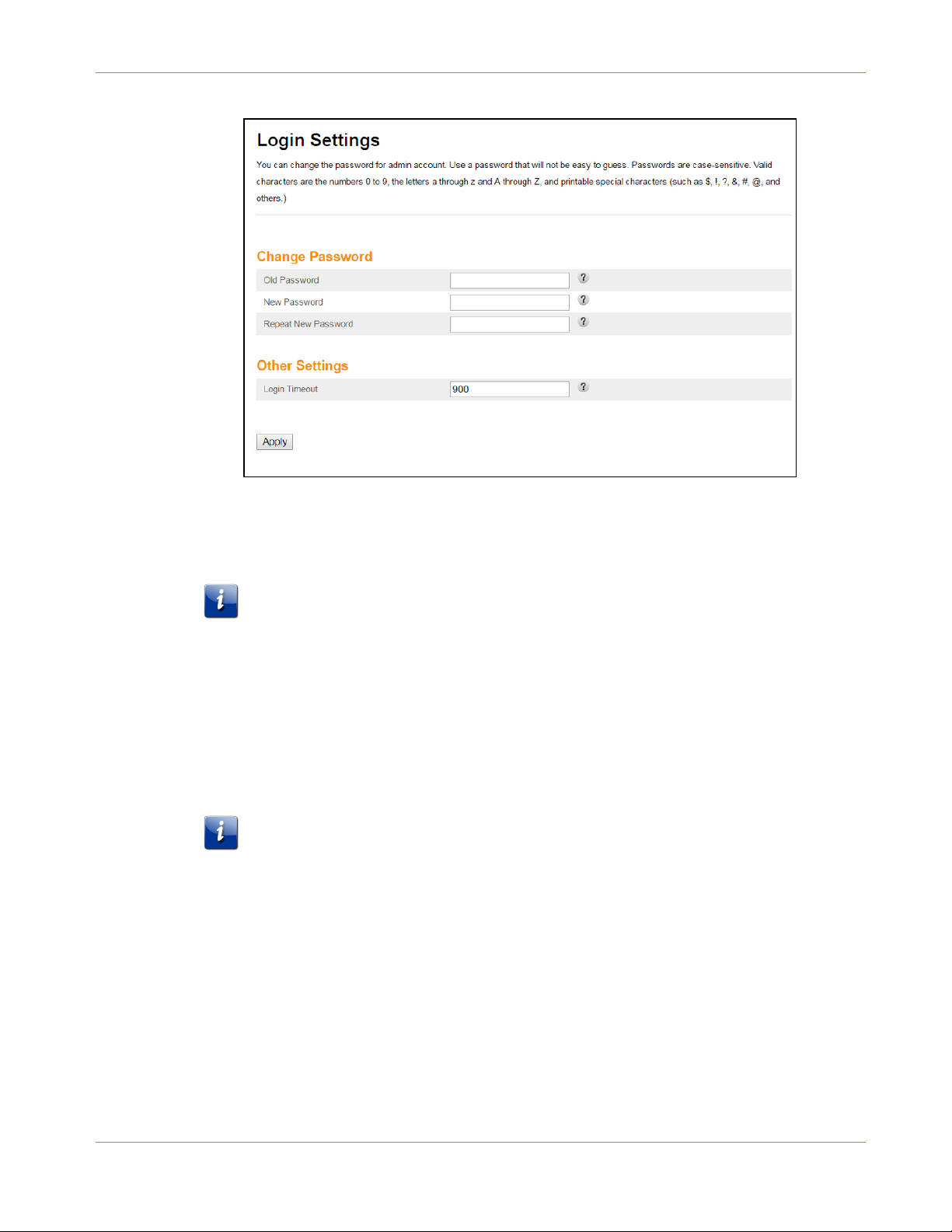
Chapter 8: Protecting & Monitoring Your Wi-Fi Network
PN 365-095-31684 x.1 SURFboard SBG6950AC2 & SBG7400AC2 Wireless Gateway User Guide
Copyright 2017, ARRIS Enterprises, LLC. All rights reserved. 44
Figure 29: Wireless Gateway Login Settings Screen
3. Enter your current password in the Old Password field.
4. Enter your new password in the New Password field.
Note: Remember that passwords are case-sensitive and that you can use any
combination of the following letters, numbers and special characters:
Letters: A through Z (uppercase and lowercase)
Numbers: 0 to 9
Special characters: ! @ # $ % & *
5. Enter your new password again in the Repeat New Password field.
6. Click Apply to update your password.
The Applying Changes… message displays.
Note: The Login Timeout setting under the Other Settings section applies to the
amount of inactivity time (in seconds) allowed before the gateway Web Manager
automatically logs out. The Login Timeout range is between 30 and 900 seconds.
7. Find a secure place to write down and keep your new password for future reference, if
needed.
The System Basic Setup screen displays.
Loading ...
Loading ...
Loading ...