Loading ...
Loading ...
Loading ...
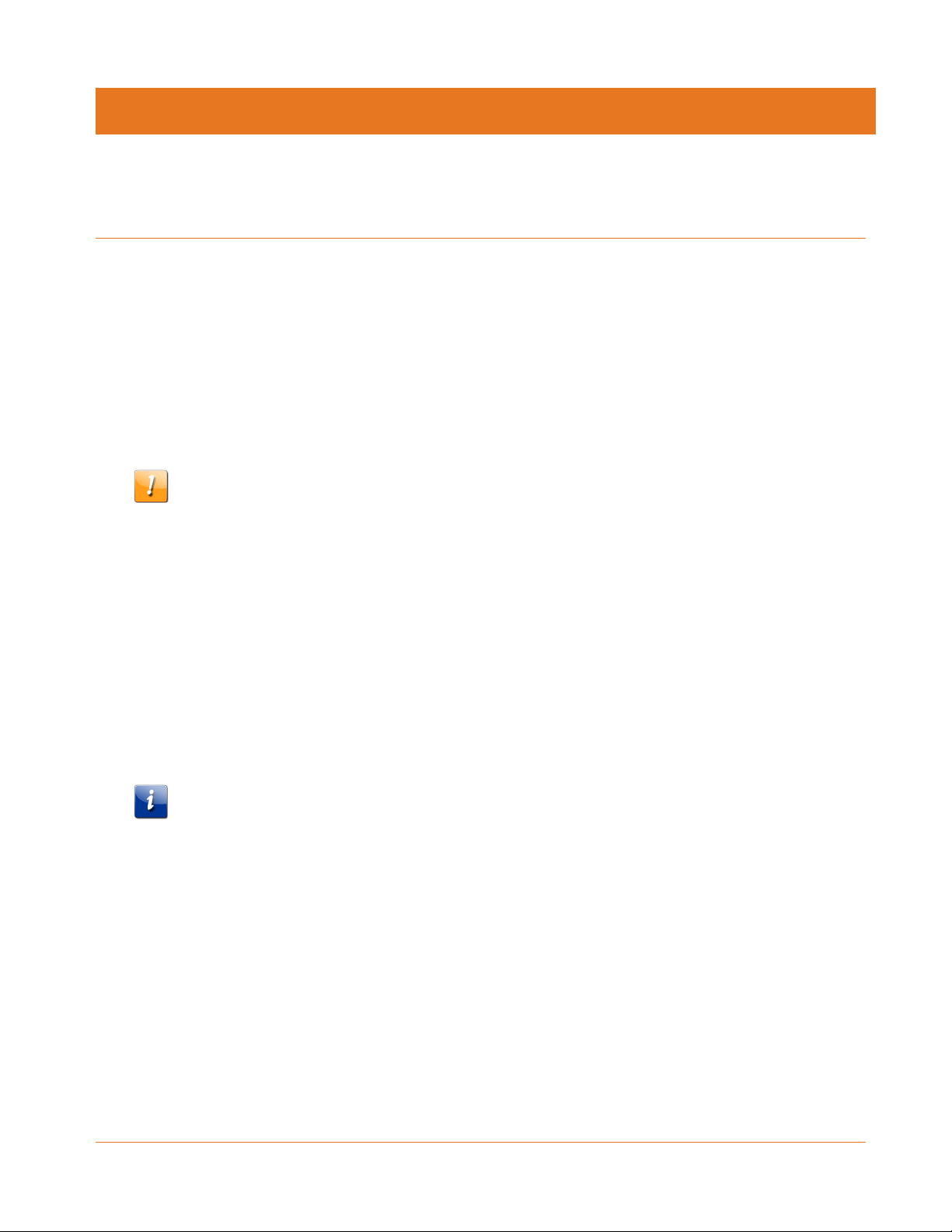
PN 365-095-31684 x.1 SURFboard SBG6950AC2 & SBG7400AC2 Wireless Gateway User Guide
Copyright 2016-2017, ARRIS Enterprises, LLC. All rights reserved. 43
Chapter 8
Protecting & Monitoring Your Wi-Fi Network
After you have successfully connected your wireless gateway and Wi-Fi devices, you should
configure your wireless gateway to protect your Wi-Fi network from unwanted and
unauthorized access by any Wi-Fi network devices that are within range of your Wi-Fi
network. Although network security for your wireless gateway is already configured, you can
use the gateway Web Manager to set the level of security and access that you want to allow
on your Wi-Fi network.
Prevent Unauthorized Access
Caution: To prevent unauthorized access and configuration to your Wi-Fi home network,
ARRIS recommends that you immediately change the default password after connecting to the
Internet and logging on to your wireless gateway for the first time.
One of the most important recommendations for securing your Wi-Fi home network is to
change the default user password on your wireless gateway and other Wi-Fi devices as well.
Default passwords are commonly used and shared on the Internet.
To ensure that your Wi-Fi home network is secure, ARRIS recommends that you follow these
best practices for user passwords:
Always create a secure password or pass phrase that is not easily guessed.
Use phrases instead of names so that it may be easier for you to remember.
Use a combination of upper and lowercase letters, numbers, and symbols.
Continue to change your administrator password on a regular basis.
Note: If your service provider supplied your wireless gateway, you may not have the necessary
user privileges to change the log in user name.
Change the Default User Password
To change the default user password:
1. From any web manager screen, click the Basic Setup main menu button on the
gateway Web Manager menu bar.
2. Click LOGIN SETTINGS from the Basic Setup submenu options list.
The Login Settings screen displays.
Loading ...
Loading ...
Loading ...