Loading ...
Loading ...
Loading ...
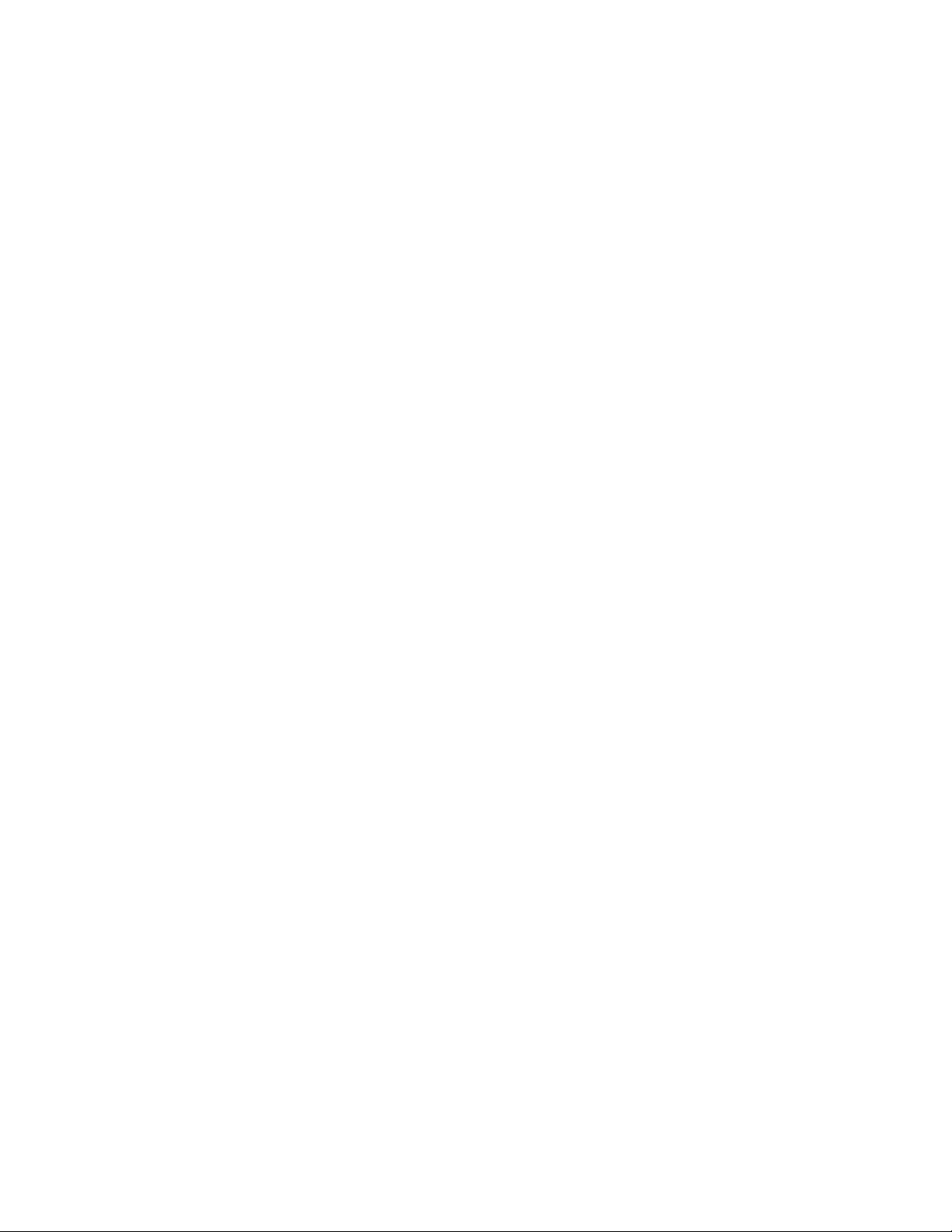
64
FAQs and Troubleshooting
sure that no changes were made since the last time it successfully connected.
You might want to temporarily lower the security settings on the router
or temporarily place the base station in the DMZ to rule out any firewall
restrictions. If you make these changes, power cycle your base station as
described in Step 4.
7. Check to make sure that ports 443 and 80 are open on your router.
Note: If you do not manage your Internet environment, contact your IT
department for assistance with any firewall or router configurations. The Arlo
base station cannot connect through most proxy servers. Check with your
IT team and Internet service provider (ISP) about ways to bypass any proxy
servers. Ask your IT team to make sure that ports 443 and 80 are open.
8. Perform a factory reset on your base station.
For more information, see Reset the Arlo Base Station to Factory Settings on
page 65.
If you are still unable to get your base station to connect, visit support.arlo.com
and submit a support case describing the steps you took and provide the following
information:
• Base station serial number
• User name (email address used to register Arlo account)
• Internet service provider (ISP) name
• Internet connection type (DSL, cable, and so on) and speed (Arlo requires at
least 1 Mbps upstream)
• Internet router model
• List of other devices connected directly to your router
• The last time and place that your base station successfully connected to the
Internet
Signal Strength
If an Arlo camera’s signal to the base station is weak, recording delays might occur
when motion is detected.
To test whether the camera signal is strong enough, check the Camera LED on the
base station. If it’s blinking amber, the base station detects a low data rate, which
means that a camera is too far from the base station.
Loading ...
Loading ...
Loading ...