Loading ...
Loading ...
Loading ...
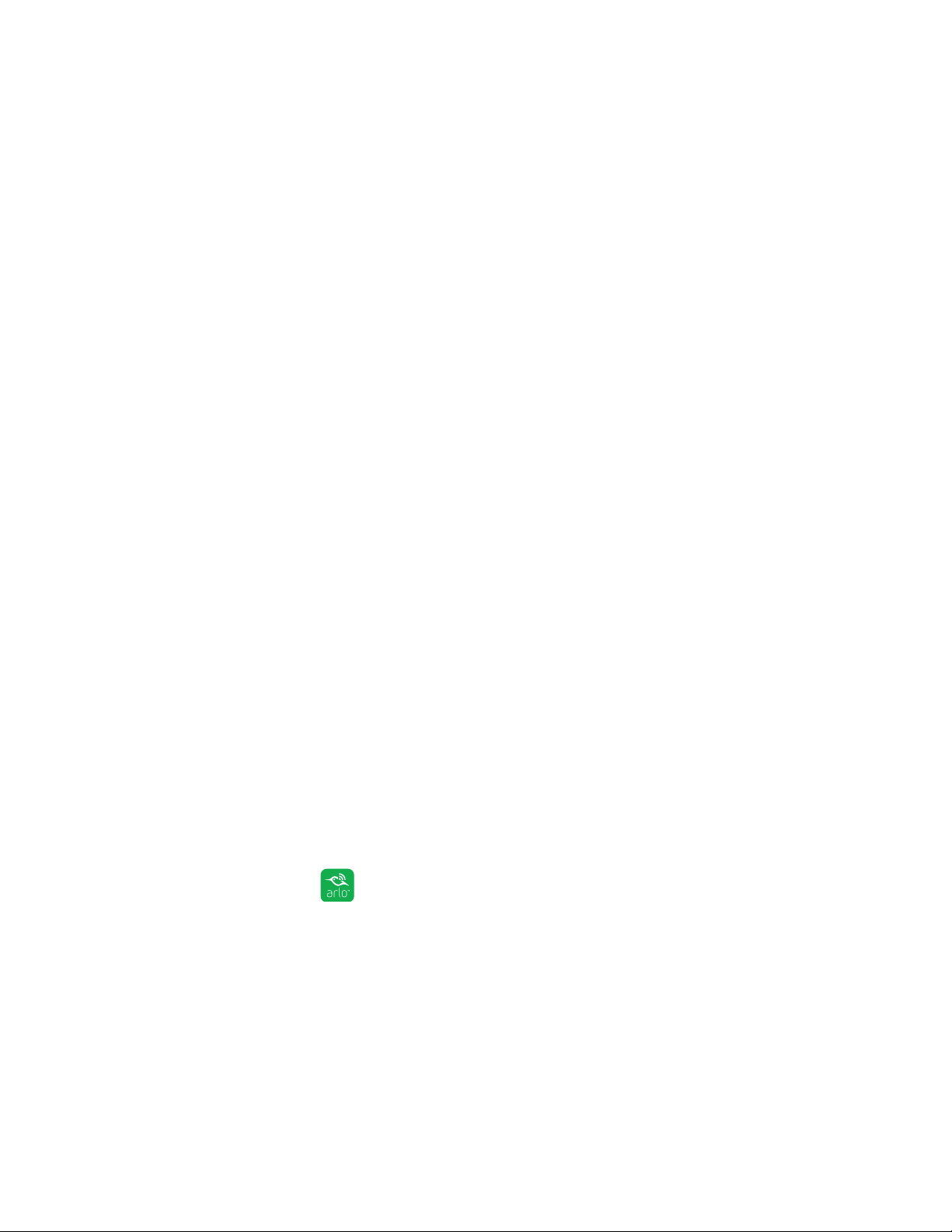
39
Modes, Rules, and Smart Alerts
Most people select Disarmed or Custom mode while they are home.
If you use more than one enabled mobile device, you might be asked to select an
Arlo device to connect it to.
11. Tap the preferred mobile device and tap Next.
12. Tap Save.
Your settings are saved.
Geofencing With Multiple Mobile Devices
If you want multiple mobile devices to participate in your Arlo geofencing, make
sure that the required conditions are met, and then follow the steps to enable or
disable geofencing for the devices.
Make sure that these conditions are met:
• Your Arlo devices are online.
• Your geofencing feature is enabled.
• Your friend’s mobile device is added to your account.
For more information about adding devices, see Enable or Disable Geofencing
for Friends’ Mobile Devices.
• (Required when your friend wants to participate in geofencing) Your friend is
logged in to the Arlo App on a mobile device.
• (Required when your friend wants to participate in geofencing) The GPS or
location service on your friend’s mobile device is enabled.
Enable or Disable Geofencing for Friends’ Mobile Devices
¾ To enable or disable geofencing for your friends’ mobile devices:
1. Tap the Arlo icon on your mobile device.
The Devices page displays.
2. Tap Mode.
3. If a list of devices displays, tap the camera to select it.
A list of modes displays.
4. Tap the Geofencing edit icon.
Loading ...
Loading ...
Loading ...