Loading ...
Loading ...
Loading ...
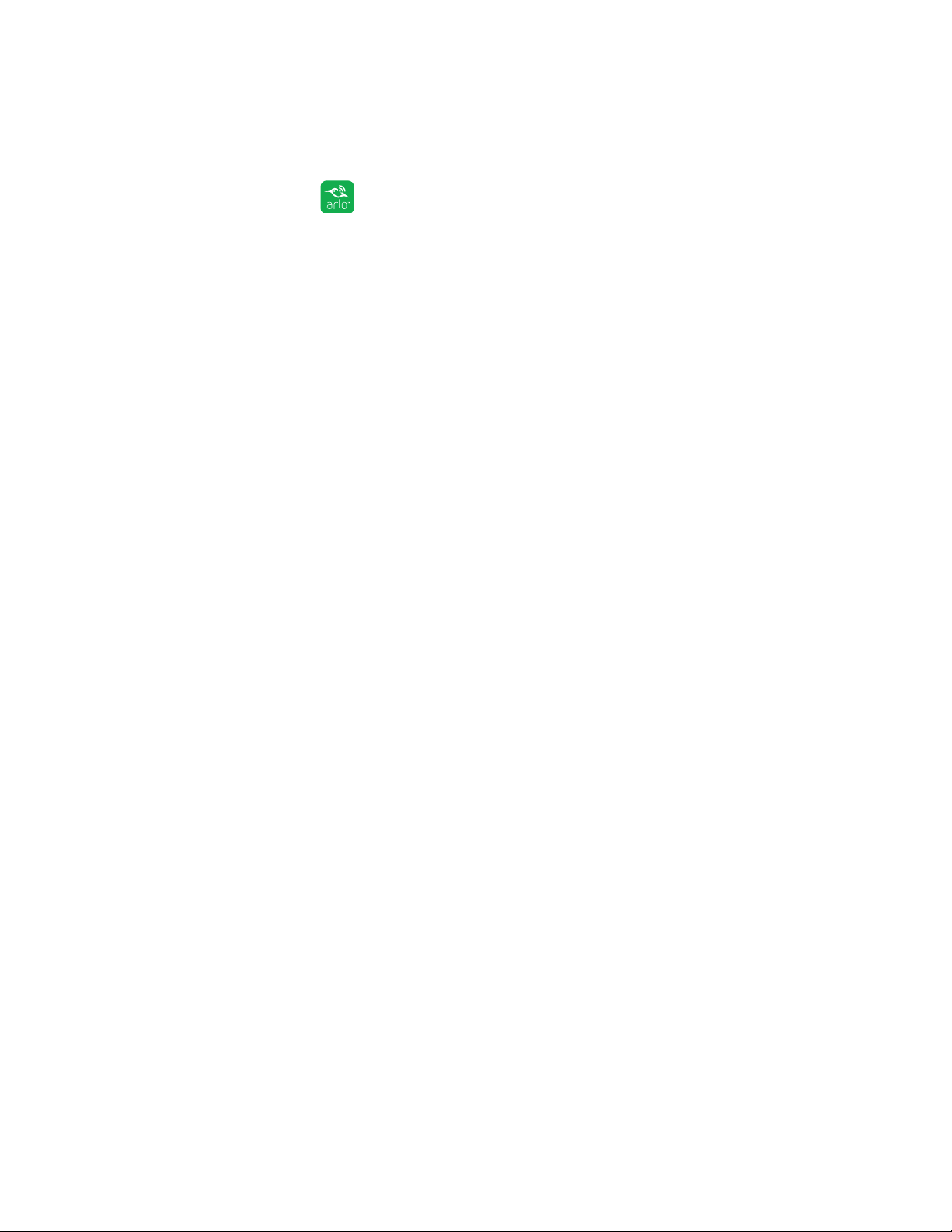
38
Modes, Rules, and Smart Alerts
Set Up Geofencing for the First Time and Set Up Modes
¾ To set up geofencing for the first time and set up modes:
1. Tap the Arlo icon on your mobile device.
The Devices page displays.
2. Tap Mode.
3. If a list of devices displays, tap or click the camera to select it.
A list of modes displays.
4. Tap Geofencing.
The Arlo Would Like to Use your Location prompt displays.
5. Tap Allow.
Geofencing works only if Arlo can locate your mobile device. The Location
Address page displays.
6. To change the address, tap the Address field, type the address for your
location and then tap Next.
The geofence radius displays as Medium.
7. To change your radius setting, tap the Radius icon, select a radius size, and tap
Next.
Radius size options are Small, Medium, and Large (approximately 300 feet, 820
feet, and 1,640 feet (150 meters, 250 meters, and 500 meters) respectively.
8. Enter a name for your location and tap Next.
The Away Mode page displays a list of available modes. The away mode is the
detection mode used by the camera when you are away from the location that
you specified.
9. Select an away mode and tap Next.
Note: When your mobile device is out of zone, the Arlo device defaults to the away
mode. Most people select Armed or Custom mode while they are away.
10. Select a home mode and tap Next.
Note: When your mobile device is in zone, the Arlo device defaults to the home mode.
Loading ...
Loading ...
Loading ...