Loading ...
Loading ...
Loading ...
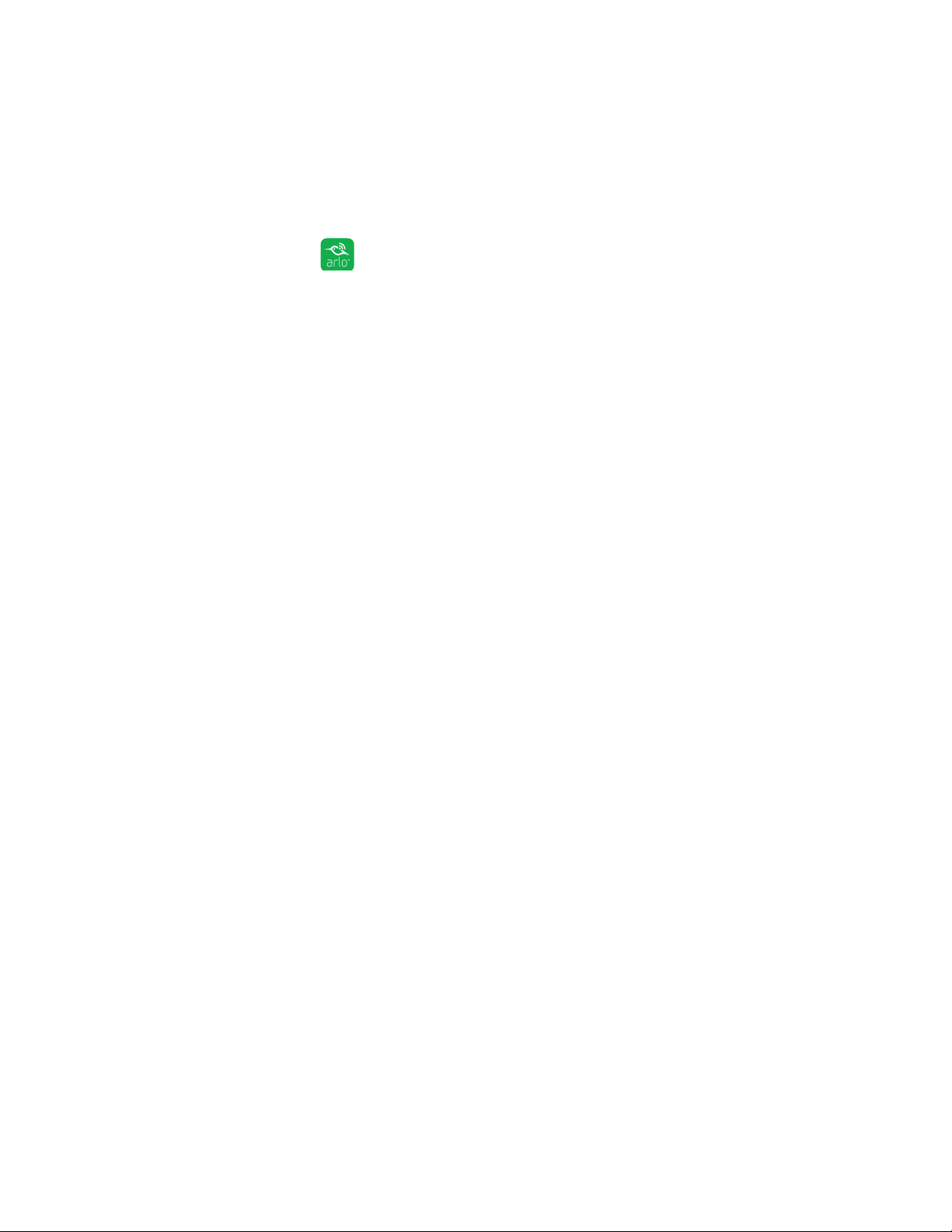
16
Set Up Your System
Position Mode
Position mode is available only when the camera is not streaming, recording motion,
or in a motion detection mode.
¾ To place your camera in Position mode:
1. Tap the Arlo icon on your mobile device.
If you are using a computer, enter https://my.arlo.com/#/login in the address bar
of a browser.
If you are using a mobile device that supports a Touch ID fingerprint identity
sensor, you are prompted to enable Touch ID or skip.
2. Tap the gear icon for the camera feed on your mobile device.
The Settings page displays.
3. Tap or click Position Mode.
Note: If Position Mode is grayed out and you cannot tap it, the camera might be in
Armed mode or another motion detection mode. To stop motion detection, tap Mode,
and then select Disarmed for the camera.
The camera starts streaming video.
In Position mode, the camera streams video as fast as possible, without
buering, so that you can aim the camera while watching on a smartphone and
make near-real-time adjustments. This means that you might see lower-quality
video while the camera is in Position mode.
4. Adjust the camera position as needed.
5. If you selected the Disarmed mode for the camera and now you want the
camera to detect motion again, tap Mode and select the desired mode.
Loading ...
Loading ...
Loading ...