Documents: Go to download!
- Owner's manual - (English, French, Portuguese, Spanish, German, Arabic, Dutch - Holland, Italian)
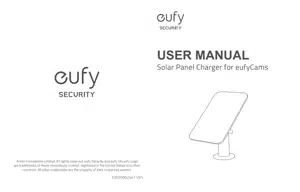
- What’s in the Box
- How the Solar Panel Works
- Positioning the Solar Panel
- Installing the Solar Panel
- Connecting the Solar Panel to eufyCam
- Setting Up the System
Table of contents
USER MANUALSolar Panel Charger for eufyCams
What’s in the Box
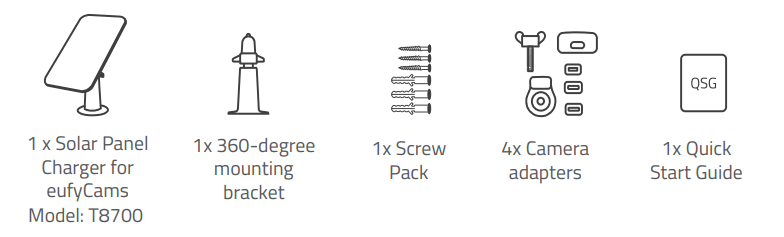
How the Solar Panel Works
The Solar Panel works with our eufyCam series security cameras. When placed in direct sunlight, the Solar Panel provides energy to your connected eufyCams. To get the maximum amount of sunlight exposure, install the Solar Panel on the roof or wall outside of your house.
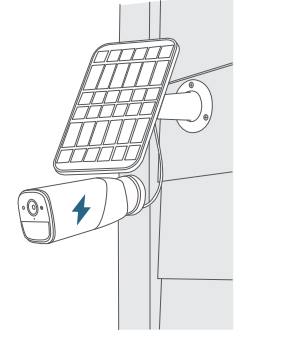
Positioning the Solar Panel
While positioning the Solar Panel, keep the following factors in mind. These factors may affect the solar panel efficiency:
- Weather conditions will impact the levels of energy produced
- Dirt or debris on the panels can negatively impact the intake of sunlight
- The amount of sunlight that the solar panel receives
To optimize your solar panel efficiency, identify an optimal position on your roof or wall for installation. - Select a location where the solar panel can get the most sunlight throughout the year
- Position your solar panel south-facing (in the Northern Hemisphere) or northfacing (in the Southern Hemisphere), and tilt the panel at a 30° angel.
- Regularly wipe/clean your solar panel to keep it free of debris and dirt.
- Keep your solar panel and eufyCam within 13 ft / 4m of each other.
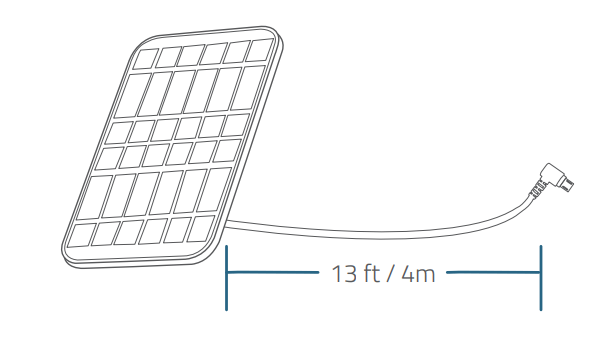
Installing the Solar Panel
Before installing the Solar Panel, take down your eufyCam from the wall
- Place the mounting bracket against a wall or roof and secure it with the included screws.
- For walls or roofs that are made out of hard materials such as concrete, brick, or stucco, insert anchors first.
- Anchors are not needed for wooden walls or roofs.
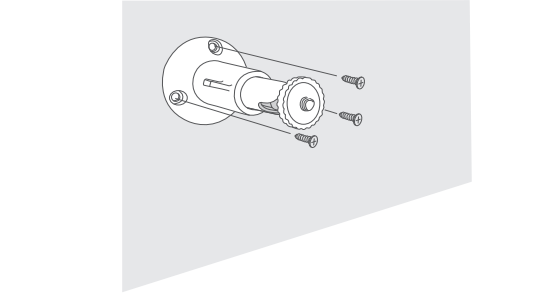
- Screw the Solar Panel to the mounting bracket and make sure it is well secured.
- Angle the Solar Panel on the mounting bracket to receive the largest amount of sunlight. A 30° tilt is recommended.
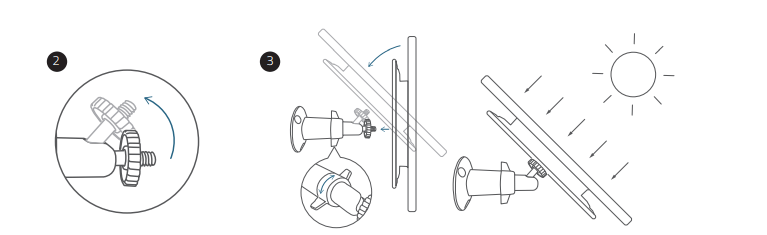
Connecting the Solar Panel to eufyCam
Select the appropriate installation package for your eufyCam.
- If you own a eufyCam 1 / 2 / 2 Pro, ensure it is using the screw mounting bracket rather than a magnetic one.
- Use the waterproof gasket as support when connecting the solar panel to your camera. The gasket protects your camera from exposed moisture and other elements that may damage the camera.
- For eufyCam 1 / 2 / 2 Pro:
- Slide the waterproof gasket onto the USB connector of the Solar Panel cable.
- Plug the USB connector into the USB port of eufyCam 1 / 2 / 2 Pro.
- Cover the waterproof bracket and then screw the thread bolt into the mounting screw slot.
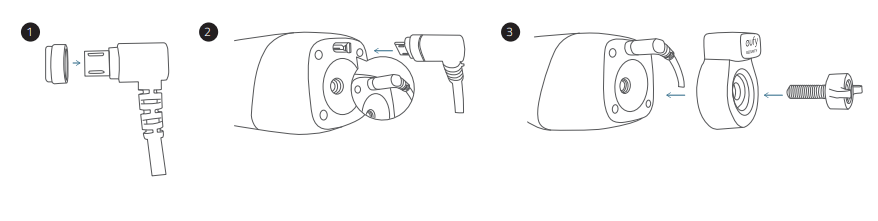
- For eufyCam 2C / 2C Pro / eufyCam E:
- Slide the respective waterproof gasket onto the USB connector of the Solar Panel cable.
- Plug the USB connector into the USB port of eufyCam 2C / 2C Pro / eufyCam E.
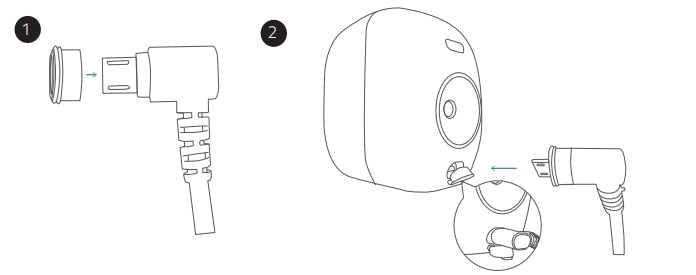
- For eufyCam Solo:
- Open eufyCam Solo’s back panel and follow the direction the arrow key indicates. Align the waterproof gasket for eufyCam Solo with the USB port and press it in to attach.
- Plug the USB connector into the USB port of eufyCam Solo. eufyCam Solo
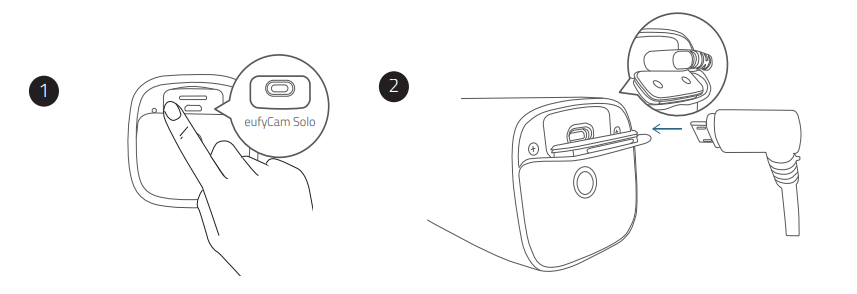
- Screw the mounting bracket for eufyCam into the mounting slot of your camera, and angle the mount to get the desired field of view.
- Route the extension cable along the solar panel hub to avoid tangling cables.
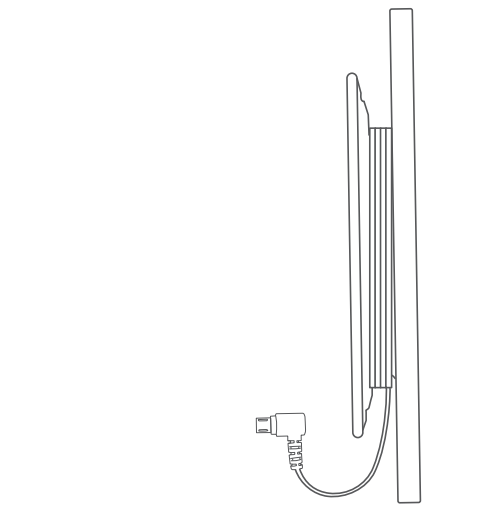
Note:
- Make sure the USB connector is fully plugged into the camera.
- Make sure you follow the user manual to install the Solar Panel correctly.
- Make sure the waterproof gasket and other accessories can protect the connectors on your camera.
Setting Up the System
- Update your eufy Security app from the App Store (iOS devices running version 10.2 and later versions) or Google Play (Android devices running version 5.0 and later versions). Make sure it has been updated to the latest version.
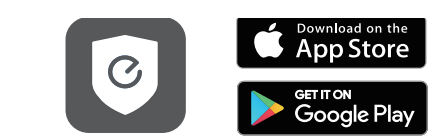
- Open the eufy Security app, go to Camera Settings > Device Info > Check for camera firmware to update your eufyCam firmware.
- Go to Camera Settings > Power Manager > Power Source. Tap Power Source and select Solar Panel.
You’re done! Your Solar Panel is set up.
See other models: EUFYCAM EUFYCAM E EUFYCAM 2C EUFYCAM 2 EUFYCAM 2C PRO
