Documents: Go to download!
- User Manual - (English, French, Spanish, German, Dutch - Holland, Italian)
- FAQ - (English)
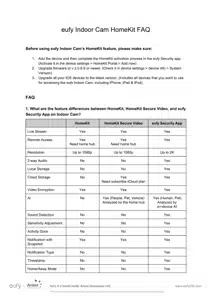
- PRODUCT OVERVIEW
- SETTING UP THE SYSTEM
- MOUNTING THE INDOOR CAM
- POWERING ON THE INDOOR CAM
- FAQ
Table of contents
QUICK START GUIDE IndoorCam
PRODUCT OVERVIEW
eufy Indoor Cam 2K Pan & Tilt
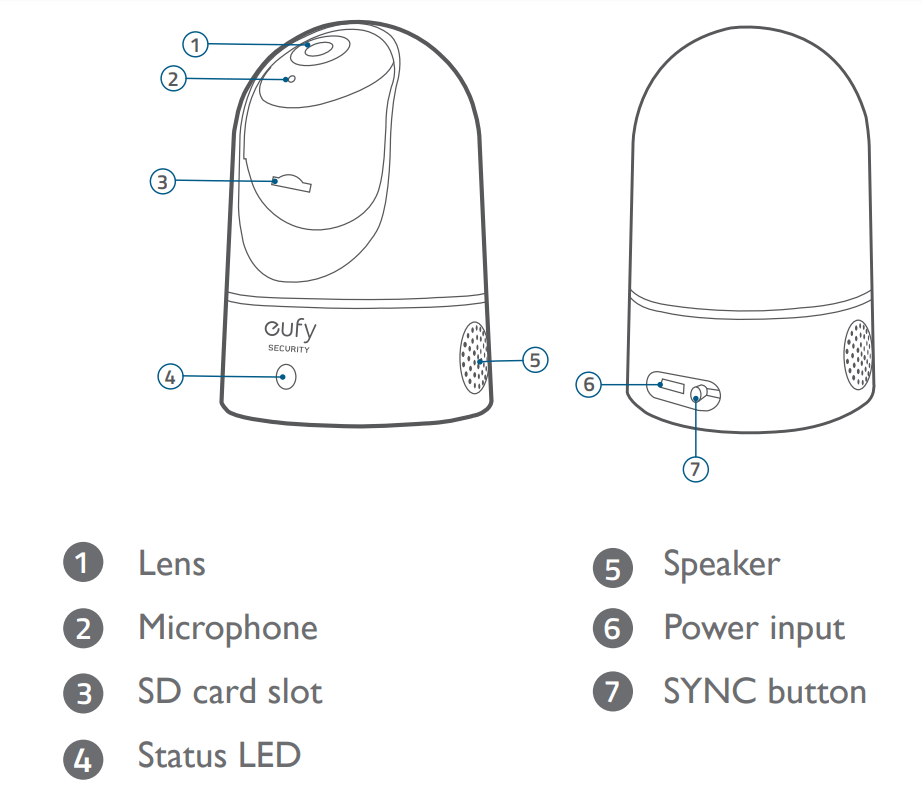
SETTING UP THE SYSTEM
1. Download the eufy Security app from the App Store (iOS devices) or Google Play (Android devices).
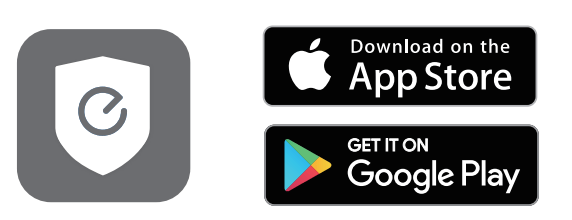
2. Sign up a eufy Security account. Go to the app homepage. Tap Add Device, and add the IndoorCam Pan 2K to your system.
3. Follow the on-screen instructions to complete the setup.
LED Status
| LED Status | Description |
| Breathing blue | Ready for setup |
| Solid blue | Powered on and working properly |
| Blinking red | Disconnected from the internet |
| Blinking red once | Motion or sound detected |
| Solid red | Working properly with someone viewing the live stream or recording event |
| Solid bluish violet | System is initializing |
| Flashing blue and red alternately | Firmware upgrade in progress |
MOUNTING THE INDOOR CAM
Select a Location for Mounting
- The camera can be placed on a table, shelf, or can be mounted on a wall or ceiling. Select a location and height where you can get the desired view, and can reach a power outlet easily.
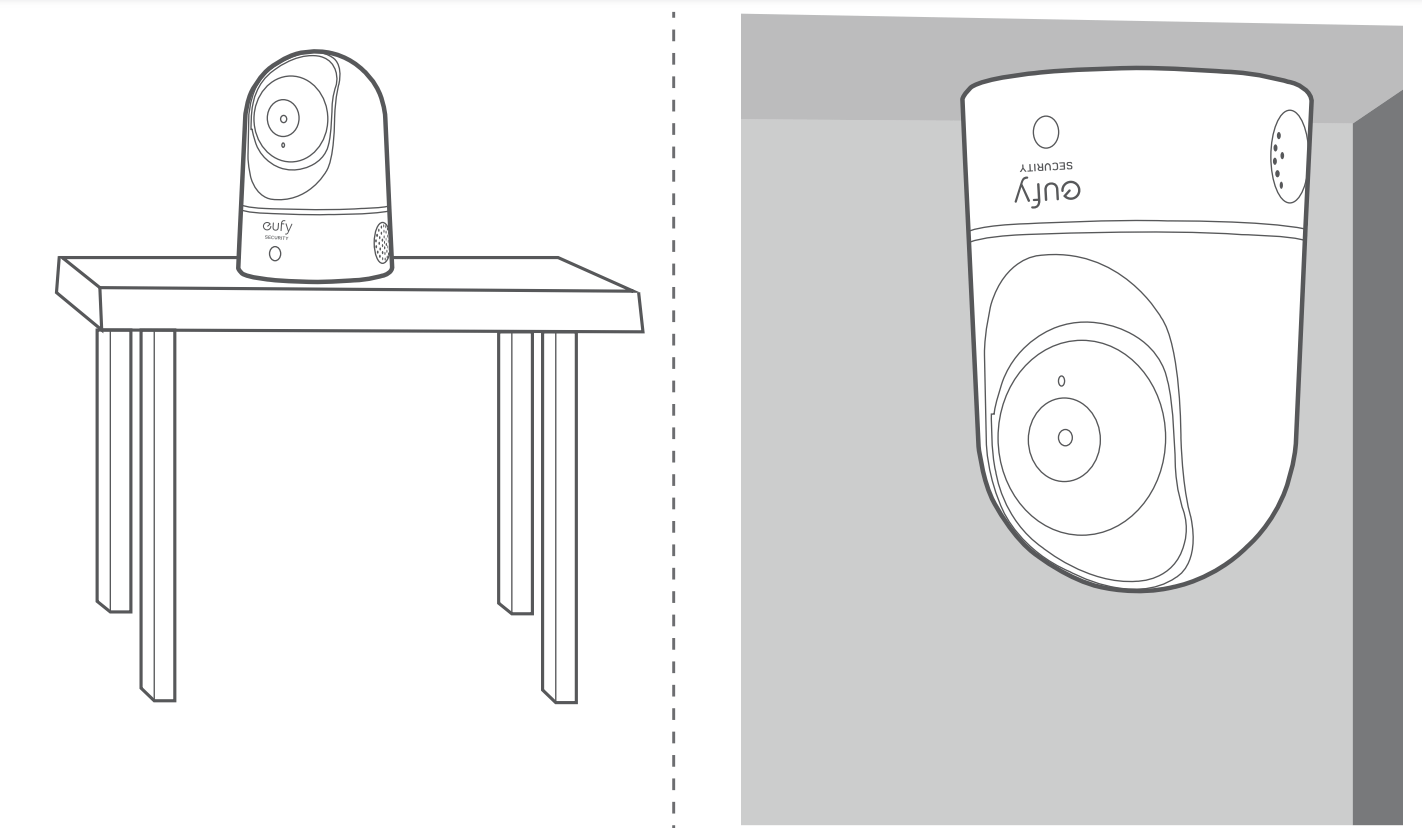
- Disconnect the Indoor Cam from the power outlet before mounting.
- Keep the eufy Indoor Cam at least 0.7 ft / 20 cm away from walls or anything that may obstruct the view. Do this to avoid infrared reflection which can have a negative impact on the night vision performance.
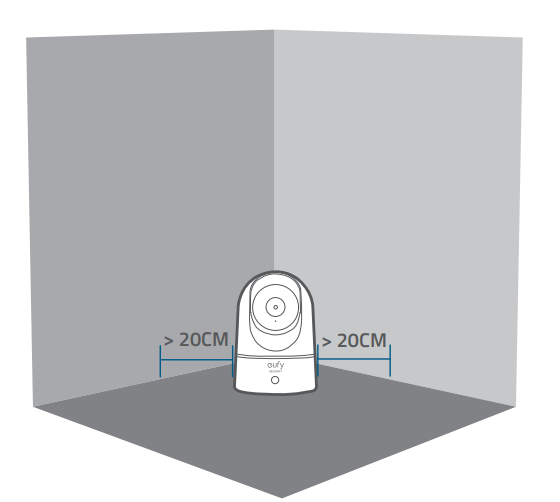
Mount the Indoor Camera
To mount the eufy Indoor Cam on the ceiling, follow the steps below:
1. Place the positioning card against the ceiling and then mark the points at which drilling will be required.
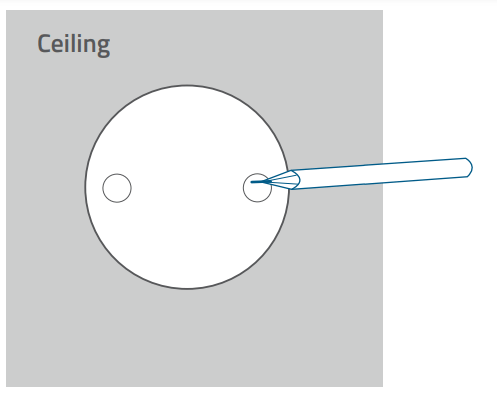
2. Drill holes with a 5/16” (8 mm) drill bit.
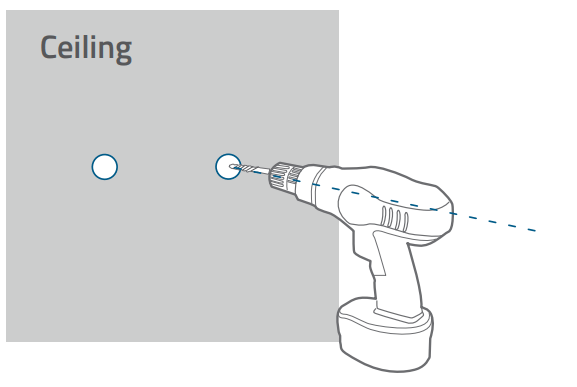
3. Align the holes on the mounting plate with those in the ceiling. Insert the anchors into the holes; anchors are necessary for walls that are made out of hard materials such as concrete, brick, or stucco. Fix the screws with a Phillipshead screwdriver to fasten the mounting plate to the ceiling.
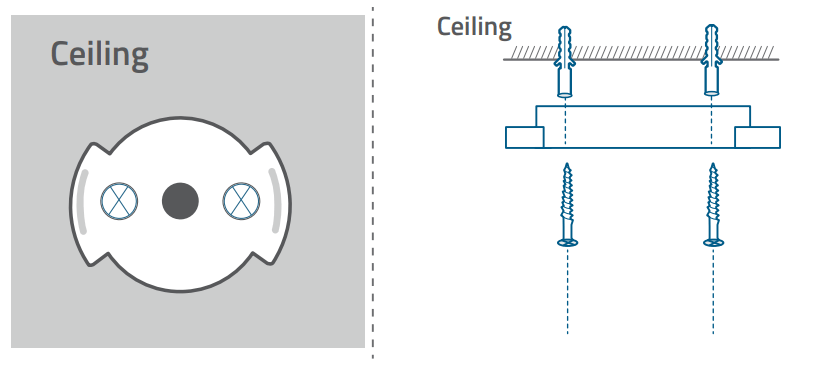
4. Align the grooves with the mounting plate and rotate the eufy Indoor Cam clockwise until it clicks into place.
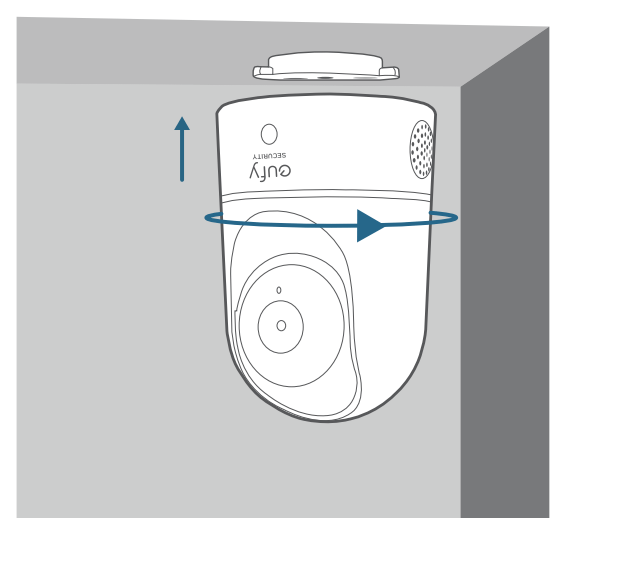
To mount the eufy Indoor Cam on a wall, we recommend using the mounting bracket (not provided) as the illustration below.
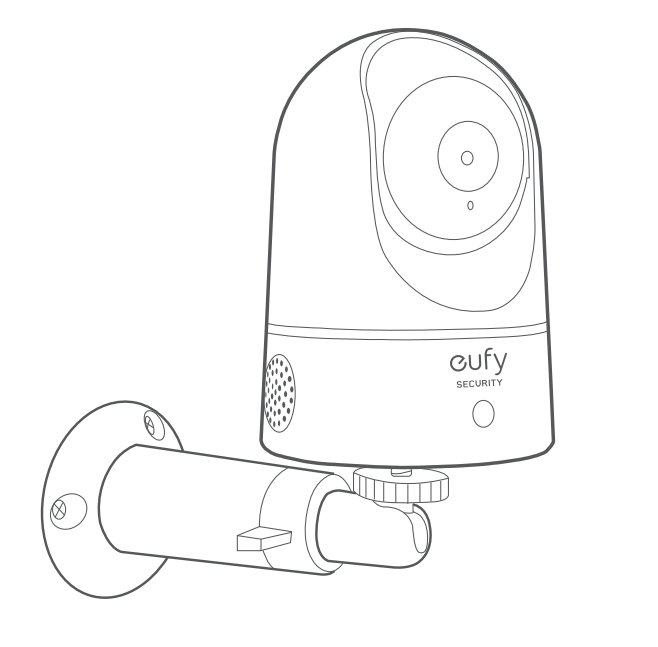
POWERING ON THE INDOOR CAM
- Connect the eufy Indoor Cam to a power outlet using the provided USB cable and USB adapter. After being powered on, the eufy Indoor Cam will be connected to the system. When it is successfully connected, the status LED will turn solid blue.
- Rotate the eufy Indoor Cam to adjust the view and check it using the live stream which you can access in the eufy Security app. You are now all set to use your eufy Indoor Cam.
- Tip: For troubleshooting, check Help on the eufy Security app. Refer to the app page for LED indicator status.
FAQ
1. What are the differences between HomeKit, HomeKit Secure Video, and eufy Security App on Indoor Cam?
| Feature | HomeKit | HomeKit Secure Video | eufySecurity App |
| Live Stream | Yes | Yes | Yes |
| Pan & Tilt Control | No | No | Yes |
| Remote Access | Yes / home hub | Yes / home hub | Yes |
| 2-way Audio | No | No | Yes |
| Local Storage | No | No | Yes |
| Cloud Storage | No | Yes / $2.99 or above iCloud plan. | Yes |
| Video Encryption | Yes | Yes | Yes |
| AI | No |
Yes (People / Pets/ Vehicles) Analyzed by home hub. |
Yes (People / Pets/ Vehicles) Analyzed by home hub. |
| Adjustable Sensitivity | No | No | Yes |
| Activity Zones | No | Yes (iOS 14 later ) | Yes |
| Sound Detection | No | No | Yes |
| Notification Type | No | No | Yes |
| Timestamp | No (By default) | No (By default) | Yes |
| Home/Away Mode | No | Yes | Yes |
| Works with Siri | Yes | Yes | No |
| Works with Alexa | No | No | Yes |
| Works with Google | No | No | Yes |
| HomeKit Automation | Yes / home hub | Yes / home hub | |
| App for Tablet | Yes | Yes | Yes |
Note: Feature availability and performance may vary on later firmware.
2. What’s the requirement to use HomeKit Secure Video?
- An iPhone, iPad, or iPod Touch with iOS 13.2 or later. We strongly recommend HomeKit Secure Video users upgrade to this version before using HomeKit Secure Video.
- The Home app set up on your iOS device using the Apple ID that you use with iCIoud.
- An iPad, HomePod, or Apple TV.
- A 200GB or above iCIoud storage plan.
3. Why do I need to have a home hub to use HomeKit Secure Video?
- HomeKit Secure Video is designed to rely on a home hub. Without a home hub, HomeKit Secure Video options won’t be available even if the IndoorCam system is upgraded to compatible firmware.
- With a home hub, users can control their HomeKit accessories remotely, grant access to the people they trust, and automate their accessories to do what they want, when they want
- Users can set up a home hub on an iPad, Apple TV or HomePot.
4. What will change after I enable HomeKit Secure Video?
Since Apple has specific requirements for HomeKit certification, to avoid functional conflicts, the following functions will be activated/disabled via HomeKit request.
| Feature | eufy Security function difference | Remark |
|
AI/sound detection /pet commands |
Disabled. (Avoid conflict between eufy local AI processing and HomeKit AI running at the same time.) |
Disabled. (Avoid conflict between eufy local AI processing and HomeKit AI running at the same time.) |
|
Activity Zones |
||
|
Cloud storage & NAS |
Disabled |
Available Storage Option 1. Local storage 2. HomeKit Secure Video |
|
Watermark |
Turned off by default. | Turn on eufy App settings if necessary. |
|
Video resolution |
Home App can't access videos on Indoor Cam’s microSD card. | The video resolution will be set to the Apple HomeKit standard of 1080p, and the dynamic code stream will be adjusted according to the network situation (including switching back to eufy App). |
|
Recording |
Home App can't access videos on Indoor Cam’s microSD card. | |
|
Directional control |
Home App can't control device direction. | Return to the eufySecurity app to access this feature. |
5. Will I receive the notification on both iOS Home App and eufy Security App?
- Yes. Users will receive notifications from both Apps.
See other models: T8900 AK-T88021D4 T8201 T8510 AK-T1211121







