Loading ...
Loading ...
Loading ...
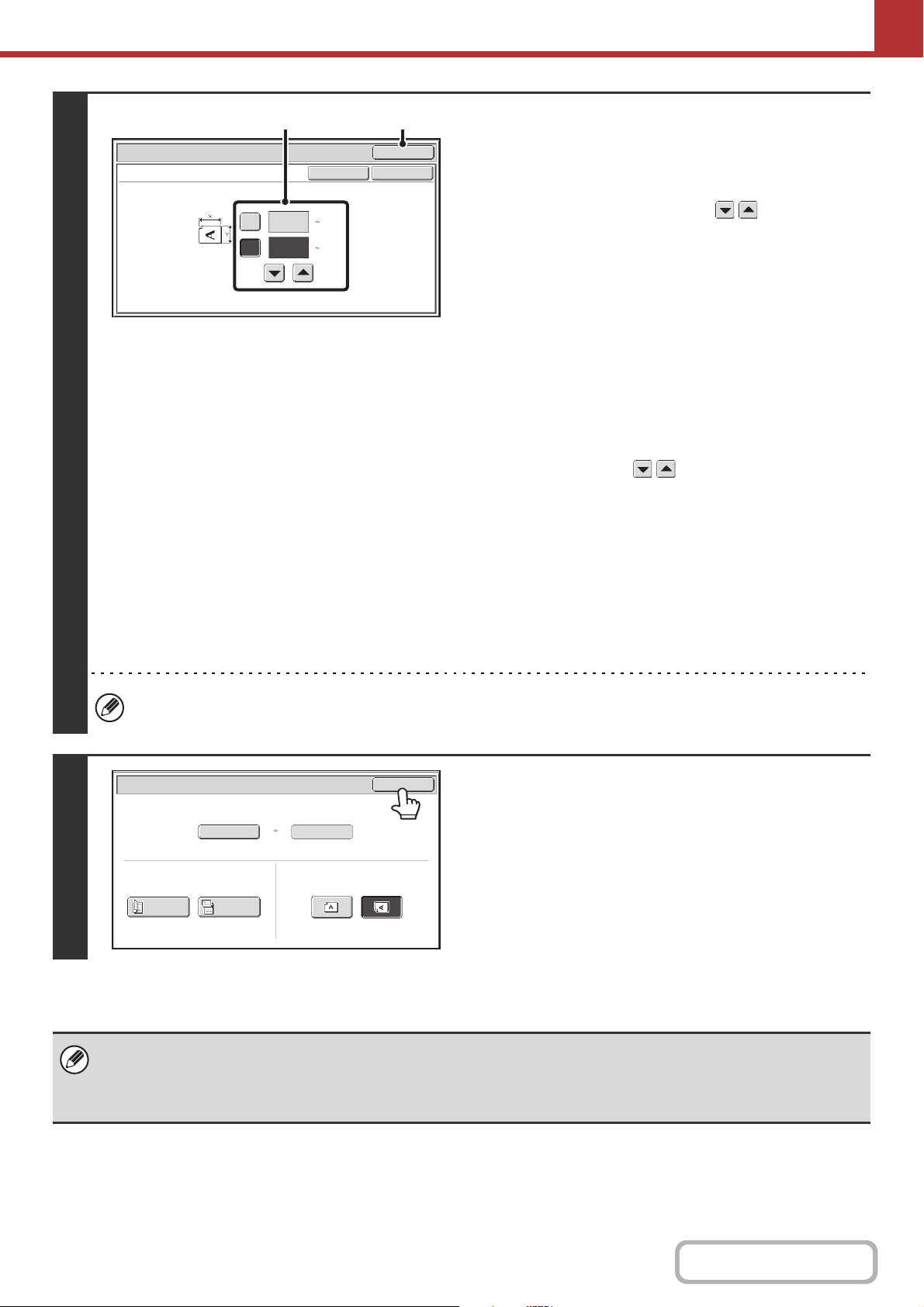
5-54
SCANNER/INTERNET FAX
Contents
4
Enter the scan size (original size).
(1) Enter the X (horizontal) dimension of the
original.
With the [X] key highlighted, enter the X (horizontal)
dimension of the original with the keys. When the
document glass is used, enter a number from 1" to
11-5/8" (25 mm to 297 mm).
When the automatic document feeder is used, enter a
number from 3-1/2" to 14" (89 mm to 356 mm).
When a number which is from 5-3/8" (139 mm) and less is
entered in 2-Sided scanning setting, an original cannot be
scanned.
If the horizontal dimension of the original is less than
3-1/2" (89 mm), use the document glass.
(2) Enter the Y (vertical) dimension of the
original.
Touch the [Y] key and enter the Y (vertical) dimension of
the original with the keys. When the document
glass is used, enter a number from 1" to 8-1/2" (25 mm to
216 mm).
When the automatic document feeder is used, enter a
number from 4" to 8-1/2" (100 mm to 216 mm).
If the vertical dimension of the original is less than 4" (100
mm), use the document glass.
(3) Touch the [OK] key.
Touch the [OK] key next to the [Cancel] key to complete
the setting and return to the screen of step 3.
When a number from 11-3/4" to 14" (298 mm to 356 mm) to the X (horizontal) dimension and a number from 1" to
3-7/8" (25 mm to 99 mm) to the Y (vertical) dimension are entered at the same time, an original cannot be scanned.
5
Touch the [OK] key.
The specified size appears in the [Scan Size] key.
• When the scan size is specified by numerical values, the send size cannot be specified.
• When the automatic document feeder is used, an original longer than 11-5/8" (297 mm) can be scanned (maximum width
19-5/8" (500 mm)). In this case, touch the [Long Size] key in the screen of step 3.
☞ Specifying the original scan size (by paper size) (page 5-52)
Size Input
Scan/Original
OK
OKCancel
11
X
Y
8½
(1 8 1/2)
inch
(1 14)
inch
(1), (2) (3)
Auto
X11 Y8½
Scan Size Send Size
Scan/Original
OK
2-Sided
Booklet
2-Sided
Tablet
Image Orientation
Loading ...
Loading ...
Loading ...