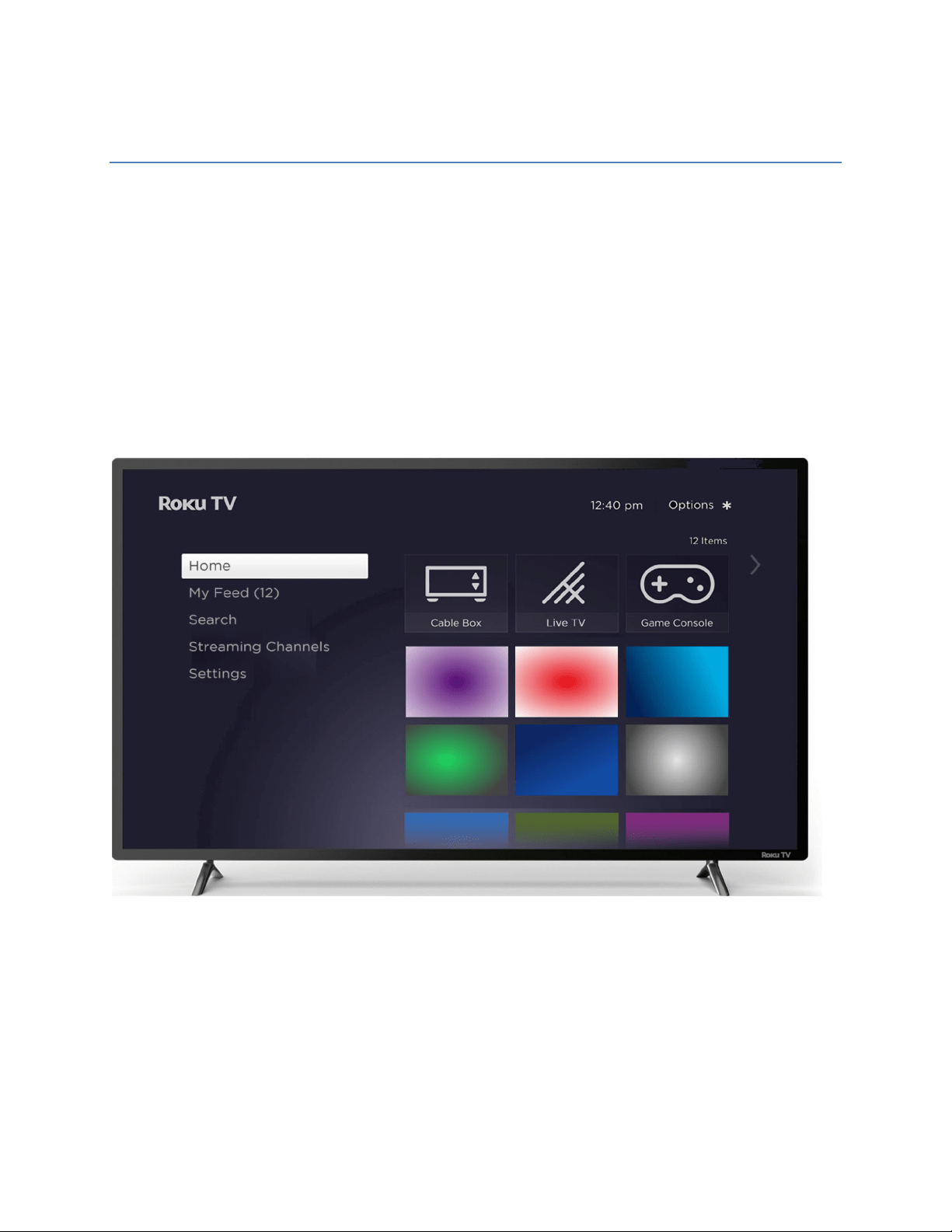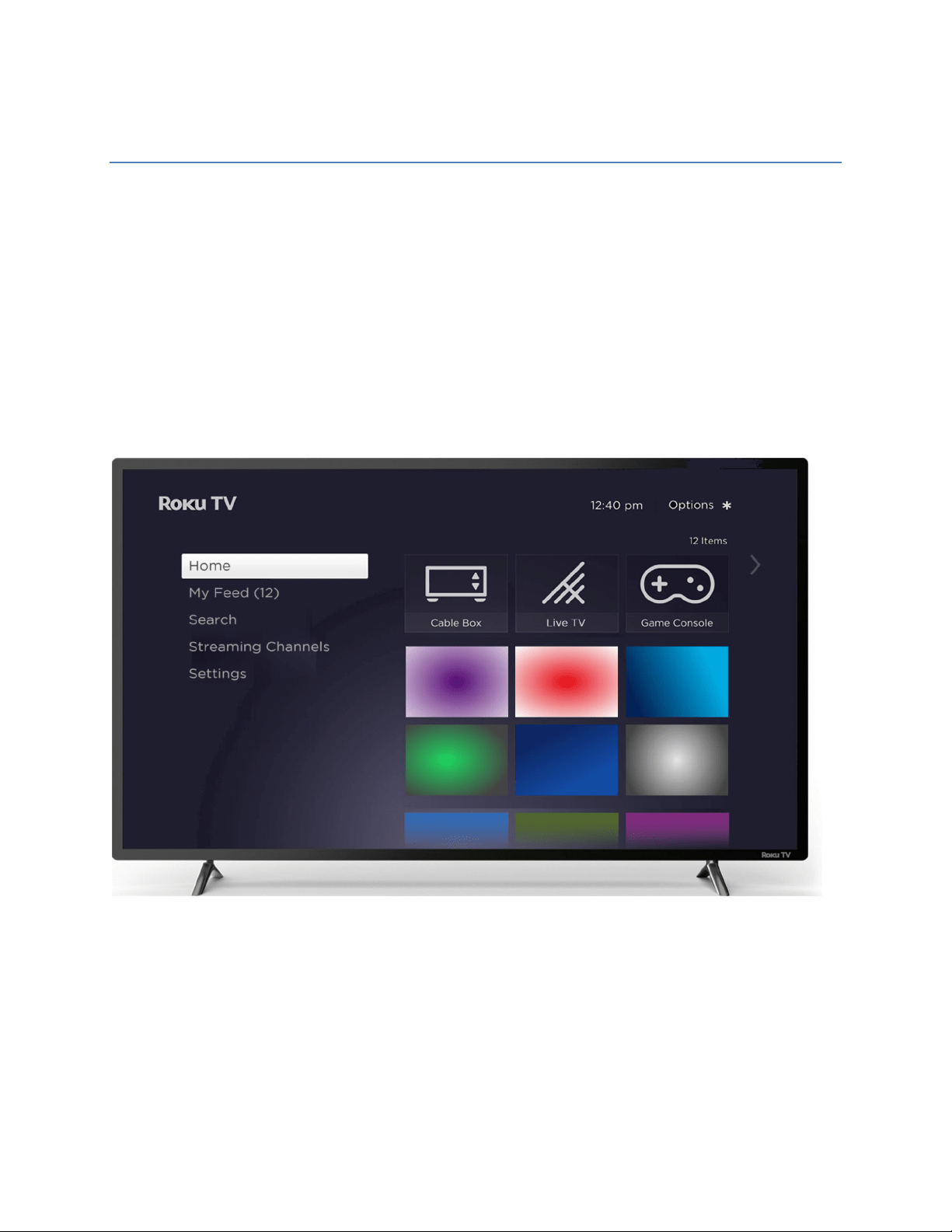#5 How do I connect an HD Antenna to my TV for free over-the-air TV broadcasting?
You can connect an HD Antenna “aka Rabbit-ear”(sold separately) to your TV for free over-the-air TV broadcasting from some major channels such as CBC, CTV, Global, City, Radio-Canada (Quebec), TVA (Quebec), and many more. Simply connect the antenna by its coaxial port to the ANT port of the TV. Once connected, using the remote, go to the MENU screen, and choose CHANNELS. In the CHANNELS menu, select Auto Channel Scan to automatically scan for available channels. These steps are for your initial setup - you are not required to re-scan your channels once it is done.