Loading ...
Loading ...
Loading ...
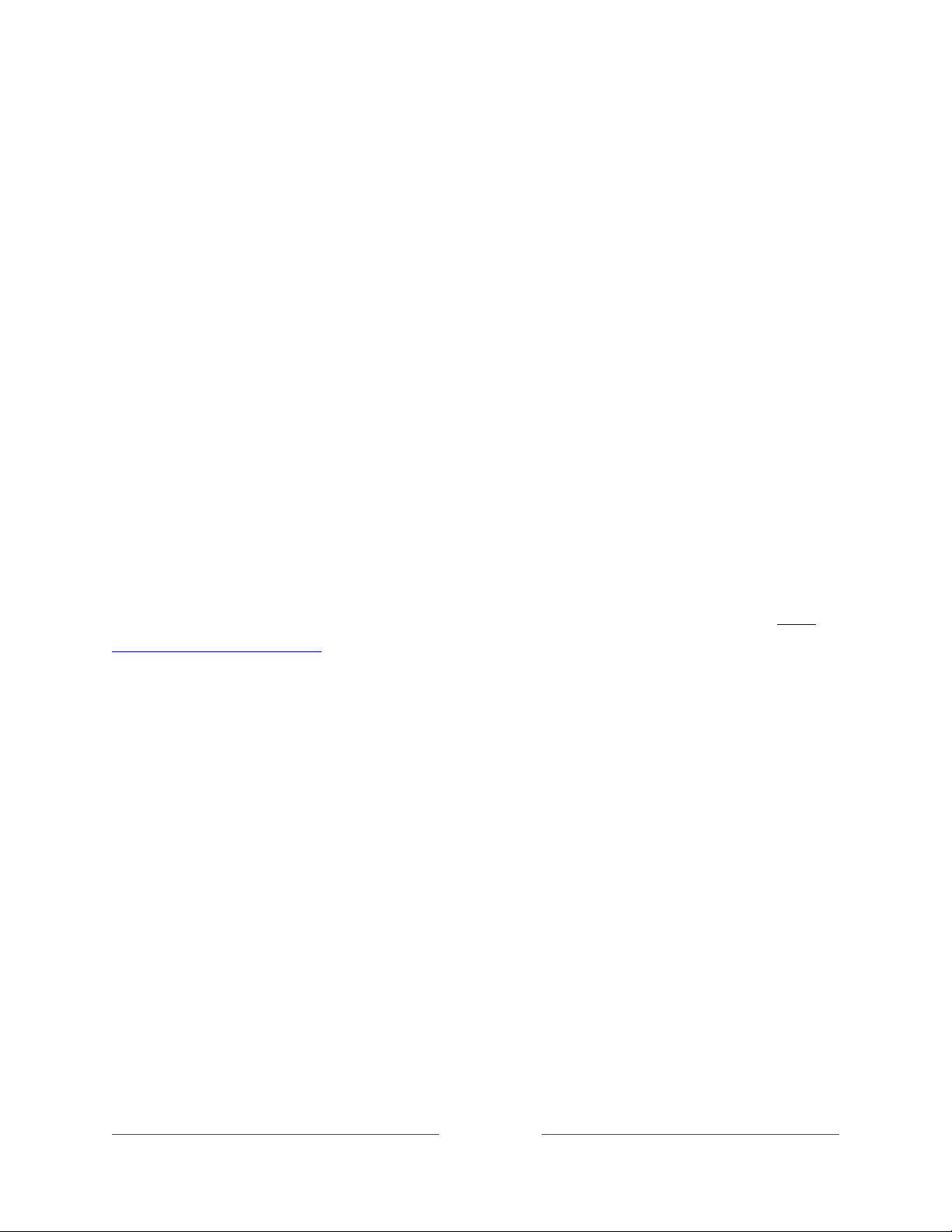
111
Scan again for live TV channels
There will be times when you need to create a new channel list. For example, you:
• Change cable providers
• Reorient your TV antenna
• Move to a different city with different channels
Whenever you need to update your TV channel list, you can repeat the channel scan.
Tip:
Even if you don’t change anything related to your TV channel reception, you
should repeat the channel scan from time to time to make sure you are receiving all of
the latest channels. Broadcasters add and remove channels, move channels to
different parts of the spectrum, and change the power levels of their channels
periodically.
Note:
Repeating the tuner channel scan unhides all hidden channels.
To repeat the channel scan, highlight the Live TV tile on the Home screen, and then
press STAR . Next, select Scan for channels and press OK. After that, the screens
and options that appear during this process are identical to those described in
How
do I set up the TV tuner?
HDMI
®
mode (4K models only)
On 4K (UHD) TVs, you can independently configure each HDMI
®
input to match the
capabilities of the connected device. From the Home screen menu, navigate to
Settings > TV inputs, and then select an enabled HDMI
®
input. Next, select HDMI
mode and then select one of the following settings:
• Auto – Let the TV determine the best setting. Use this option unless your
HDMI
®
device does not correctly communicate its HDMI
®
version information.
• HDMI 1.4 – Configure the input for compatibility with HDMI
®
version 1.4, which
supports a maximum refresh rate of 30 Hz at full UHD resolution. Most HDMI
®
devices will work correctly with the TV in this mode.
• HDMI 2.0 – Configure the input for compatibility with HDMI
®
version 2.0, which
supports a maximum refresh rate of 60 Hz at full UHD resolution. You must use
Loading ...
Loading ...
Loading ...