Loading ...
Loading ...
Loading ...
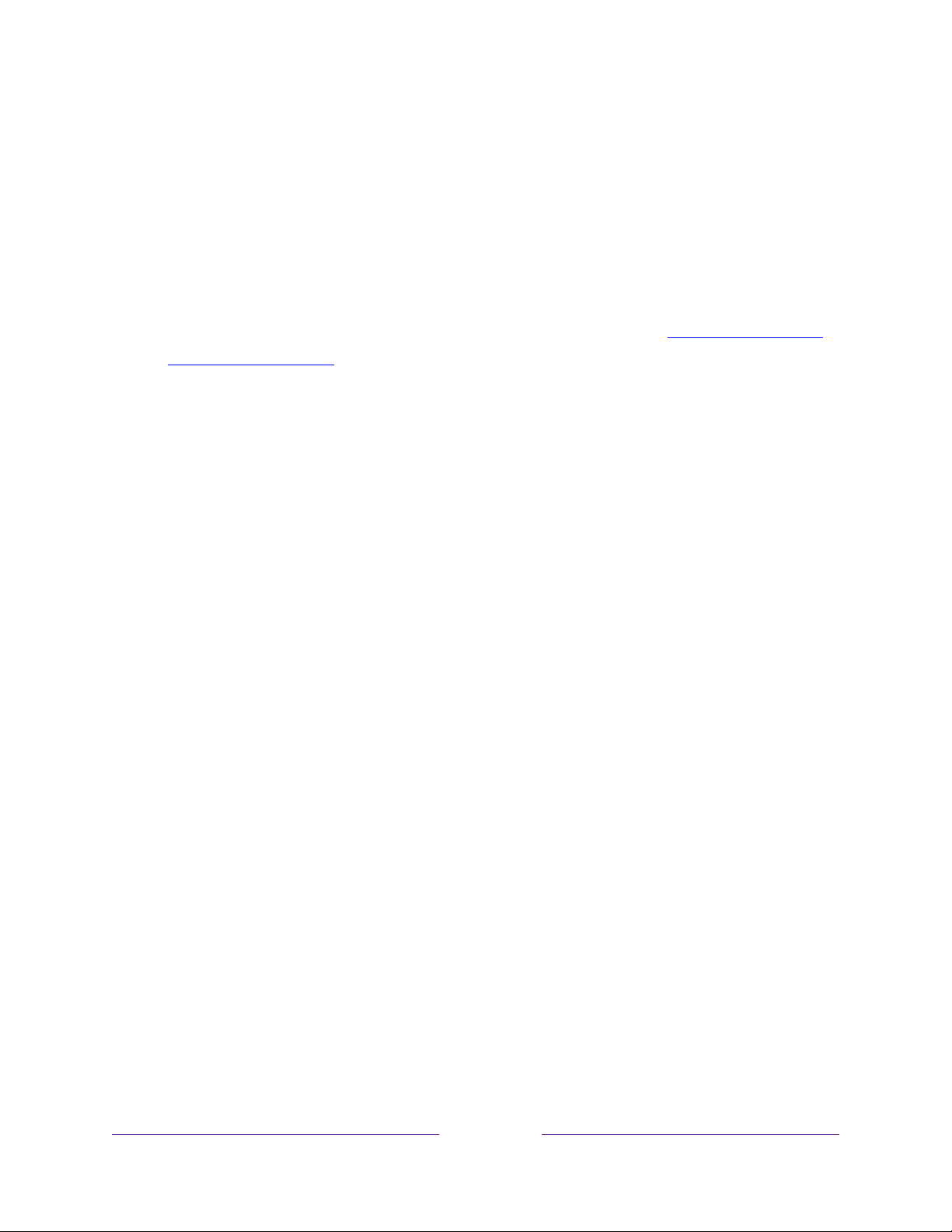
23
Press UP or DOWN to highlight the name of your wireless network, and then
press OK to select it.
Note:
Some networks, such as those often found in dorm rooms, hotels, and
other public places, require you to read and agree to terms, enter a code, or
provide identifying information before letting you connect to the Internet. If
your Roku TV detects that you are connecting to such a network, it prompts
you through the connection process using your smartphone or tablet to
provide the needed information. For more information, see
Using your TV in a
hotel or dorm room.
Other options
• Scan again / Scan again to see all networks – The name of this option
depends on the number of wireless networks within range.
• Scan again appears if the list already shows all available wireless
networks within range. If you don’t see your wireless network name in
the list, you might need to adjust the location of your wireless router or
the TV, turn on your router, or make other changes. When everything is
ready, select Scan again to see if your network name now appears in the
list.
• Scan again to see all networks appears if there are more wireless
networks than the strongest ones it initially listed. If you don’t see your
wireless network name in the list, this option displays the complete list. If
you still don’t see your network name, you might have your router
configured to provide wireless service as a “private network.”
Note:
Highlighting either of these options displays an informational panel
with the unique media access control (MAC) address of your Roku TV.
You will need the MAC address if your wireless router is configured to
use MAC address filtering.
• Private network – If your wireless network name is hidden, it won’t appear
in the list. Select Private network and then press OK to display an on-screen
keyboard. Use the keyboard to enter your network name. Unless you
changed the factory-set network name, you can find the name (also called
SSID) on a label on the router.
Loading ...
Loading ...
Loading ...