Loading ...
Loading ...
Loading ...
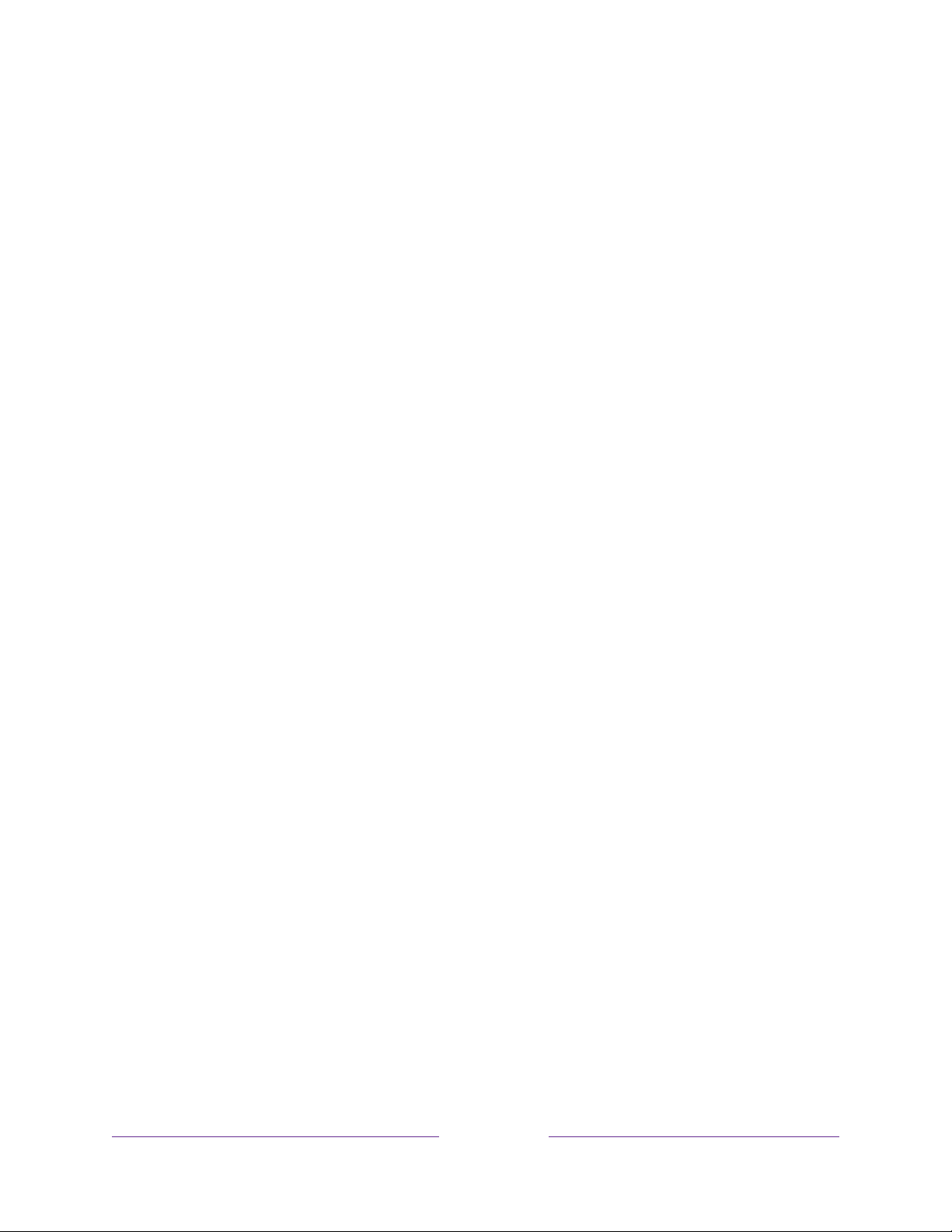
116
Discover connected CEC devices
To discover CEC devices:
1. Make sure that your CEC-compatible devices are connected to the TV with a
suitable certified HDMI
®
Cable that supports HDMI
®
ARC and CEC control.
2. Turn on each device and make sure all devices are CEC enabled.
Tip:
Some manufacturers have their own branded names for CEC functionality,
so you might need to read the product documentation to correctly identify the
CEC features of the device.
3. On the TV’s Home screen menu, navigate to Settings > System > Control other
devices (CEC) and then select Search for CEC devices. Press OK to repeat the
discovery process, if necessary.
When finished, the TV displays a list of CEC devices that are connected to each
HDMI
®
input, as well as any devices that had previously been connected. The TV
remembers the names of multiple CEC devices even when they are no longer
connected. If the list is longer than the allowed space, press STAR to see a
complete list in a scrollable window.
Enable HDMI
®
ARC or eARC
HDMI
®
ARC, or on selected TVs, eARC, is the audio return channel that is available on
one of the TV’s HDMI
®
ports. The audio return channel enables you to send Dolby
Audio™ or DTS audio content back to a home theater receiver that is also sending an
audio and video signal into the TV. Using HDMI
®
ARC or eARC reduces the number of
cables needed and controls the volume and mute state of the receiver while watching
TV.
HDMI
®
ARC or eARC is disabled by default. To enable it, in the Home screen menu,
navigate to Settings > System > Control other devices (CEC), and then highlight
HDMI ARC. Press OK to enable or disable the feature.
Enable 1-touch play
1-touch play enables a device to control which TV input is active. For example,
pressing Play on your Blu-ray™ player switches the TV to the Blu-ray™ input.
Loading ...
Loading ...
Loading ...