Loading ...
Loading ...
Loading ...
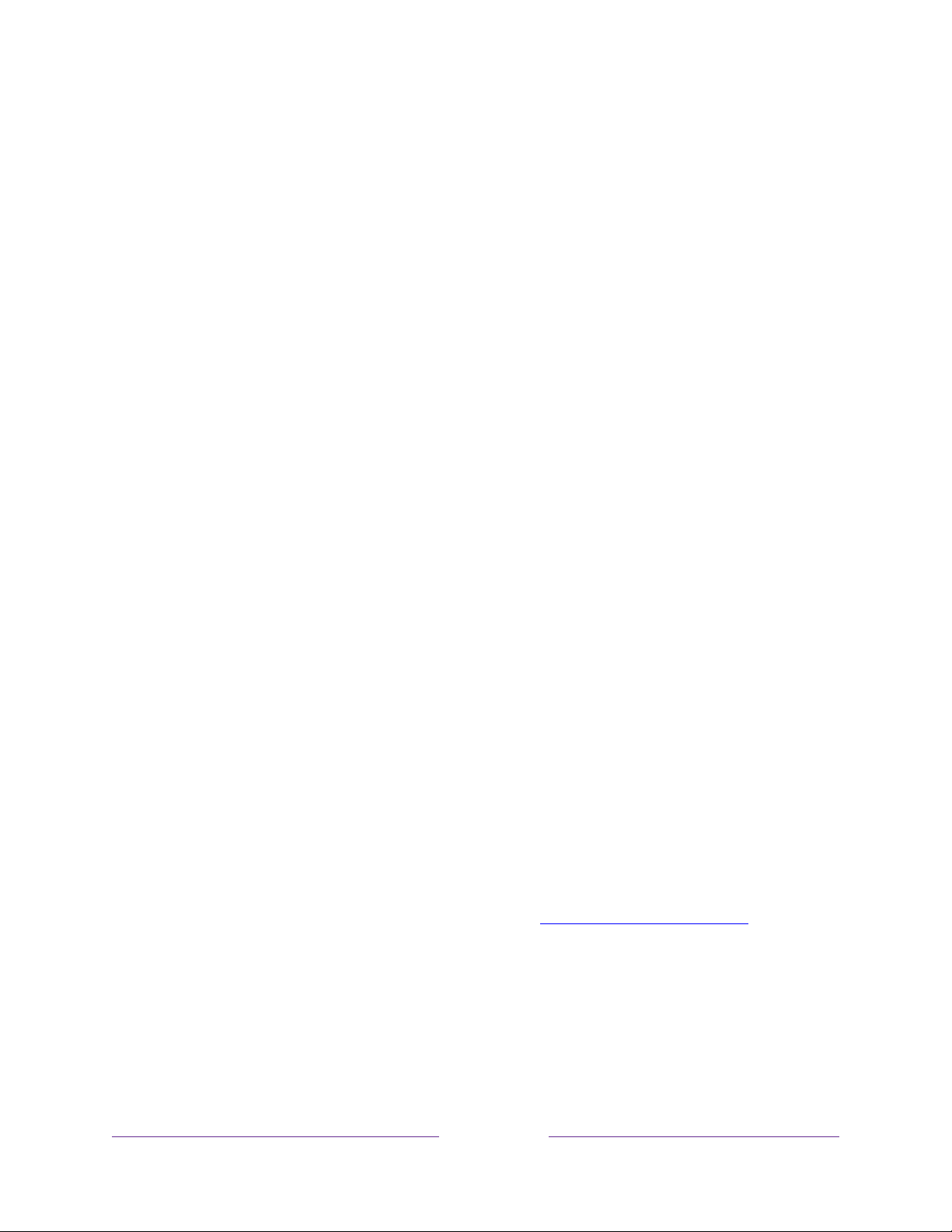
98
Parental controls
Parental controls enable you to control whether the members of your household can
view certain kinds of broadcast TV programs. When a program or feature is blocked,
you can unblock it by entering a parental control PIN that only you know.
Note:
Parental controls block content from the TV tuner and from streaming options,
if any, on the Home screen menu. Parental controls do not block content on other TV
inputs or content from streaming channels you add to your TV.
Creating a parental control PIN
The first time you access the Parental controls screen, you must create a new
parental control PIN. Thereafter, whenever you want to change parental control
settings, unblock programming that has been blocked, change the PIN, or disable
parental controls, you must enter your parental control PIN.
Tip:
Your parental control PIN has no connection to your Roku account PIN. You can
make them the same if you want—this is entirely your choice.
To create a new parental control PIN, from the Home screen menu navigate to
Settings > Parental controls. The screen displays a numeric keypad. Use the purple
directional pad to enter a four-digit code, and then press OK. Then repeat the process
to enter the same PIN again, just to make sure you correctly entered the PIN you want
to use.
Important:
If you forget your parental control PIN, the only way to recover is to
perform a factory reset operation, as explained in Factory reset everything
.
Blocking Broadcast TV programs
For broadcast TV, parental controls use information embedded in the broadcast
signal to determine whether to allow a program to be displayed. Parents can
configure parental controls to block broadcast TV programs that meet or exceed a
Loading ...
Loading ...
Loading ...