Loading ...
Loading ...
Loading ...
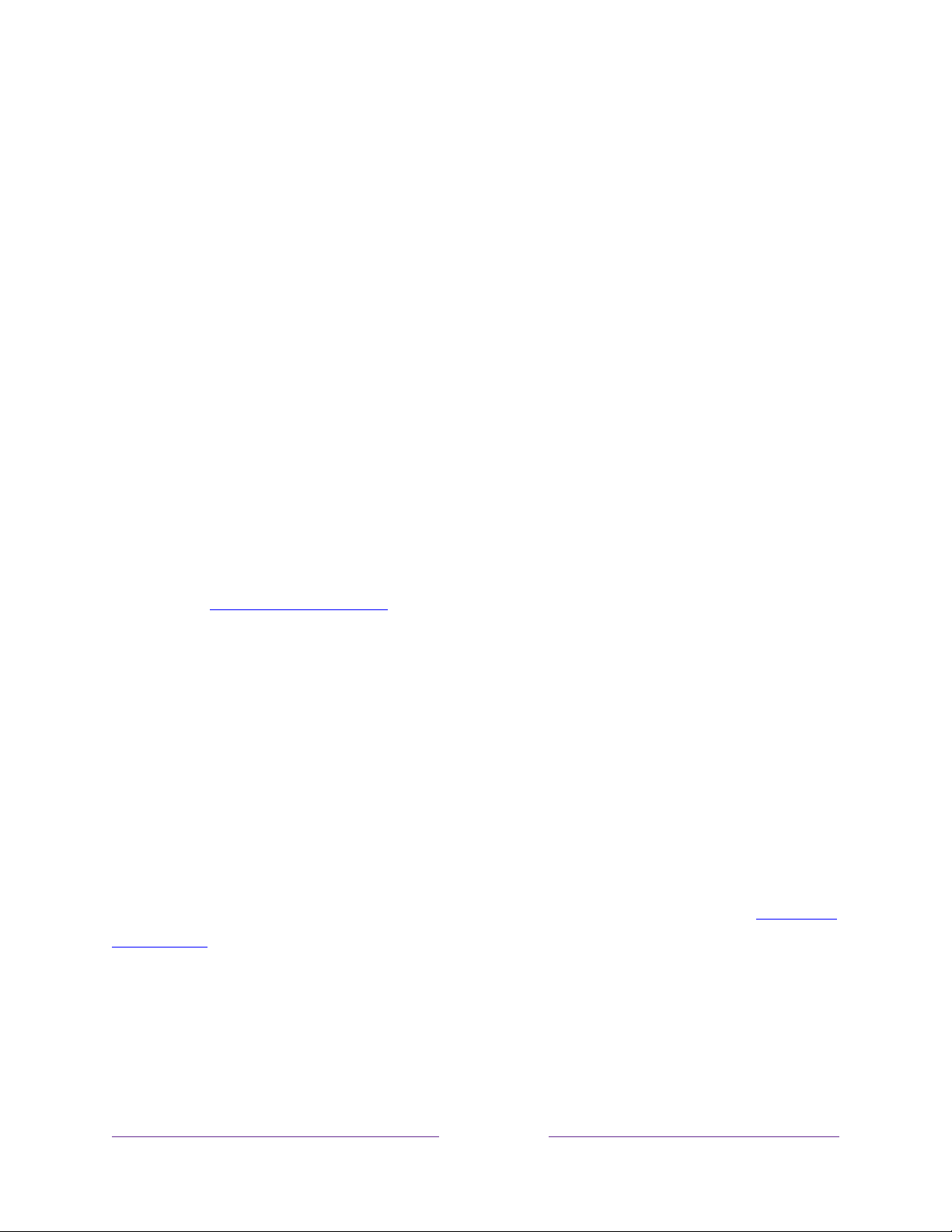
50
Notes about Live TV Pause
• You can use Live TV Pause only with digital broadcast and cable channels
received through the TV’s ANT input (ATSC and Clear QAM channels).
• Changing channels erases and restarts the Live TV Pause buffer.
• Returning to the Home screen, selecting another input, or turning off the TV
erases and resets the Live TV Pause buffer.
• Disconnecting the USB drive erases the Live TV Pause buffer.
Switching TV inputs
Switch TV inputs to access the device connected to that input, for example, a
Blu-ray™ player. Switching inputs is as easy as highlighting the input’s tile in the Home
screen, and pressing OK. The video signal on the input, if any, plays on the screen.
Tip:
To learn how to add, remove, rename, and rearrange the tiles on your Home
screen, see Customizing your TV
.
Auto-detecting devices
Your TV automatically detects when you connect a new device to an HDMI® input
and turn on its power. The input is automatically added to the Home screen if it isn’t
already present.
Adjusting audio/video settings
While watching video content on any input, press STAR to display the Options
menu. Press UP or DOWN to highlight an option, and then press LEFT or RIGHT to
change the setting. To learn about each of the audio and video settings, see
Adjusting
TV settings.
Loading ...
Loading ...
Loading ...