Loading ...
Loading ...
Loading ...
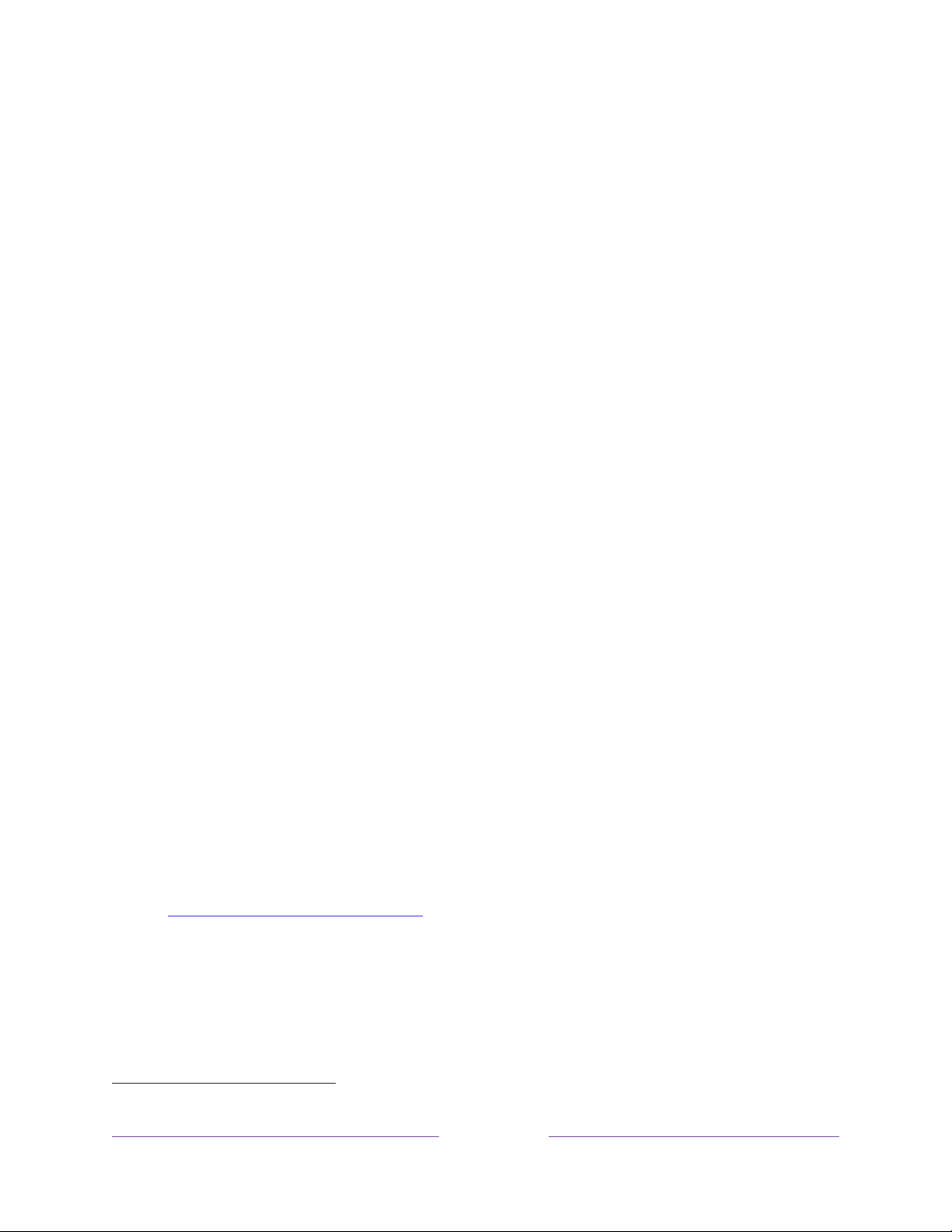
54
Changing and previewing the Enhanced Voice remote finder sound
Only on TVs with the Roku Enhanced Voice remote
, you can customize the sound
your remote makes when you use the Find Remote feature. To customize the sound,
navigate to Settings > Remotes & devices > Remote settings > Change remote
finder sound. Select the sound you want to use from the available settings.
To preview the sound you have chosen, select Preview remote finder sound, and
then hold down OK on the remote to play the sound. When you release the OK
button, the sound will stop.
Playing content from USB storage devices
Only in connected mode
, your Home screen has the Roku Media Player tile.
Otherwise, the Home screen has the USB Media Player tile. With either player, you
can play personal music, video, and photo files from a personal USB flash drive or
hard disk connected to the TV’s USB port.
To use this feature, make sure your media files are compatible with the Roku/USB
Media Player. To see the latest list of supported formats, view Help in the Media
Player
1
. The Roku/USB Media Player displays supported file types only, and hides file
types it knows it cannot play.
Note:
If you do not see the Roku Media Player on your Home screen, it might have
been uninstalled. You can reinstall it from the Roku Channel Store by using the
Streaming Channels menu option or the Add Channels shortcut. The USB Media
Player in non-connected mode cannot be uninstalled.
For more information about playing back your personal videos, music, and photos, go
to the following link on the Roku web site:
go.roku.com/rokumediaplayer
Auto player launch
Only in connected mode
, you can set your TV to automatically open the Roku Media
Player when you connect a USB drive with a recognizable file system (such as
1
There are many variants of each supported media format. Some variants may not play at all or may have issues or
inconsistencies during playback.
Loading ...
Loading ...
Loading ...