Loading ...
Loading ...
Loading ...
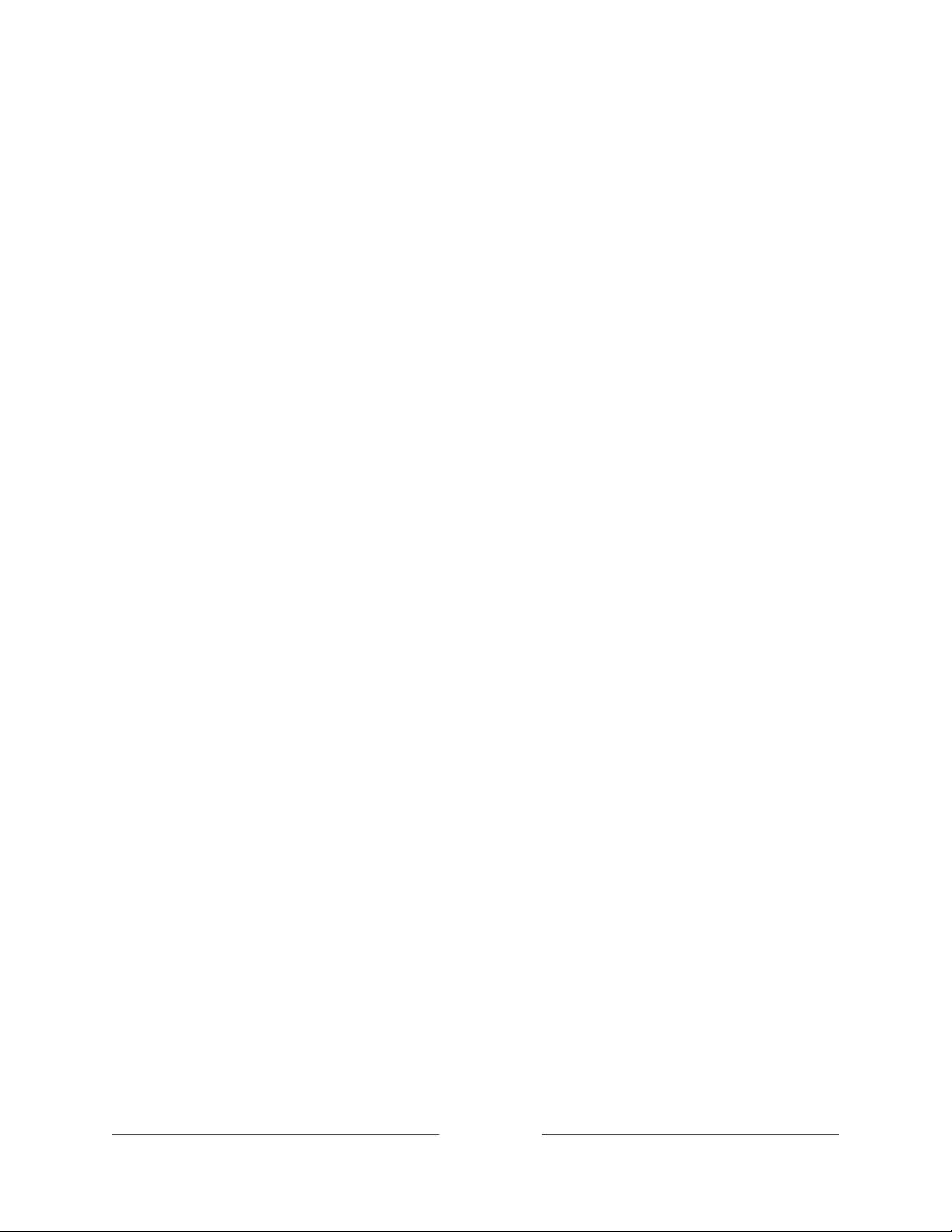
51
Setting preferred audio language for streaming channels
You can select the preferred language for the audio played by streaming channels. If
the selected language is available in the streaming content, the TV plays that
language.
To set the preferred audio language:
1. From the Home screen menu, navigate to Settings > Audio > Audio preferred
language.
2. Press RIGHT to highlight one of the languages.
3. Press UP or DOWN to highlight the language you want to use.
4. Press OK.
Note:
Many streaming channels have an option to select the language while you are
watching a program. The Audio preferred language setting sets the default for that
option.
Using Roku Voice commands
Roku Voice commands make it fast and easy to control your TV and find
entertainment with simple voice commands like “show me comedies.” Control your
TV with commands like “switch to game console,” or “watch channel 7.1.” Use your
Roku Voice remote, the Roku mobile app, or a compatible smart speaker to speak
commands. When using a smart speaker, add “on my Roku” or, for example, “on my
bedroom
Roku” to the end of the command.
By using the Roku Voice command, you can use the command at any time, without a
need to call up the menu.
Loading ...
Loading ...
Loading ...