Loading ...
Loading ...
Loading ...
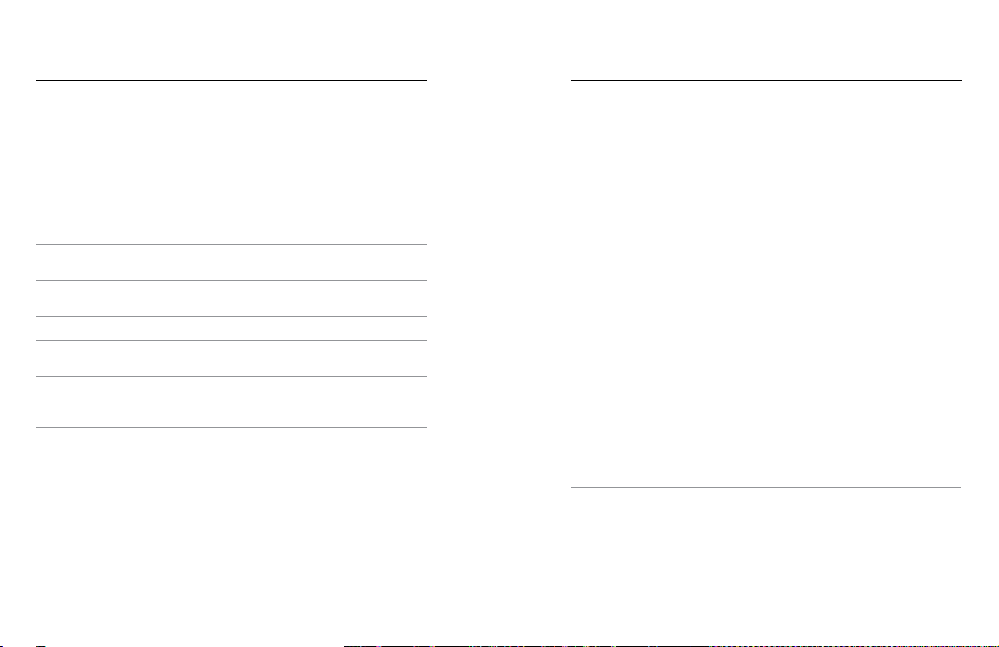
80 81
CONNECTING TO AN AUDIO ACCESSORY
An accessory microphone or other component can provide enhanced
audio for your captured video.
1. Connect the audio accessory to your camera’s USB-C port using
GoPro’s Pro 3.5mm Mic Adapter (sold separately).
2. From the camera’s main screen, swipe down.
3. Tap Preferences > Audio Input.
4. Tap an option:
Option Description
Standard Mic
(defa ult)
Supports non-powered mics
Standard Mic+
Supports non-powered mics and provides
20dB boost
Powered Mic Supports self-powered mics
Powered Mic+
Supports self-powered mics and provides
20dB boost
Line In
Supports line-level output from other audio
equipment (mixing board, guitar preamplier,
karaoke machine, etc.)
Note: If you are not sure which option to select, refer to the information from your
microphone manufacturer.
CUSTOMIZING YOUR GOPRO
From changing the beep volume to turning o the status lights, you can
set up your camera to work the way that you want.
CHANGING PREFERENCES
1. Swipe down, then tap Preferences.
2. Tap a setting, then tap a new option.
3. To exit, swipe down.
DATE AND TIME
The date and time are automatically updated when you connect your
camera to the GoPro app or the Quik desktop app. However, you can
manually change these settings, if needed.
Note: If the battery is removed from the camera for an extended period of time, you
must reset the date and time (automatically or manually).
DATE FORMAT
The date format is automatically based on the camera language that you
select. However, you can manually change this setting, if needed. The
options are DD.MM.YY, MM.DD.YY, and YY.MM.DD.
BEEP VOLUME
Sets the volume of your GoPro's alerts. The options are High (default),
Med, Low, and O.
LED
Sets which status lights blink. The options are All On (default), All O, and
Front O.
PRO TIP: Turn the front status light o if you are capturing in an area
with windows or mirrors that might cause reection in the shot.
Loading ...
Loading ...
Loading ...