Loading ...
Loading ...
Loading ...
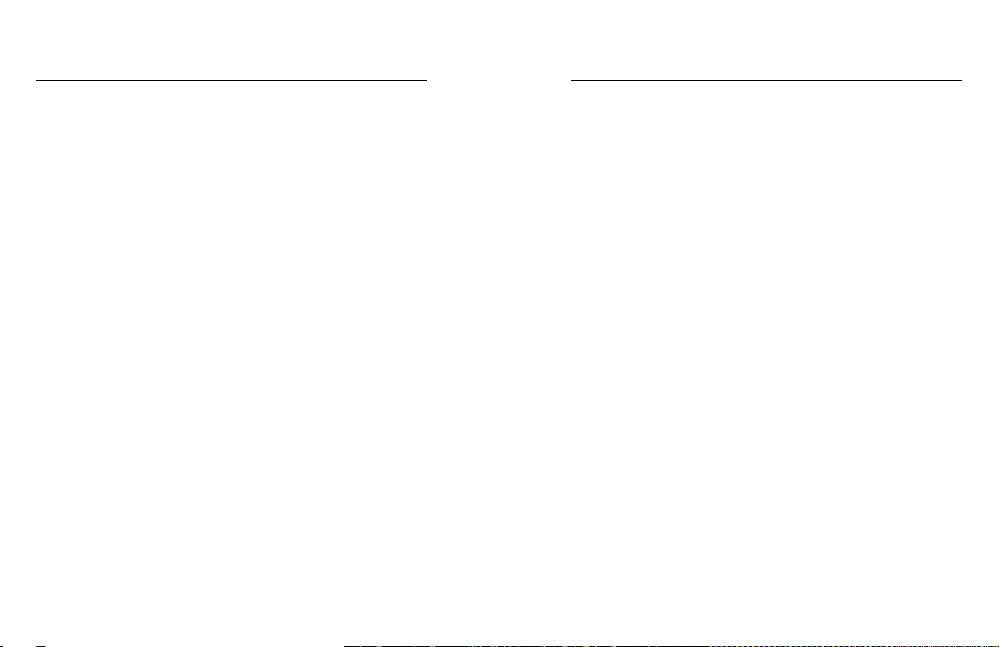
40 41
CONNECTING TO BLUETOOTH DEVICES
You can connect your GoPro to Bluetooth devices that track statistics
about your activity. That data is then automatically added to your video to
create a more engaging record of your activity.
1. Connect your camera to the GoPro app. For details, see Connecting
to the GoPro App (page 39).
2. In the app, open the camera’s settings, then tap Bluetooth Devices.
3. Follow the on-screen instructions.
SELECTING A DIFFERENT CONNECTION SPEED
By default, your GoPro uses the 5GHz Wi-Fi band to connect to other
devices. This band provides faster transfer speed than the 2.4GHz band.
The transfer speed aects how long it takes for your video and photos to
be copied to your phone to create a QuikStory.
To use the 5GHz band, your phone and region must also work with that
band. Otherwise, you can change the Wi-Fi band on your GoPro to
2.4GHz.
1. Swipe down, then tap Connections > Wi-Fi Band.
2. Tap 2.4GHz.
CONNECTING TO OTHER DEVICES
CREATING A QUIKSTORY
QuikStories automatically copies video and photos from your camera
to your mobile device. Then the GoPro app serves up an edited video,
complete with music and eects—a QuikStory. You can save and edit
your QuikStory, or delete it from your phone.
1. Set up QuikStories:
a. Connect your camera to the GoPro app. For details, see
Connecting to the GoPro App (page 39).
Note for iOS: When prompted, be sure to allow notications from
the GoPro app.
b. Close the app.
2. Capture video and photos on your camera.
3. Open the GoPro app and swipe down from the home screen. Your
camera automatically moves content from your most recent session
to your mobile device. When your QuikStory is ready, you receive a
notication on your phone.
4. Open the QuickStory and preview it.
5. Make additional edits, if needed.
6. Save the QuikStory, then share it with your friends.
OFFLOADING YOUR CONTENT TO A COMPUTER
To play back your video and photos on a computer, you must rst transfer
these les to a computer. Transferring also frees up space on your
microSD card for new content.
1. Be sure that your computer is running the latest version of the
operating system.
2. Download and install the Quik desktop app from gopro.com/apps.
3. Connect the camera to your computer using the included
USB-C cable.
4. Power on the camera and follow the on-screen instructions in Quik.
OFFLOADING YOUR CONTENT
Loading ...
Loading ...
Loading ...