Loading ...
Loading ...
Loading ...
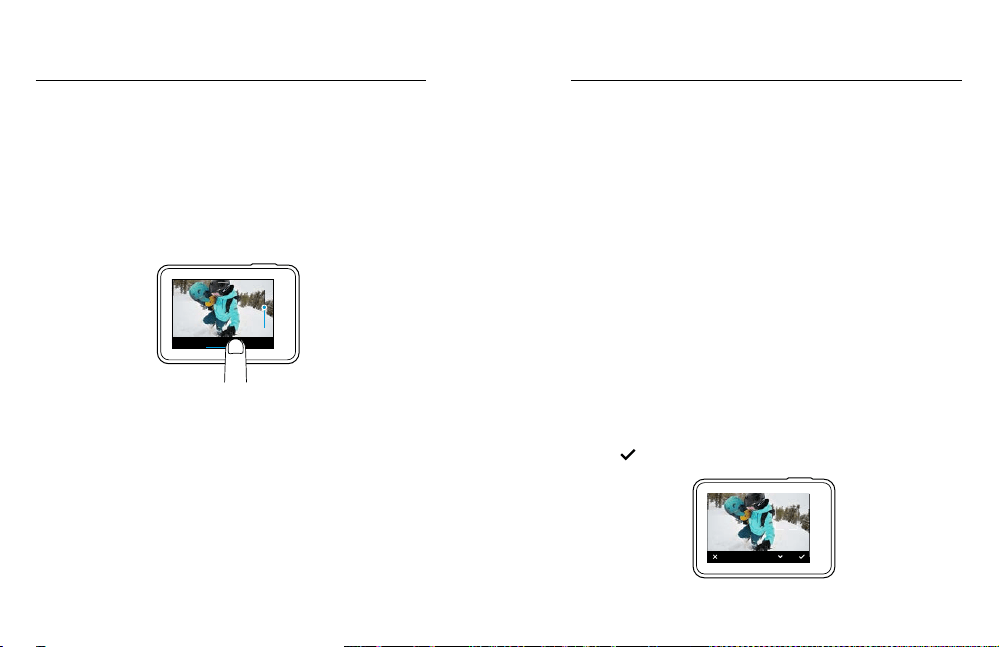
70 71
ADVANCED CONTROLS
ZOOM
The Zoom setting lets you adjust how close or far away the subject
appears in your video or photo. The default is no zoom.
Adjusting the Zoom Level
1. Ta p FOV.
2. Move the slider up or down to the zoom level that you want.
3. To exit the setting, tap the screen. The level that you set applies only
to that capture mode and remains until you change capture modes or
power o the camera.
Normal SuperviewWide
This setting is available for all capture modes, with these exceptions:
• Zoom is available for all video resolutions, except 4K, 4K 4:3, 2.7K120,
and 1080p240.
• Zoom is not available when the FOV is set to SuperView.
• For photo capture modes, Zoom is available only when RAW Format
and Exposure Control are turned o.
• You cannot change the Zoom level while you are capturing video.
ADVANCED CONTROLS
EXPOSURE CONTROL
By default, your camera uses the entire image to determine the
appropriate exposure level. However, Exposure Control lets you select an
area that you want the camera to prioritize when determining exposure.
This setting is particularly useful in shots where an important region might
otherwise be over- or underexposed.
When you change this setting, the touch display immediately shows
you the eect on your image. If you change capture modes, the camera
returns to using the entire scene to determine the correct level of
exposure.
Using Exposure Control with Auto Exposure
With this option, the camera always bases exposure on the area of the
touch display that you select, regardless of what is in that area.
Suppose your camera is mounted on your dashboard. You might want to
select the upper part of the touch display so that the exposure is based
on the scene outside of the windshield and not on the dashboard (which
might cause the scene outside to be overexposed).
1. Press the touch display until a square outline shrinks to the middle of
the screen.
2. Drag the square to the area that you want to use to set the exposure
level. (You can also tap that area instead of dragging the square.)
3. Tap [
] in the lower right corner.
AUTO EXPOSURE
Loading ...
Loading ...
Loading ...