Loading ...
Loading ...
Loading ...
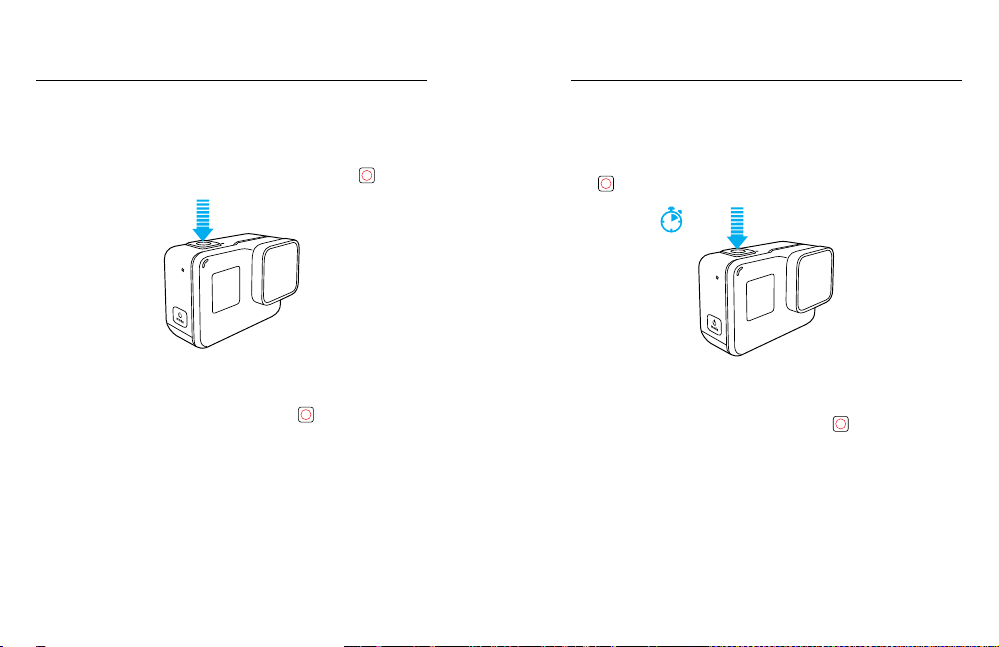
28 29
QuikCapture is the easiest way to capture video or time lapse photos
with HERO6 Black. Because the camera is powered on only when it is
capturing, you also conserve battery power.
CAPTURING VIDEO WITH QUIKCAPTURE
1. With the camera powered o, press the Shutter button [
].
Your camera powers on, beeps several times, and automatically
begins capturing video. The camera status lights blink while the
camera is recording.
2. To stop recording, press the Shutter button [
] again.
The camera stops recording, beeps several times, and automatically
powers o.
To capture other types of video or photos, see Capturing Video and
Photos (page 24).
QUIKCAPTURE
CAPTURING TIME LAPSE PHOTOS WITH QUIKCAPTURE
In addition to showing how a scene changes over time, time lapse photos
are also useful for capturing a series of photos to be sure you get the shot
you want.
1. With the camera powered o, press and hold the Shutter button
[
] for three seconds until capture begins.
3 sec
Your camera powers on, beeps several times, and automatically
begins capturing time lapse photos. The camera status lights blink
once for each photo captured.
2. To stop capturing, press the Shutter button [
] again.
The camera stops recording, beeps several times, and automatically
powers o to maximize battery life.
To capture other types of video or photos, see Capturing Video and
Photos (page 24).
TURNING QUIKCAPTURE OFF
QuikCapture is on by default, but you can turn it o, if needed.
1. From the main screen, swipe down.
2. Tap Preferences > QuikCapture.
3. Tap O.
QUIKCAPTURE
Loading ...
Loading ...
Loading ...