Loading ...
Loading ...
Loading ...
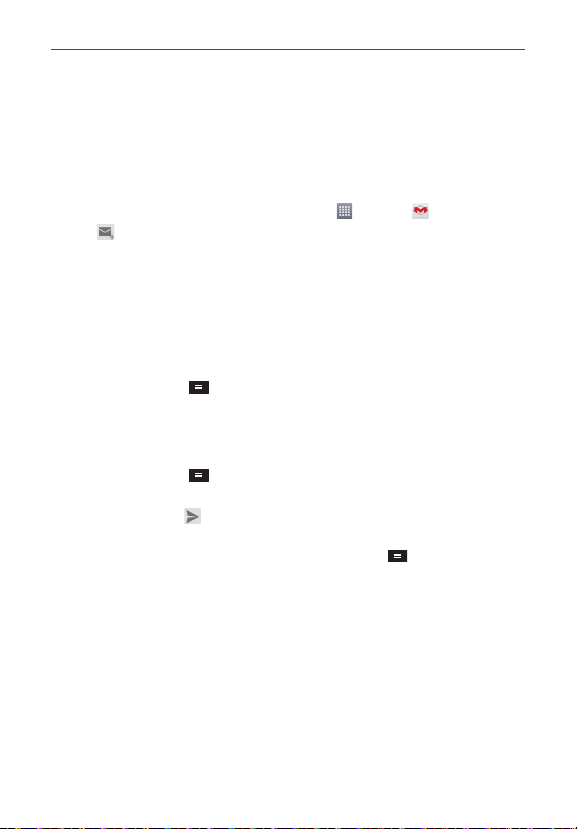
83
Communication
Composing and Sending a Message
You can compose and send a message to people or groups with Gmail
addresses or other email addresses.
To compose and send a message
1.
From the Home screen, tap the Apps Key
> Gmail > Compose
icon
at the top right corner of the screen.
NOTE
If you set up more than one Google Account on your device and want to send the
message from a different Google Account, tap the current Google Account, then tap the
account you want to use.
2. Enter a recipient’s address.
As you enter text, matching addresses are offered from your Contacts
list. You can tap a suggested address or continue entering text to enter a
new one.
3. Tap the Menu Key
, then tap Add Cc/Bcc to copy (normal or blind
copy) recipients, if necessary.
4. Enter a subject for the message in the Subject field.
5. Enter your email text in the Compose email field.
6. Tap the Menu Key
, then tap Attach picture or Attach video if you
want to add an attachment to your Gmail message.
7. Tap the Send icon
at the top right corner of the screen to send your
message.
NOTE
If you aren't ready to send the message, tap the Menu Key
, then tap Save draft.
Replying to or Forwarding a Message
Continue an email conversation by replying to a message or by forwarding
it without changing the Subject text. Change the Subject text to start a new
conversation.
NOTE
The conversation text and previous messages are also included in your reply (or
forwarded) message.
To reply to or forward a message
1. Open the message you want to reply to or forward.
Loading ...
Loading ...
Loading ...