Loading ...
Loading ...
Loading ...
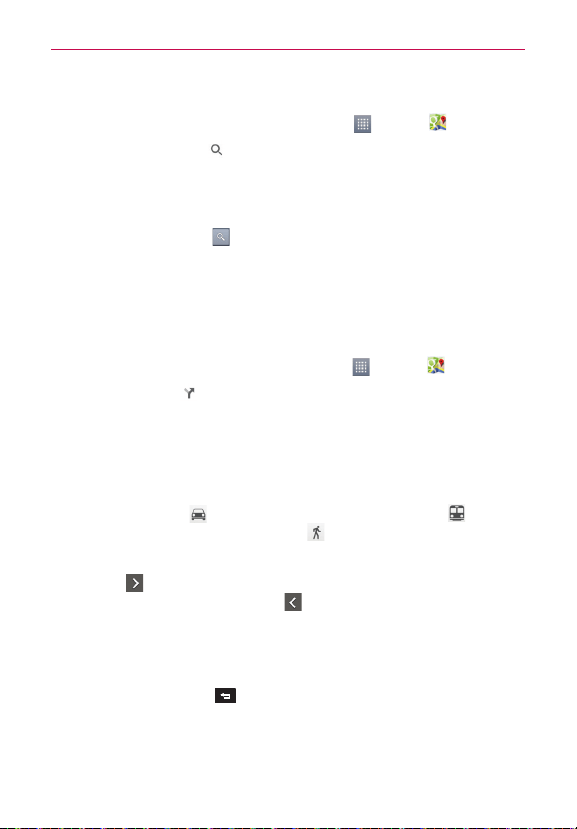
66
Web
To search for a location
1. From the Home Screen, touch the Apps Key > Maps .
2. Touch the search icon
at the top of screen the screen.
3. In the search box, enter the place you’re looking for. You can enter an
address, a city, or a type of business or establishment. For example,
“theater in New York”.
4. Touch the Search Key
on the keyboard.
Red markers indicate search matches on the map.
You can touch a marker to open a screen with more information about
the location, as well as options for obtaining directions.
To get directions
1. From the Home screen, touch the Apps Key > Maps .
2. Touch Directions
.
3. Enter a starting point in the first box and your destination in the second
box.
NOTE
When you search for a location in the Maps application, your current location is
automatically entered as the starting point and a dialog box displays your recent searches
allowing you to touch one to select it as the destination.
4. Touch the Car icon for driving directions, the Transit icon for
transit directions, or the Walking icon for walking directions.
5. Your route is displayed on a map.
Touch
to display each direction instruction sequentially in an arrow
at each juncture. You can touch
to step backward through the
direction instructions.
To view the directions in text format, touch DIRECTIONS LIST
at the
bottom of the screen.
Touch the Back Key
to return to map view.
Loading ...
Loading ...
Loading ...