Loading ...
Loading ...
Loading ...
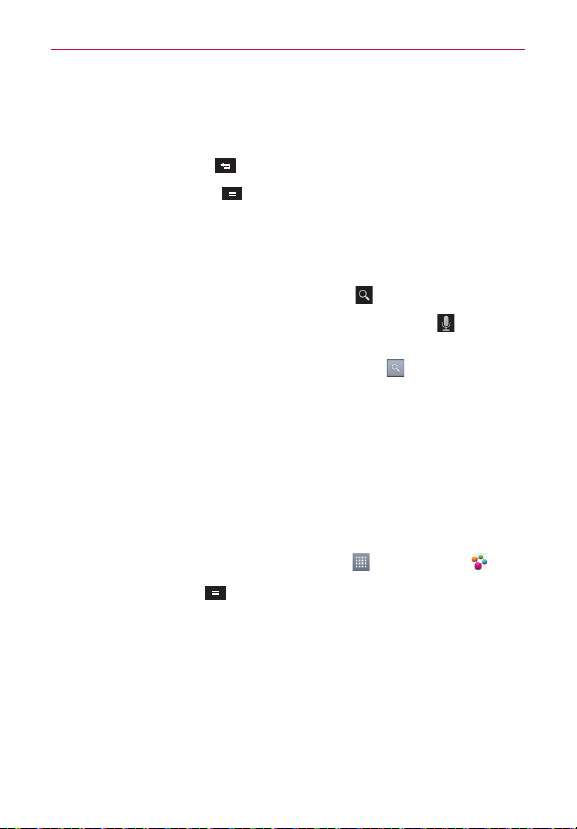
113
Entertainment
Touch the screen to view the Playback controls. You can pause and
play the video or drag the slider to the point in the video you want to
watch.
Touch the Back Key
to stop playback and return to the videos list.
Touch the Menu Key
for the following options: Add to, Share,
Like, Dislike, Copy URL, Flag, Settings, Feedback, and Help.
For details about these features, visit the YouTube website.
To search for videos
1. At the top of the main YouTube screen, touch .
2. Enter the text to search for or touch the Microphone icon
to search
by voice.
3. Touch a suggestion below the search box or touch
on the keyboard.
4. Scroll through the search results and touch a video to watch it
Using SmartShare
SmartShare uses DLNA (Digital Living Network Alliance) technology to
share digital content through a wireless network. Both devices must be
DLNA certified to support this feature.
To turn SmartShare on and allow sharing contents
1. From the Home screen, touch the Apps Key > SmartShare .
2. Touch the Menu Key
> Settings.
3. Touch Contents share to allow your device to be detected by other
devices.
Select Sharing requests if you would like to select how to accept
sharing requests from other devices. Choose from Always accept,
Always ask, and Always deny.
Touch Receive files if you would like to allow the other devices to
upload media files to my phone.
Loading ...
Loading ...
Loading ...