Loading ...
Loading ...
Loading ...
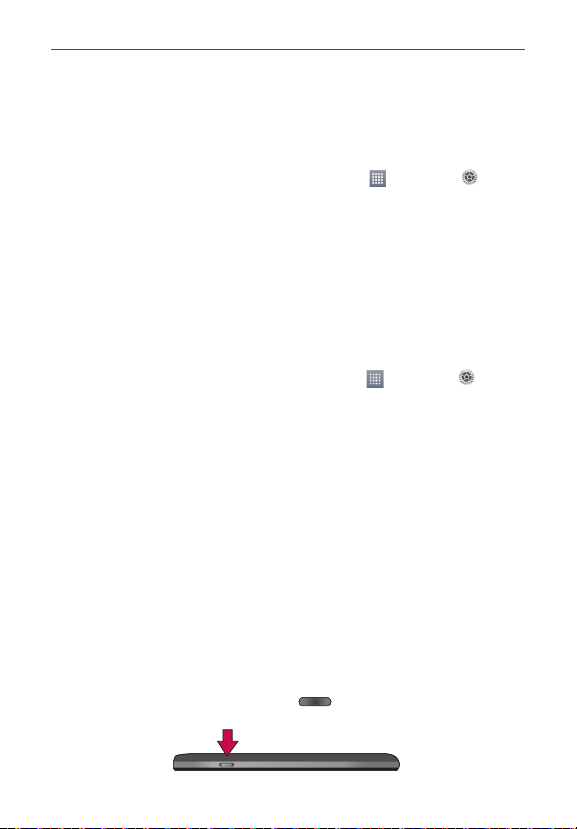
21
The Basics
㻌
Turn off automatic syncing for Gmail, Calendar, Contacts, and other
applications if you don’t need it.
To check the battery charge level
㻌
From the Home screen, touch the Apps Key
> Settings >
About phone > Battery.
The battery status (Charging or Discharging) and level (as a percentage
of fully charged) will be displayed at the top of the screen.
To monitor and control what uses the battery
The Battery use screen allows you to see which applications are consuming
the most battery power. Information on this screen allows you to identify
downloaded applications you may want to turn off when not being used, so
you can get the most out of your battery power.
㻌
From the Home screen, touch the Apps Key
> Settings >
About phone > Battery > Battery
use.
The screen will display battery usage time. A list of applications or
services using battery power are displayed in order of energy used,
from greatest amount to least.
㻌
Touch an application in the Battery use screen to see the details about
its power consumption. Different applications offer different kinds of
information and they may even include options to modify the settings
so you can reduce power consumption by that application.
Setup Wizard
The first time you turn on your phone, the Setup Wizard guides you through
signing in to your Google Account. If you don’t have one, don’t worry, the
Setup Wizard will help you create one.
NOTE
This phone supports several applications and services. It is recommended that you purchase
a data plan that meets your needs. Contact your service provider for details.
1. Press and hold the Power/Lock Key on the right edge of your
phone to turn it on.
Loading ...
Loading ...
Loading ...