Loading ...
Loading ...
Loading ...
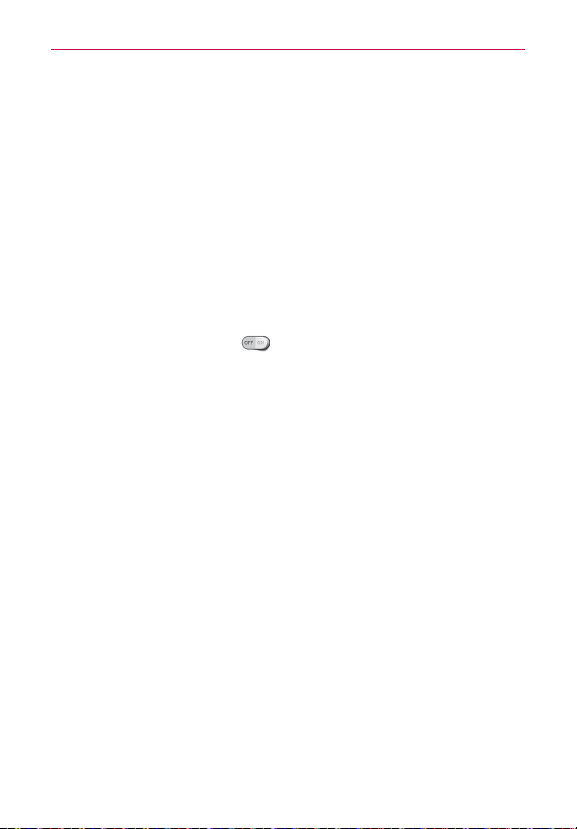
137
Settings
Battery
BATTERY INFORMATION
The Battery charge information is displayed on a battery graphic along
with the percentage of the remaining charge and its status.
Touch the Battery charge icon to display the Battery use screen to see
battery usage level and battery use details. It displays which components
and applications are using the most battery power. Tap one of the entries
to see more detailed information.
Battery percentage: Checkmark to display the battery level percentage
on the Status Bar next to the battery icon.
POWER SAVER
Tap the Power saver switch
to toggle between On and Off. Tap
Power saver to access the following settings:
Turn Power saver on: Sets the battery charge percent level to
automatically turn on Power saver.
Power saving items: Touch to change the desired options for saving
energy.
Power saver tips: Displays information about the Power saving items.
Apps
Use the Apps menu to view details about the applications installed on your
phone, manage their data, and force them to stop.
Select one of the three tabs across the top of the screen to view detailed
information for DOWNLOADED, RUNNING and ALL applications.
PERSONAL
The Personal section allows you to configure and manage your accounts.
Accounts & sync
Use the Accounts & sync settings to manage your Google™ and other
supported accounts. You also use these settings to control data synchronization.
You can set how and whether each application sends, receives, and syncs data
on their own schedules or whether user data is synchronized automatically.
Loading ...
Loading ...
Loading ...