Loading ...
Loading ...
Loading ...
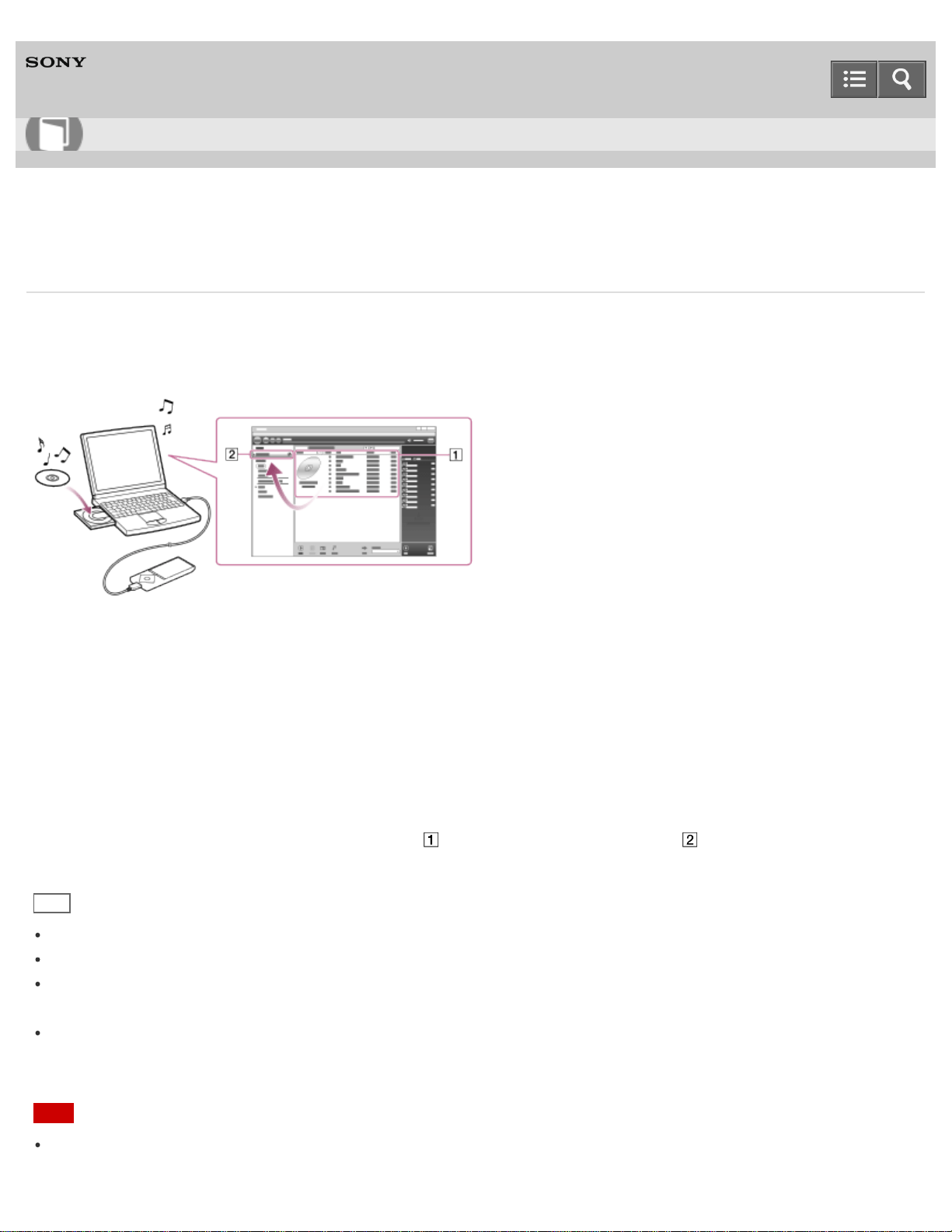
Digital Media Player
NW-A25/A25HN/A26HN/A27HN
Importing and transferring content from media using Media Go
Use Media Go to import and transfer content such as music on your Windows computer. This section explains how to
import and transfer music from CDs. Your computer must be connected to the Internet to obtain CD information such as
song names and artist names automatically.
1. Connect your Walkman to your Windows computer via USB.
2. Start Media Go.
3. Insert an audio CD into the CD drive of your Windows computer.
4. Confirm the music content on the audio CD.
5. Transfer the music content on the audio CD to your Walkman.
Drag-and-drop the cover art of the desired CD ( ) to “WALKMAN (model name)” ( ).
Hint
For details about how to use Media Go, refer to the help of Media Go.
Songs transferred to your Walkman are imported to your computer at the same time.
Recommended file formats for ripping CDs are FLAC for higher sound quality and AAC (.mp4) and MP3 (.mp3) for
normal sound quality.
Media Go obtains the CD information from a database on the Internet. Information on some CDs may not be available
in the database. If information on your CD is missing, you can add it manually after importing the CD. For information
about adding and editing CD information, refer to the help of Media Go.
Note
Imported content is limited to private use only. Use of content for other purposes requires the permission of the
Help Guide
How to Use
151
Loading ...
Loading ...
Loading ...