Loading ...
Loading ...
Loading ...
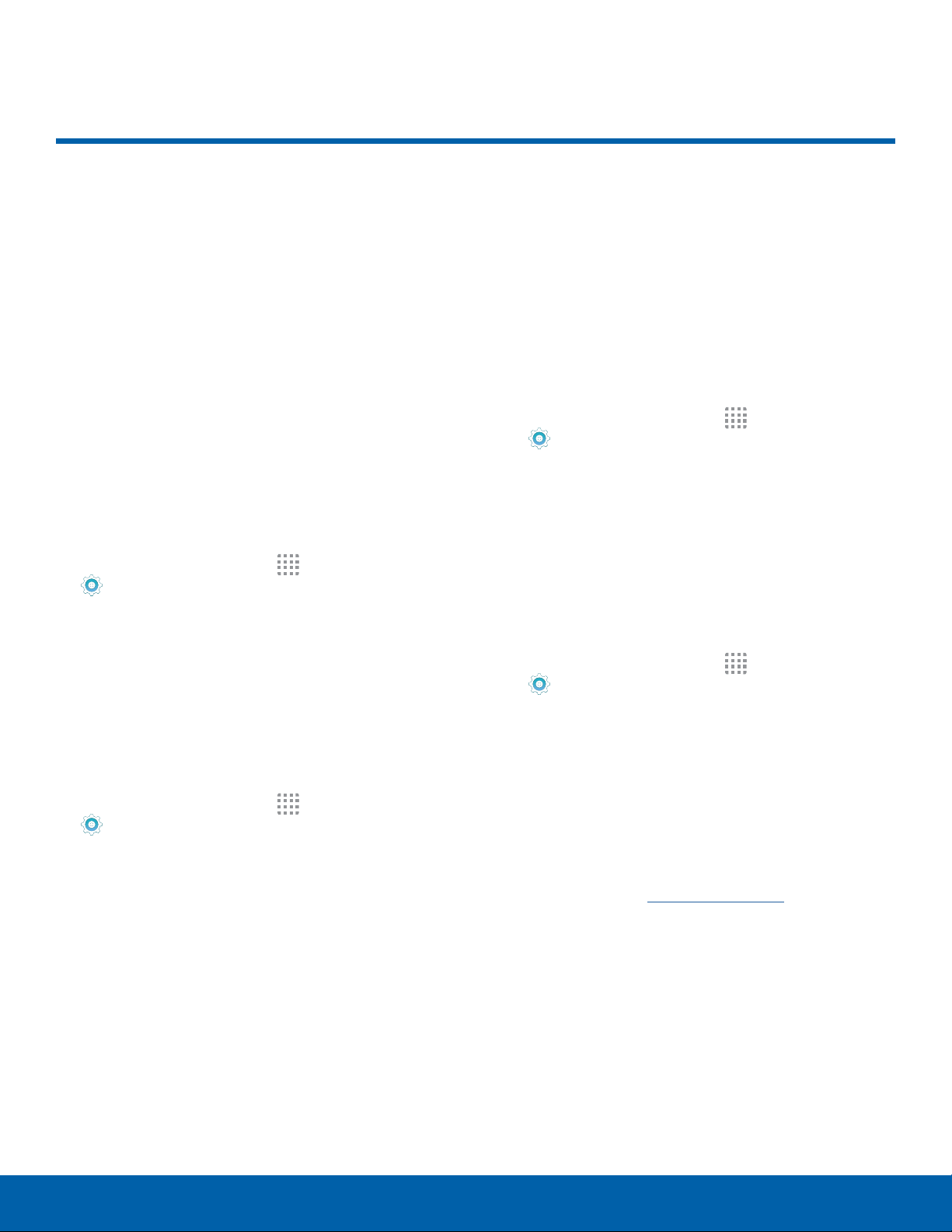
85
Accounts
Settings
Accounts
Set up and manage accounts,
including your Google Account,
Samsung account, email, and
social networking accounts.
Depending on the account, you
can choose to synchronize your
calendar, contacts, and other
types of content.
Add an Account
1. From a Home screen, tap Apps >
Settings.
2. Tap
Accounts > Add account.
3. Tap one of the account types.
4. Follow the prompts to enter your credentials
andset up the account.
Synchronize Accounts
1. From a Home screen, tap Apps >
Settings.
2. Tap
Accounts > [
Account type].
3. Tap an account to view the sync settings for that
account.
4. Tap individual data items to sync.
5. Tap
MORE > Sync all or Sync now to
synchronize the account.
Note: Sync options and the location of the sync
command differ depending on the account type.
Account Settings
Each account has its own set of settings. In addition,
you can configure common settings for all accounts
of the same type.
Note: Account settings and available features vary
between account types and service providers. Contact
your service provider for more information on your
account’s settings.
1. From a Home screen, tap Apps >
Settings.
2. Tap
Accounts > [
Account type].
• Tap an account to configure that account’s
sync settings.
• Tap other available options for the account.
Delete an Account
1. From a Home screen, tap Apps >
Settings.
2. Tap
Accounts > [
Account type].
3.
Tap the account and then tap MORE >
Removeaccount.
Caution: Creating or Setting up a Google Account on
your device automatically sets the FRP (Factory Reset
Protocol) to on. Before factory resetting your device,
you must remove your Google accounts. For more
information, refer to Factory Data Reset.
Loading ...
Loading ...
Loading ...
