Loading ...
Loading ...
Loading ...
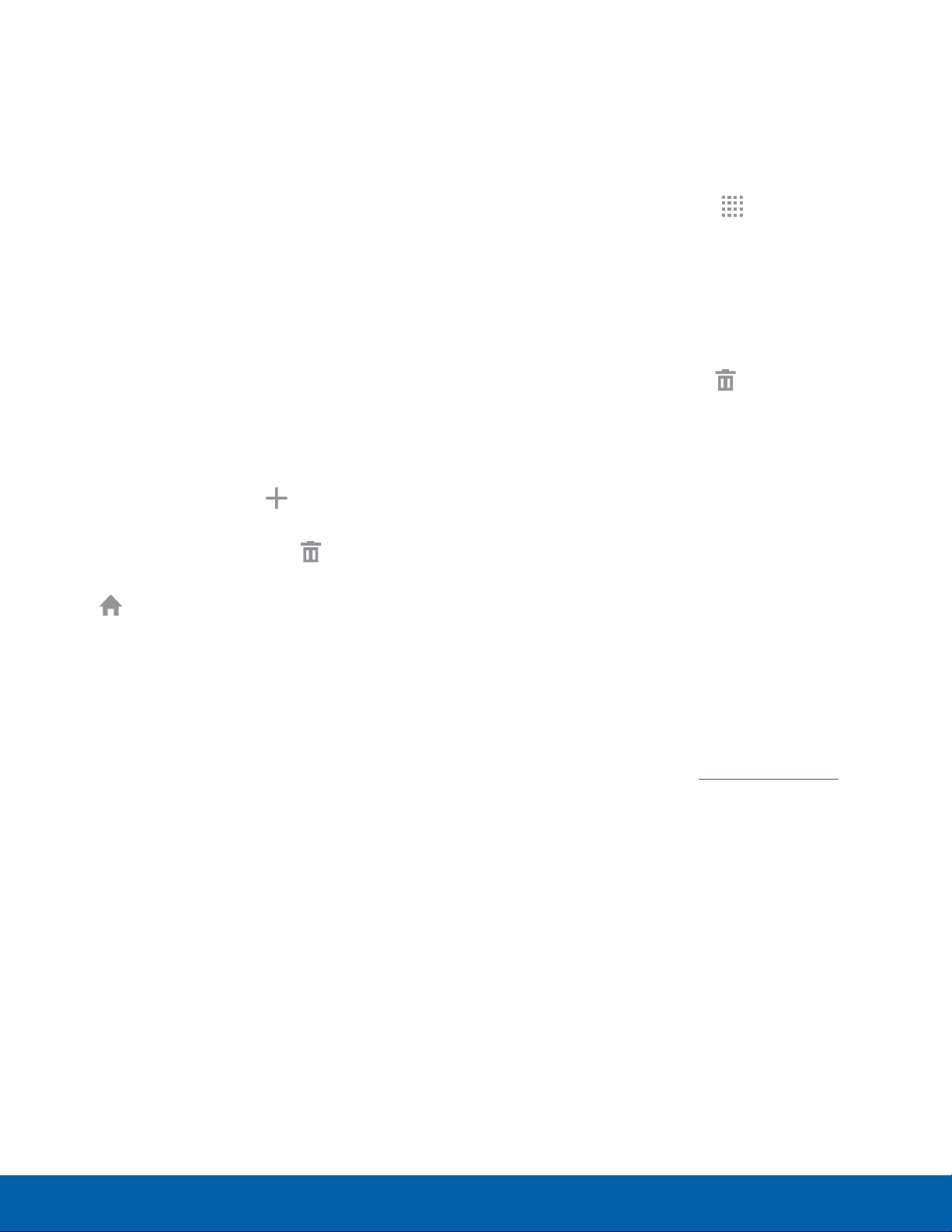
11
Home Screen
Know Your Device
Customize your Home screen
by adding application shortcuts,
widgets, folders, andusing
wallpapers.
Manage Home Screens
Your device comes with multiple Home screens to
hold apps and widgets. You can rearrange the Home
screens in a different order.
1. From a Home screen, pinch the screen.
– or –
Touch and hold an empty space on the screen.
2. Use these options to manage screens:
•
Add a screen: Swipe to the end of the
screens, and then tap Add.
•
Remove a screen: Touch and hold on a
screen, and then drag it to Remove.
•
Set a screen as the main Home screen: Tap
Main Home screen at the top of a screen.
This screen displays when you press the
Home key.
•
Change the order of screens: Touch and
hold a screen, and then drag to a new
position.
App Shortcuts
You can use app shortcuts to launch an app from
any Home screen.
Add a Shortcut to a Home Screen
1. From a Home screen, tap Apps.
2. Touch and hold an app shortcut, drag it to a
Home screen, and then release it.
Remove a Shortcut
1. Touch and hold an app shortcut.
2. Drag the app shortcut to Remove and
releaseit.
Note: Removing a shortcut does not delete the app, it
just removes the shortcut from the Home screen.
Change the Wallpaper
Change the look of the Home and Lock screens
with wallpaper. You can display a favorite picture or
choose from preloaded wallpapers.
1. From a Home screen, pinch the screen.
– or –
Touch and hold an empty space on the screen.
2. Tap Wallpapers to customize your screen.
For more information, see Wallpaper Settings.
Loading ...
Loading ...
Loading ...
