Loading ...
Loading ...
Loading ...
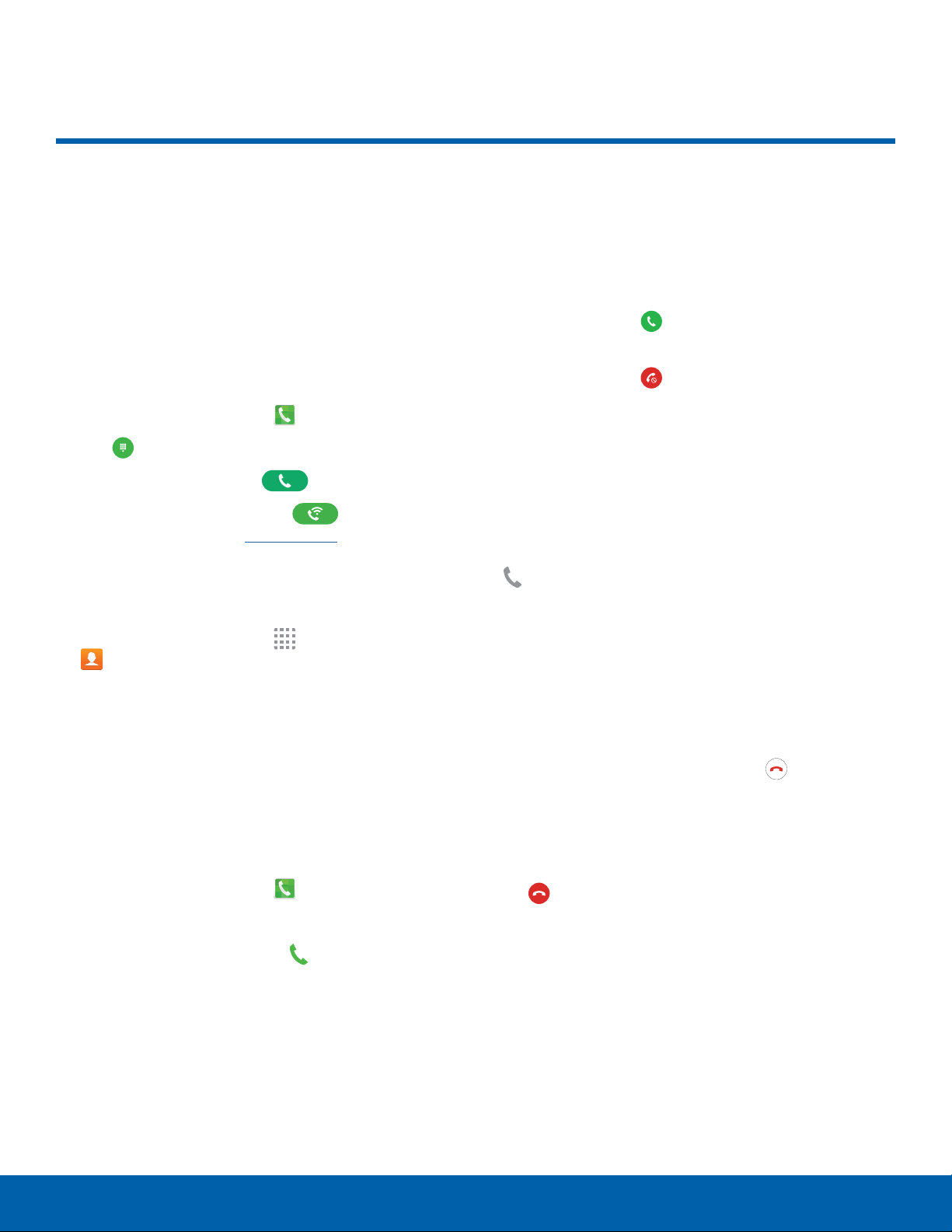
20
Make and Answer Calls
Calling
Make and Answer Calls
Learn how to make or answer
a call. Explore features and
functionality associated with
making or answering a call.
Make a Call
1. From a Home screen, tap Phone.
2. Tap Keypad if the keypad does not display.
3. Enter a number and tap Dial.
Note: If Wi-Fi Calling is enabled, Dial displays.
For more information, see
Wi-Fi Calling.
Quickly Dial a Number from
YourContactList
1. From a Home screen, tap Apps >
Contacts.
2. While viewing your contact list, swipe your finger
across a contact to the right to call the contact.
Dial a Recent Number
All incoming, outgoing, and missed calls are
recorded in the Call log. If the number or caller is
listed in your contacts list, the associated name also
displays.
1. From a Home screen, tap Phone.
2. Tap LOG. A list of recent calls displays.
3. Tap a contact, and then tap
Call.
Answer a Call
When a call is received the phone rings and
displays the caller’s phone number, or name if
stored in the contacts list.
•
Touch and drag Answer in any direction to
answer the call.
•
Touch and drag Reject in any direction to
reject the call and send it to your voicemail.
•
Touch and drag REJECT CALL WITH MESSAGE
upward, and select a message.
Multitask While on a Call
If you exit the call screen and return to a Home
screen, your active call is indicated by the
Callinprogress icon on the Status bar, and a
thumbnail on the screen.
This lets you c
ontinue with your current call and do
something else, such as access the contacts list,
view a recent email, or locate a picture.
To end a call from any application:
► Swipe the Status bar downward to display the
Notification panel, and then tap End.
End a Call
► When you are ready to end your call, tap
End.
Loading ...
Loading ...
Loading ...
