Loading ...
Loading ...
Loading ...
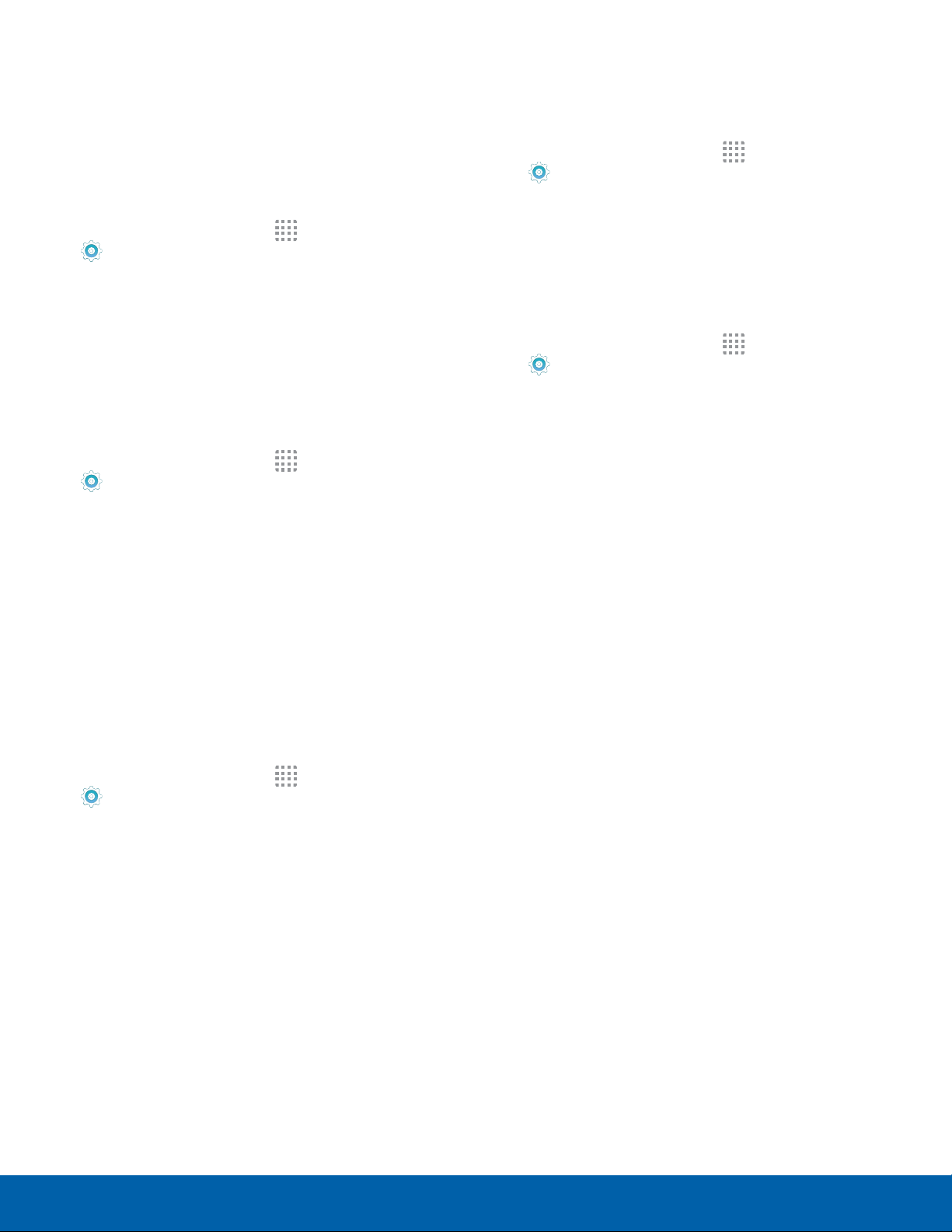
71
Sounds and Notifications
Settings
Do Not Disturb
This setting allows you to block all notifications
and alerts. The options below determine what
notifications can make sounds, and during what time
periods you want to enter this mode.
To activate Do Not Disturb mode:
1. From a Home screen, tap Apps >
Settings.
2. Tap Sounds and notifications > Do not disturb.
3. Tap ON/OFF to enable this option.
Allow Exceptions
This option lets you customize what notifications are
allowed while your phone is in Do not disturb mode.
1. From a Home screen, tap Apps >
Settings.
2. Tap Sounds and notifications > Do not disturb.
3. Tap Allow exceptions, and tap ON/OFF to
enable the exceptions you want to allow.
Scheduling
This option allows you to turn Do not disturb mode
on and off automatically at scheduled times.
Note: Scheduling is not available if Do not disturb
mode has been turned on manually.
1. From a Home screen, tap Apps >
Settings.
2. Tap Sounds and notifications > Do not disturb.
3. Tap Set schedule, and then tap Days, Start
time, and End time to set up a do not disturb
schedule.
Notifications on Lock Screen
Choose what notifications can display while the
device is locked.
1. From a Home screen, tap Apps >
Settings > Sounds and notifications.
2. Tap Notifications on lock screen, and choose
an option: Show content, Hide content, or Do not
show notifications.
App Notifications
1. From a Home screen, tap Apps >
Settings > Sounds and notifications.
2. Tap Appnotifications.
3. Scroll through the alphabetical list of apps and
tap the app.
4. Tap ON/OFF to block all notifications from
this app, to show priority notifications for the
selected app, or to hide sensitive content from
the selected app.
Loading ...
Loading ...
Loading ...
