Loading ...
Loading ...
Loading ...
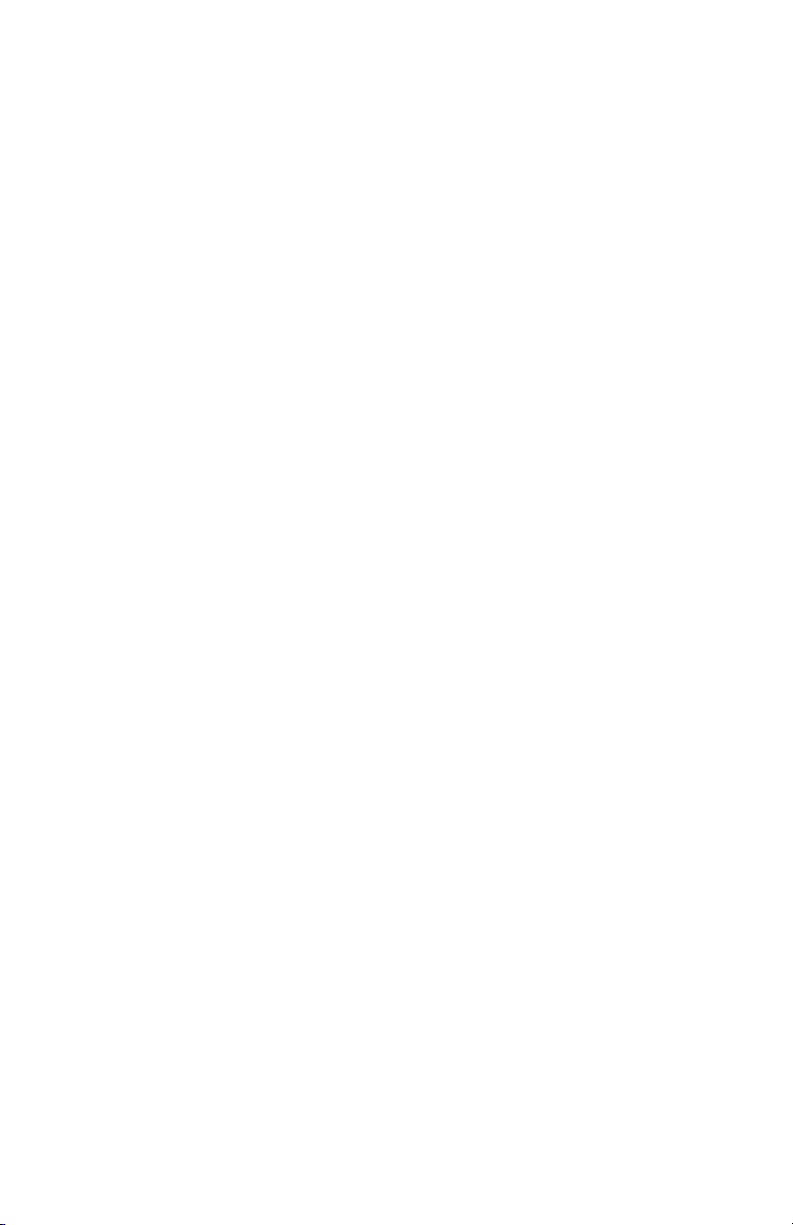
26
Re-editing a Previously Designed Custom Workout
In order to go back and edit a custom workout previously defined, re-enter the User Profiles Menu
and scroll to the Custom Workout option to edit. See Section 5.4, How to Use the User Profiles, to
enter Editing Mode. When in Editing Mode, select the custom workout that has already been defined
and press Enter to view “interval 1” and its previously defined settings. When viewing “interval 1” use
the arrows to modify the current defined settings or press Enter to move to “interval 2”. This sequence
will continue until all 24 intervals are set and then the message center will display “Workout Saved”.
5.4 How to Use the User Profiles
There are four user profile settings on the Track Connect Console. Each profile allows a user to save
their personal data for faster workout setup. To log into a user profile press the User Profile key and
scroll to the desired profile and press Enter. If that profile has been created, then the message center
will display “Logged In”. However if that profile account has not been defined then the message
center will display “Undefined”.
Setting Up a User Profile
To setup a user profile, press the User Profile key and scroll to one of the profile names. Next, hold
in the User Profile key for three seconds to enter Editing Mode, the message center will display “Edit
Profile”. To navigate in the User Profile Editing Mode use the following keys:
• Scroll through the editing options using the Left / Right arrows.
• Adjust the editing options using the Up / Down arrows (except in Change Name and Custom
Workout).
• Use Enter key or Left / Right arrows to save modifications and move to the next option.
• Use the Reset key to change back to the default value.
The message center will display “Edit Profile”, then move into the profile set up menu. Use the Left /
Right navigation keys to move through the menu. Pressing ENTER will move you to the next item.
Change Name – Press Enter to Select
If the user selects this option by pressing ENTER the message center will display PROFILE with the
“P” blinking. At this point the user can use the Up / Down arrows to change the characters, the Left /
Right arrows to move back and forth between characters and the Reset key to erase characters. Once
the user has entered in the correct name press ENTER to save. If there is inactivity for more than 10
seconds then the message center will display “PRESS ENTER TO SAVE”.
Once the user presses ENTER to save they will input the remaining User Profile settings beginning
with WEIGHT.
• Weight
Message center displays “Weight = XXX”.
Selection options are 75 lbs. (34 kg) to the max of the product.
• Age
Message center displays “Age = XX”.
Selection options are 10-99 years.
• Level
Message center displays “Level = XX”.
Selection options are 1-20.
• Walk Speed (treadmills only)
Message center displays “Walk Speed = XX.X”.
Selection options are 0.5-10 mph (0.8-16 kph) on the F3 or 0.5-12 mph (0.8-19 kph) on the T3
and T5.
• Jog Speed (treadmills only)
Message center displays “Jog Speed = XX.X”.
Selection options are 0.5-10 mph (0.8-16 kph) on the F3 or 0.5-12 mph (0.8-19 kph) on the T3
and T5.
• Run Speed (treadmills only)
Message center displays “Run Speed = XX.X”.
Selection options are 0.5-10 mph (0.8-16 kph) on the F3 or 0.5-12 mph (0.8-19 kph) on the T3
and T5.
• Default Speed (treadmills only)
Message center displays “Def Speed = XX.X”.
Selection options are 0.5-10 mph (0.8-16 kph) on the F3 or 0.5-12 mph (0.8-19 kph) on the T3
and T5.
Loading ...
Loading ...
Loading ...
