Loading ...
Loading ...
Loading ...
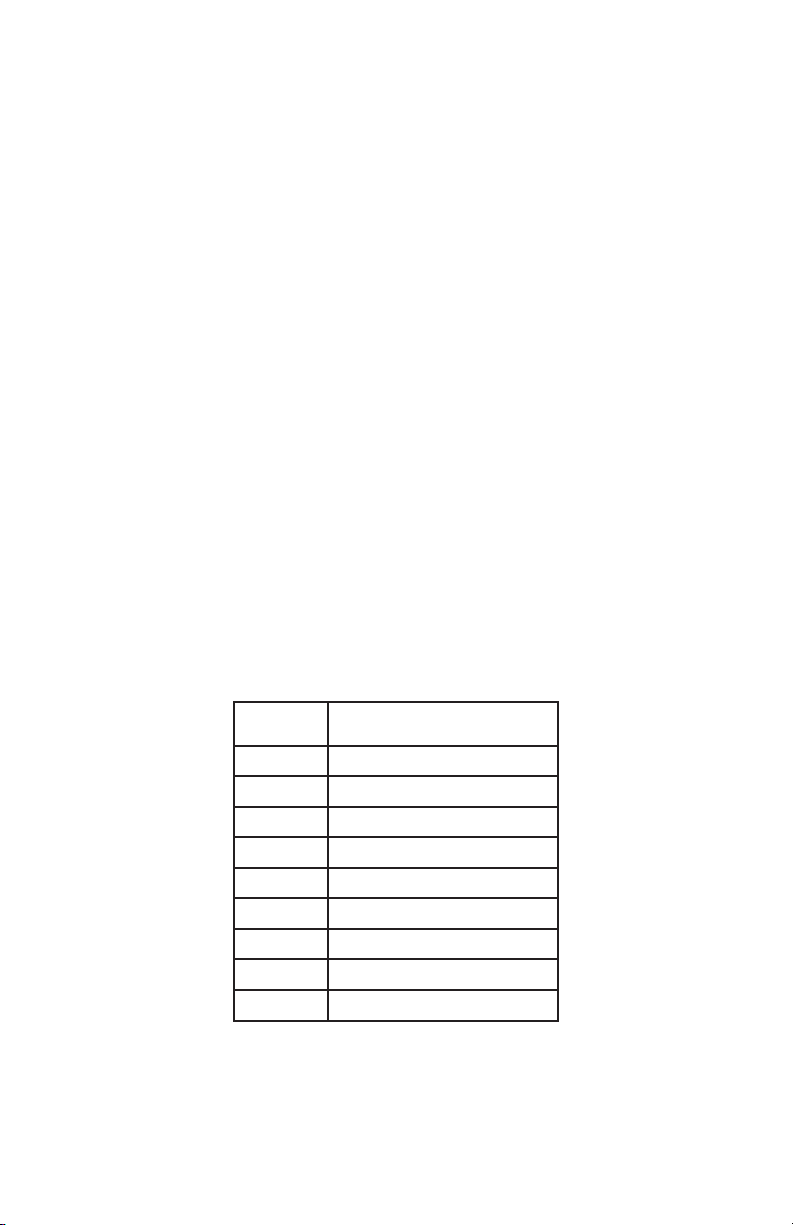
25
5.3 How to Use Custom Workouts
Overview
There are three custom workouts per user profile on the Track Connect Console. When logged
into one of the four user profiles, the custom workouts can be accessed by scrolling with the
CUSTOM WORKOUTS button on the console.
To create a custom workout, first press the User Profiles button and select one of the four profiles.
Once a profile is selected, press and hold the User Profiles button to enter Editing Mode.
Scroll to the option “Custom Workout” and then press EnteR to create the workout. Upon pressing
Enter, the message center will display “Workout = Manual” (use the Up / Down arrows to scroll
between Manual and Heart Rate workout – press Enter to select). The user will next be asked to “Select
Workout Time”. The workout is constructed into 24 intervals each lasting the duration of 1/24th of the
workout time entered. For example if you set a workout for 24 minutes, each of the 24 intervals will be
one minute.
Editing a Manual Custom Workout
After setting a workout time, the following will occur if a manual workout is selected. The message
center will display “Set Speed + Incl” for approximately three seconds. Next the message center
will display “Interval 1”. The user will select the incline and press ENTER to move to “Interval 2”. This
process will continue for all 24 intervals, and repeat for setting up the speed for each interval. Use the
Left / Right arrows to move back and forth between intervals.
Note: When each interval is set and saved, its corresponding visual representation of incline is
depicted in the workout profile. Therefore, by the end of setup, you will see your custom workout
profile.
Editing a Heart Rate Custom Workout
After setting a workout time, the following will occur if a heart rate workout is selected. The message
center will display “Set Target HR” for approximately three seconds. Next the message center will
display “Interval 1”. The user will enter their desired target heart rate in the appropriate window and
then press Enter to move to “Interval 2”. This sequence will continue until all 24 intervals are set.
Use the Left / Right arrows to move back and forth between intervals. The message center will then
display “Workout Saved”. Also note, when each interval is set and saved, its corresponding visual
representation of target heart rate is depicted in the workout profile.
Row
Target Heart Rate
Percent Range
1
20 - 29%
2 30 - 39%
3 40 - 49%
4 50 - 59%
5 60 - 69%
6 70 - 79%
7 80 - 89%
8 90 - 99%
9 100%
Note: The percent in the table represents the user’s actual heart rate as a percent of their heart rate
max. The heart rate max is 206.9 - (.67 x user’s age). For example: A 40 year old’s heart rate max
would be 206.9 -0.67 x 40) = 180. During their workout at the first interval their actual heart was 100.
Therefore 100/180 = .56 or 56% and the profile would display the user at row 4 for the first interval of
the workout.
Loading ...
Loading ...
Loading ...
