Loading ...
Loading ...
Loading ...
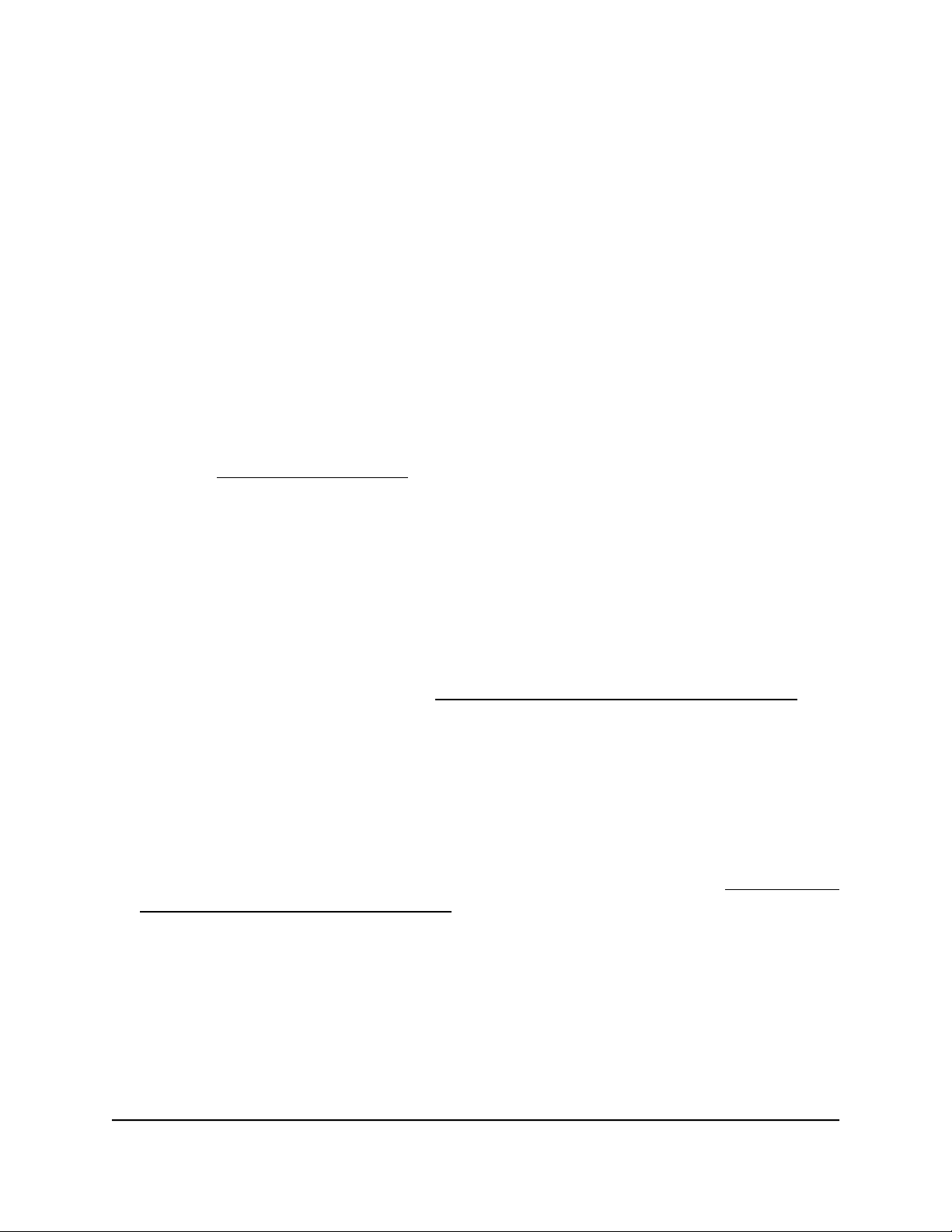
Set up an open or secure WiFi network
The access point provides one default SSID that is enabled by default and that broadcasts
on the 2.4 GHz band and the 5 GHz band. This is the SSID that you were required to
rename when you logged in to the access point for the first time. You can add more
SSIDs: The access point can support a total of eight SSIDs.
The access point can simultaneously support the 2.4 GHz band for 802.11b/g/n/ax WiFi
devices and the 5 GHz band for 802.11a/na/ac/ax WiFi devices. Each band supports
two WiFi streams for a total of four WiFi streams.
SSID stands for service set identifier, which is the WiFi network name. When you create
a new SSID, you are defining the settings for a new virtual access point (VAP). That means
that the access point supports up to eight VAPs.
If you plan to use WPA2 Enterprise security for your WiFi network, first set up RADIUS
servers (see Set up RADIUS servers on page 133).
To set up a WiFi network:
1.
Launch a web browser from a computer that is connected to the same network as
the access point or directly to the access point through an Ethernet cable or WiFi
connection.
2. Enter the IP address that is assigned to the access point.
A login window displays.
If your browser does not display the login window but displays a security message
and does not let you proceed, see Log in to the access point after initial setup on
page 46.
3. Enter the access point user name and password.
The user name is admin. The password is the one that you specified. The user name
and password are case-sensitive.
If you previously added the access point to a NETGEAR Insight network location and
managed the access point through the Insight app or Insight Cloud portal, enter the
Insight network password for that location. For more information, see Connect over
WiFi using the NETGEAR Insight app on page 31.
The Dashboard page displays.
4.
Select Management > Configuration > Wireless > Basic.
The page that displays lets you select and add an SSID.
User Manual60Manage the Basic WiFi Features
Insight Managed WiFi 6 AX1800 Dual Band Access Point Models WAX610 and WAX610Y
Loading ...
Loading ...
Loading ...