Loading ...
Loading ...
Loading ...
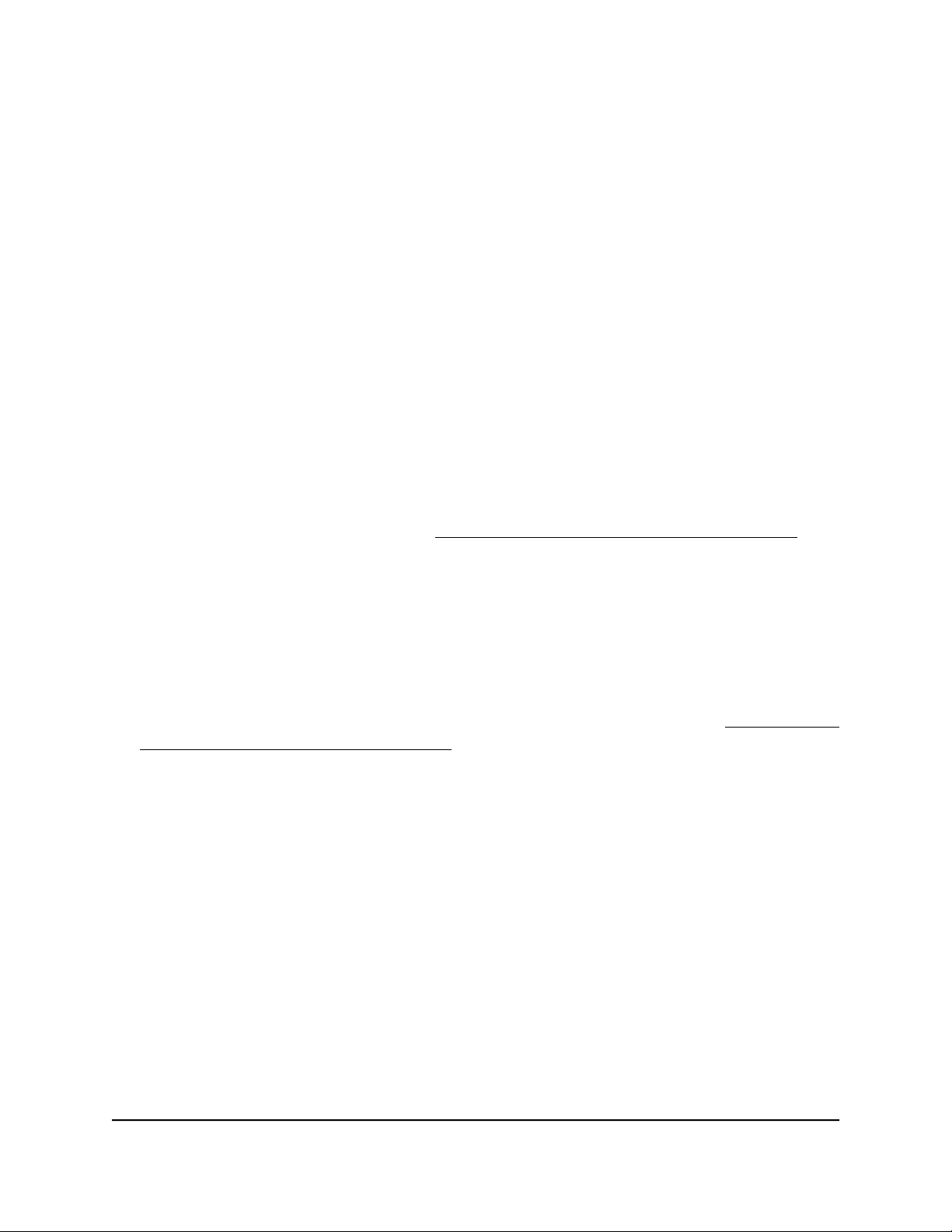
Block specific URLs and keywords for Internet
access
You can set up a blacklist by specifying URLs (web addresses) for which Internet access
must be blocked. You can also specify keywords that cause the access point to reject
URLs that contain those keywords.
To set up a blacklist with URLs and keywords for which Internet access must be
blocked:
1.
Launch a web browser from a computer that is connected to the same network as
the access point or directly to the access point through an Ethernet cable or WiFi
connection.
2. Enter the IP address that is assigned to the access point.
A login window displays.
If your browser does not display the login window but displays a security message
and does not let you proceed, see Log in to the access point after initial setup on
page 46.
3. Enter the access point user name and password.
The user name is admin. The password is the one that you specified. The user name
and password are case-sensitive.
If you previously added the access point to a NETGEAR Insight network location and
managed the access point through the Insight app or Insight Cloud portal, enter the
Insight network password for that location. For more information, see Connect over
WiFi using the NETGEAR Insight app on page 31.
The Dashboard page displays.
4.
Select Management > Configuration > Security > URL Filtering.
The URL Filtering page displays.
User Manual114Manage Access and Security
Insight Managed WiFi 6 AX1800 Dual Band Access Point Models WAX610 and WAX610Y
Loading ...
Loading ...
Loading ...