Loading ...
Loading ...
Loading ...
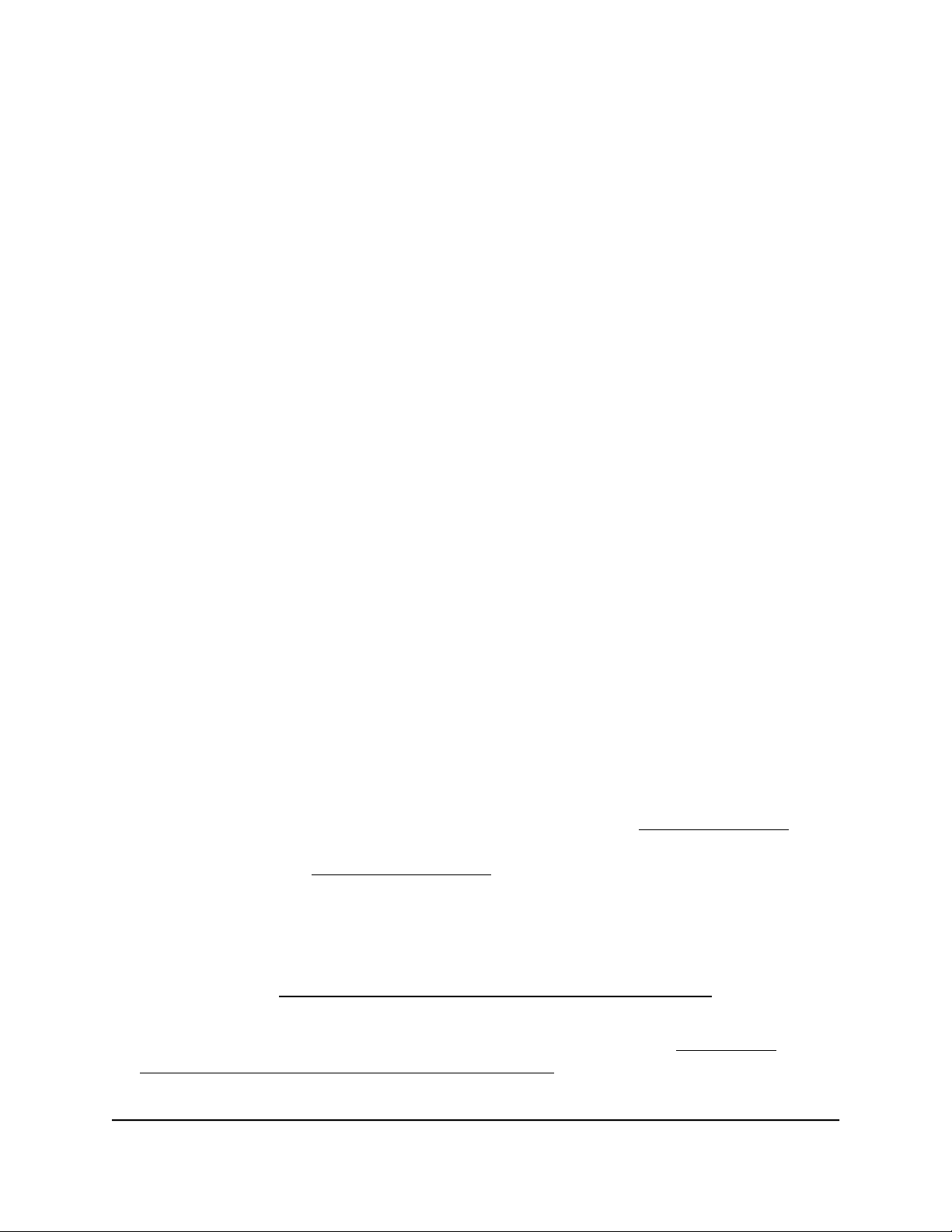
4. Select Management > Diagnostics > Speed Check.
The Internet Speed Check page displays.
5. To view the privacy policy, click the Privacy Policy link.
The Privacy Policy pop-up window displays.
6. To close the pop-up window, click the X in the upper right corner.
7. Click the Test Speed button.
After a short delay, the page displays the measured latency in ms, download speed
in Mbps, and upload speed in Mbps.
8. To view the test history, click the View History link.
A table shows the results of previous tests.
Quick tips for WiFi troubleshooting
If one or more WiFi networks do not function normally, consider to repower your access
point:
1.
Unplug the Ethernet cable from the access point to your network switch.
2.
If you use a power adapter, disconnect it from the access point.
3.
Plug in the Ethernet cable from the access point to your network switch. Wait two
minutes.
4.
If you use a power adapter, connect it to the access point. Wait two minutes.
If you cannot connect over WiFi to the access point, try the following:
•
Make sure that the WiFi LED on the access point is not off.
If the WiFi LED is off and you did not disable the LEDs (see Manage the LEDs on
page 174), one or both WiFi radios are probably off too. For more information about
the WiFi radios, see Turn a radio on or off on page 90.
•
Make sure that the WiFi settings in your WiFi device and access point match exactly.
For a device that is connected over WiFi, the WiFi network name (SSID) and WiFi
security settings of the access point and WiFi device must match exactly.
For information about accessing the access point for initial configuration over a WiFi
connection, see Connect to the access point for initial configuration on page 30.
•
Make sure that your WiFi device supports the authentication and encryption that
you are using for your WiFi network. For more information, see Change the
authentication and encryption for a WiFi network on page 70.
User Manual219Diagnostics and
Troubleshooting
Insight Managed WiFi 6 AX1800 Dual Band Access Point Models WAX610 and WAX610Y
Loading ...
Loading ...
Loading ...