Loading ...
Loading ...
Loading ...
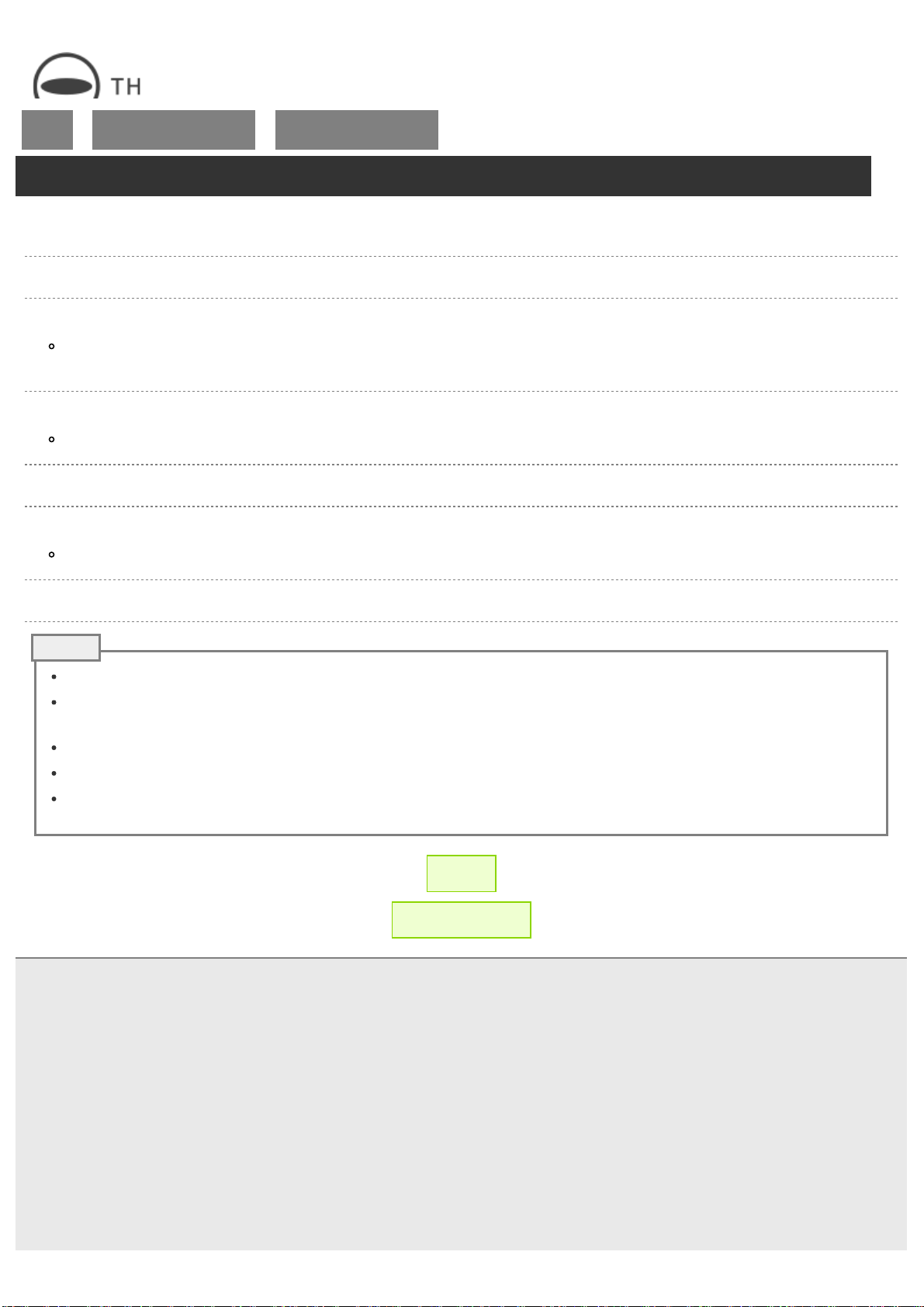
RICOH THETA SC2 - User Guide
file:///C|/r22/en/support/manual/sc2/content/pc/pc_07.html[2019/11/12 2:04:39]
Top
>
Viewing and Sharing Using
a Computer
>
Sharing Videos from a
Computer
Sharing Videos from a Computer
Videos displayed in the basic app for computer can be posted to a social networking service (SNS).
1. Select [theta360.com] → [Login] in the menu.
2. Select the account to use.
Read the Terms of Use, check the check box next to “Agree to Terms of Use”, and then click [Login with Facebook] or
[Login with Twitter] to select the account you want to use.
3. Enter your account name and password in the login screen and select [Login].
When you are logged in successfully, the theta360.com menu item changes from [Login] to [Logout].
4. Select [theta360.com] → [Post (share on social networking service)] in the menu.
5. Move the slider to adjust the area to be shared and select [Next].
Files with a size of up to 5 MB can be shared. Videos may be compressed if their file size is large.
6. Enter a comment and select [Post].
An account for each social networking service is required to share videos.
Shared videos can be viewed from a smartphone on which the basic app for smartphone is installed by accessing the
URL of the site where the video was posted.
When [Unlisted] is selected for shared videos, only people who have the upload location URL can view the videos.
Videos that have been converted to MP4 files can also be shared as an e-mail attachment.
In order to view MP4 files received as an e-mail attachment on a smartphone, save the MP4 file to the smartphone,
select [Photos] or [Photo] on the basic app, and then play back the MP4 file.
← Back
▲ Back to Top
© 2019 Ricoh Company, Ltd. All Rights Reserved.
Note
Loading ...
Loading ...
Loading ...