Loading ...
Loading ...
Loading ...
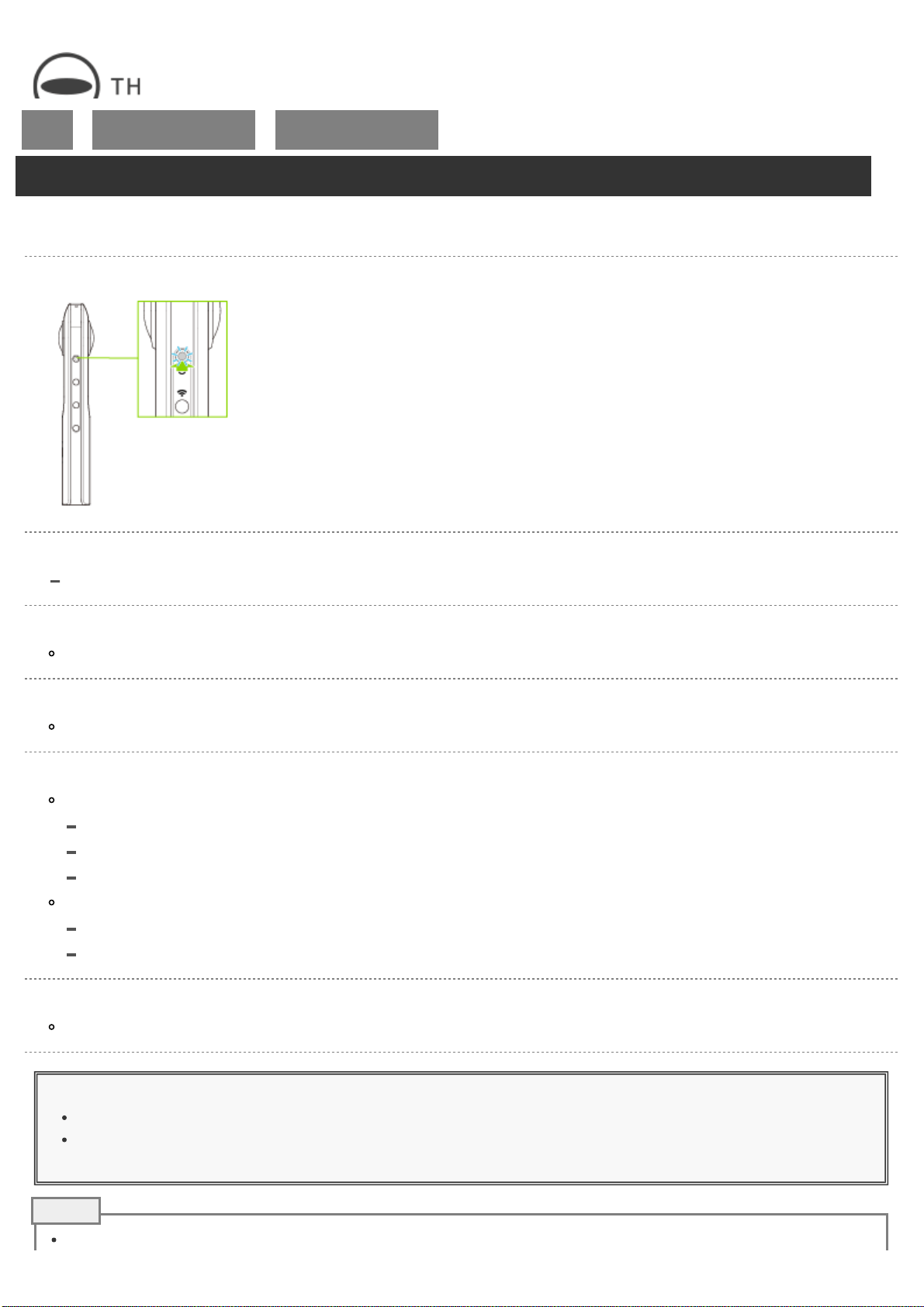
RICOH THETA SC2 - User Guide
file:///C|/r22/en/support/manual/sc2/content/phone/phone_01.html[2019/11/12 2:04:32]
Top
>
Viewing and Sharing Using
a Smartphone
>
Viewing Captured Still
Images and Videos
Viewing Captured Still Images and Videos
The basic app for smartphone can be used to view images saved in the camera or transferred to a smartphone.
1. Turn on the power of the camera.
2. Connect the camera to a smartphone via a wireless LAN.
Connecting to a Smartphone via Wireless LAN
3. Start the basic app for smartphone.
The shooting screen is displayed.
4. Tap [×] in the upper left-hand corner of the screen.
Transferred images are displayed in [Device images].
5. Select where images are saved.
[Device images]
A list of images transferred from the camera to the smartphone is displayed.
Images can be displayed in either timeline or thumbnail format.
Images can be viewed even when the smartphone is not connected to the camera.
[Cam images]
A list of images saved in the internal memory of the camera is displayed.
The display can be toggled between [Not transferred], [Transferred], and [All].
6. Tap the image to be viewed.
The selected image is displayed in the Viewer.
Caution
It takes a long time to transfer long videos, and the battery may run down during the transfer.
When the video size is “3840 × 1920”, the video may not be played back depending on the connected
smartphone.
When an image is selected in [Cam images] and displayed in the Viewer, the selected image is transferred from the
Note
Loading ...
Loading ...
Loading ...