Loading ...
Loading ...
Loading ...
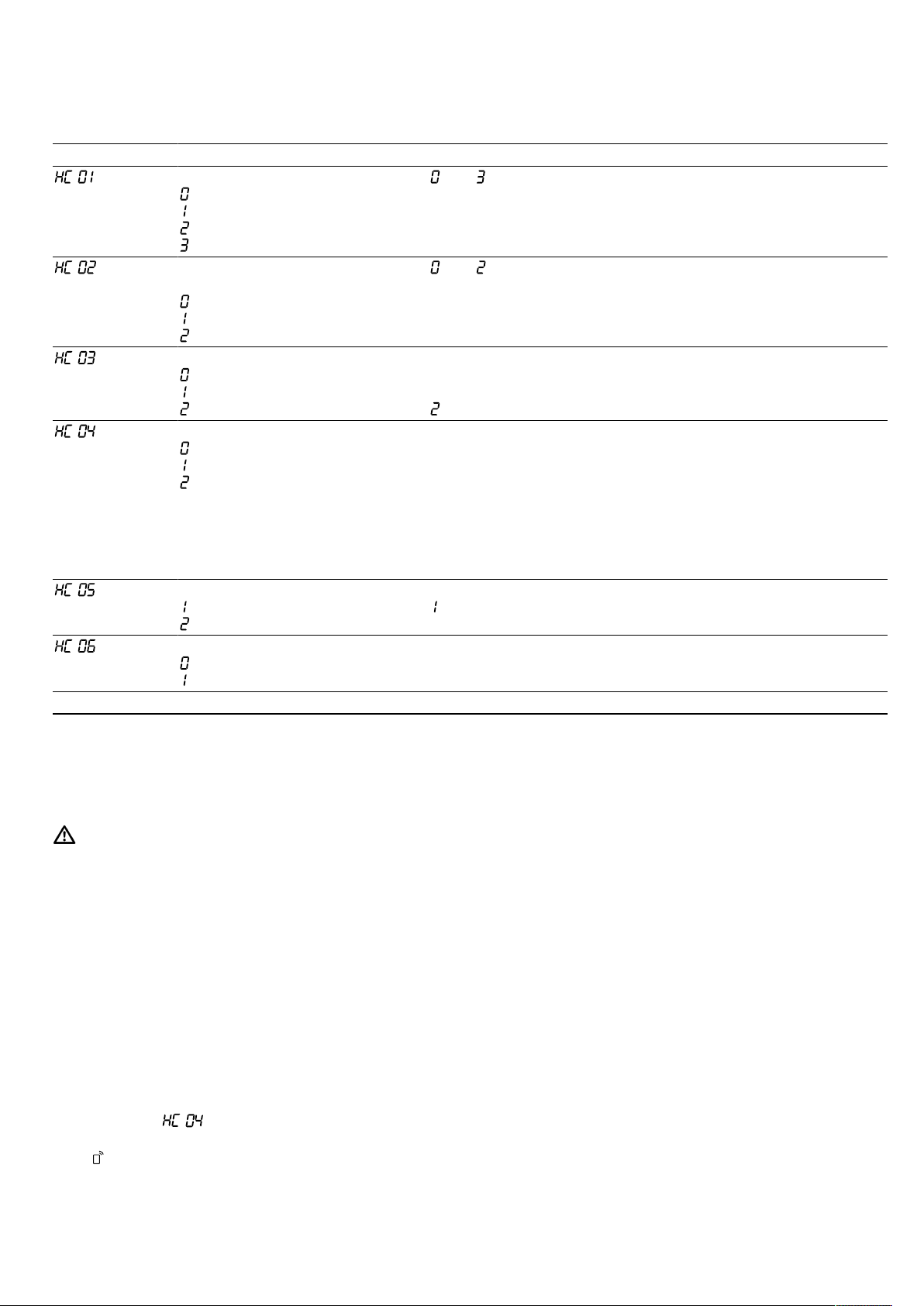
en HomeConnect
22
15.2 HomeConnect Settings
You can adjust the settings and network settings for HomeConnect in the basic settings for your appliance.
Setting Selection or display Explanation
Connection to the network
– Not connected
– Connect automatically
– Connect manually
– Connected
and are displays that you cannot set.
Connection to the HomeConnect
app
– Ready
– Connect
– Connected
and are displays that you cannot set.
Wi-Fi
– Off
– Activate
– On
If Wi-Fi is activated, you can use HomeConnect.
In networked standby mode, the appliance requires a max-
imum of 2W.
is a display that you cannot set.
Remote start
– Deactivated
– Manual
1
– Permanent
When remote start is deactivated, you can only view the oper-
ating status of the appliance in the app.
For manual remote start, you must activate the remote start
each time before you can start the appliance via the app. If
you open the appliance door within 15minutes of activating
remote start or of the operation ending, remote start is deactiv-
ated.
For permanent remote start, you can start and operate the ap-
pliance remotely at any time.
Software update
– Update available
– Start update
The setting is only displayed if an update is available.
is a display that you cannot set.
Remote Diagnostics
– Not authorised
1
– Authorised
The setting is only displayed if after-sales service is attempting
to access the appliance.
1
Factory setting
15.3 Operating the appliance with the
HomeConnect app
You can use the HomeConnect app to set and start
the appliance remotely.
WARNING‒Risk of fire!
Combustible objects that are left in the cooking com-
partment may catch fire.
▶
Never store combustible objects in the cooking
compartment.
▶
Never open the appliance door if there is smoke in-
side.
▶
Switch off the appliance and unplug it from the
mains or switch off the circuit breaker in the fuse
box.
Requirements
¡ The appliance is switched on.
¡ The appliance is connected to your home network
and to the HomeConnect app.
¡ In order to be able to set the appliance via the app,
the manual or permanent remote start must be se-
lected in the basic setting.
1.
To activate the remote start, set the function selector
to .
2.
Implement a setting in the app and send it to the ap-
pliance.
15.4 Software update
Your appliance's software can be updated using the
software update function, e.g. for the purposes of op-
timisation, troubleshooting or security updates.
To do this, you must be a registered HomeCon-
nectuser, have installed the app on your mobile device
and be connected to the HomeConnectserver.
As soon as a software update is available, you will be
informed via the HomeConnectapp and will be able to
start the software update via the app. Once the update
has been successfully downloaded, you can start in-
stalling it via the HomeConnectapp if you are in your
local area network. The HomeConnectapp will inform
you once installation is successful.
Notes
¡ You can continue to use your appliance as normal
while updates are downloading. Depending on your
personal settings in the app, software updates can
also be set to download automatically.
¡ We recommend that you install security updates as
soon as possible.
Loading ...
Loading ...
Loading ...