Loading ...
Loading ...
Loading ...
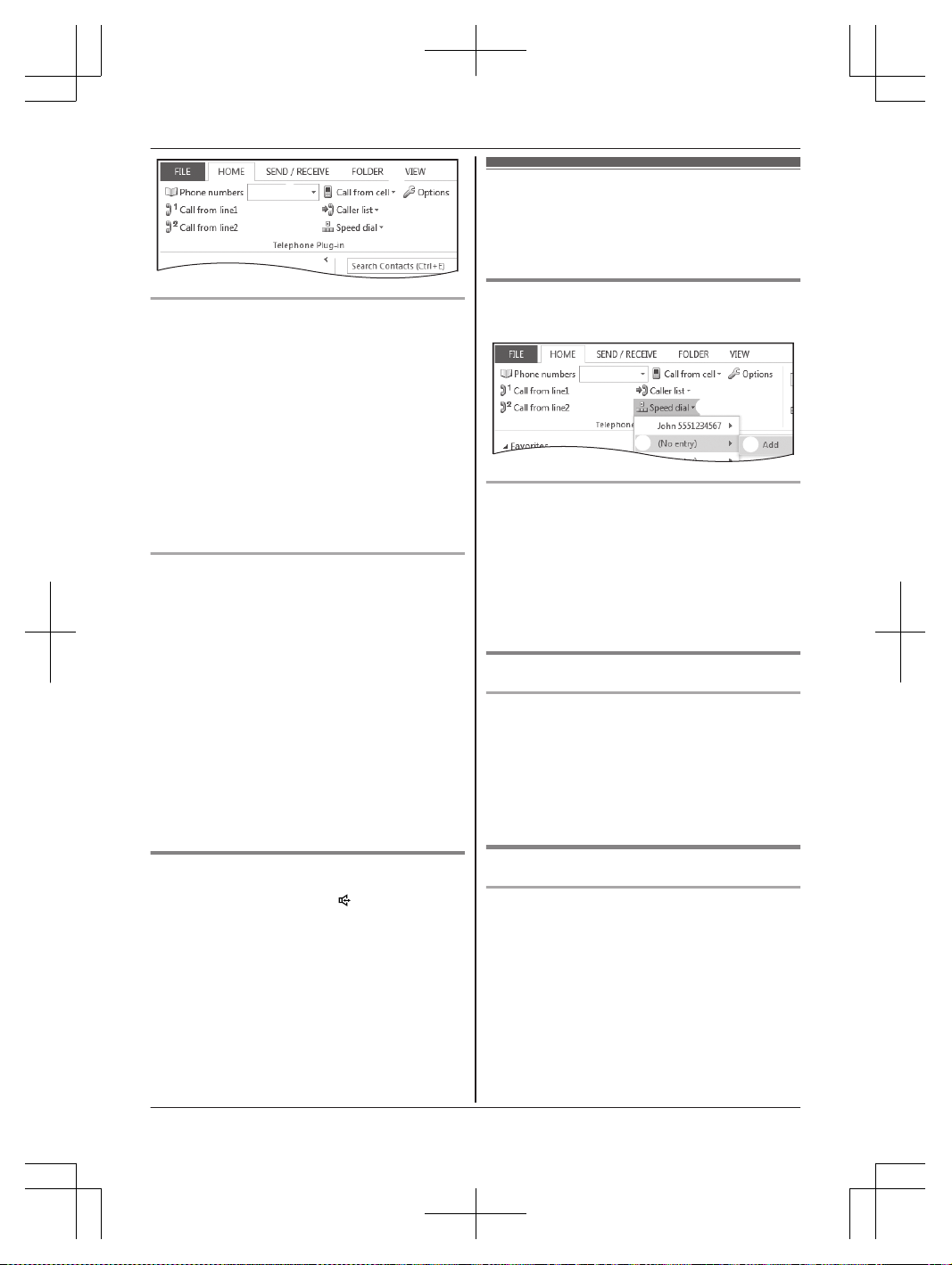
1
2
2
Microsoft Office Outlook 2010/2013 users
1 Enter the phone number in the toolbar. ----(A)
R Only the following keys are accepted (max.
24 digits):
0 to 9, H, #, p (Pause), and f (Flash)
2 Using a landline:
Click [Call from line1] or [Call from line2] to
select the desired line. ----(B)
Using a cellular line:
Click [Call from cellC], and click the desired
cellular line list ([Cell1]
*1
to [Cell4]
*1
). ----(B)
*1 After the Bluetooth device is paired, the
device name is displayed.
Microsoft Office Outlook 2007 users
1 Using a landline:
Click [Call from line1] or [Call from line2] to
select the desired line. ----(B)
Using a cellular line:
Click [Call from cellC], and click the desired
cellular line list ([Cell1]
*1
to [Cell4]
*1
). ----(B)
*1 After the Bluetooth device is paired, the
device name is displayed.
2 Enter the phone number in the toolbar. ----(A)
R Only the following keys are accepted (max.
24 digits):
0 to 9, H, #, p (Pause), and f (Flash)
3 Press the Enter key on your computer to dial
the number.
Hanging up a call
When you finish a call, press M
N on the base unit.
or
Using a landline:
Click [Disconnect line1] or [Disconnect line2] in
the toolbar.
Using a cellular line:
Click [Disconnect cellC] in the toolbar, and click
the desired cellular line list ([Cell1]
*1
to [Cell4]
*1
).
*1 After the Bluetooth device is paired, the device
name is displayed.
Speed dial from Outlook
You can add 10 names (32 characters max.) and
phone numbers (24 digits max.) to the speed dial
list.
Adding phone numbers to the speed
dial
1
2
3
Microsoft Office Outlook 2007/2010/2013 users
1 Click [Speed dialC] ----(A)
2 Select the number that has no entry. ----(B)
3 Click [Add] to entry the name/telephone
number. ----(C)
4 Enter the party’s name and phone number.
5 Click [Save].
Editing an entry
Microsoft Office Outlook 2007/2010/2013 users
1 Click [Speed dialC].
2 Select the desired speed dial.
3 Click [Edit].
4 Edit the name and phone number if necessary.
5 Click [Save].
Erasing an entry
Microsoft Office Outlook 2007/2010/2013 users
1 Click [Speed dialC].
2 Select the desired speed dial.
3 Click [Erase].
4 Click [Yes].
For assistance, please visit http://www.panasonic.com/help
35
Call from Outlook® (Telephone Plug-in)
TG958x_0704_ver031.pdf 35 2014/07/04 10:32:26
Loading ...
Loading ...
Loading ...