Loading ...
Loading ...
Loading ...
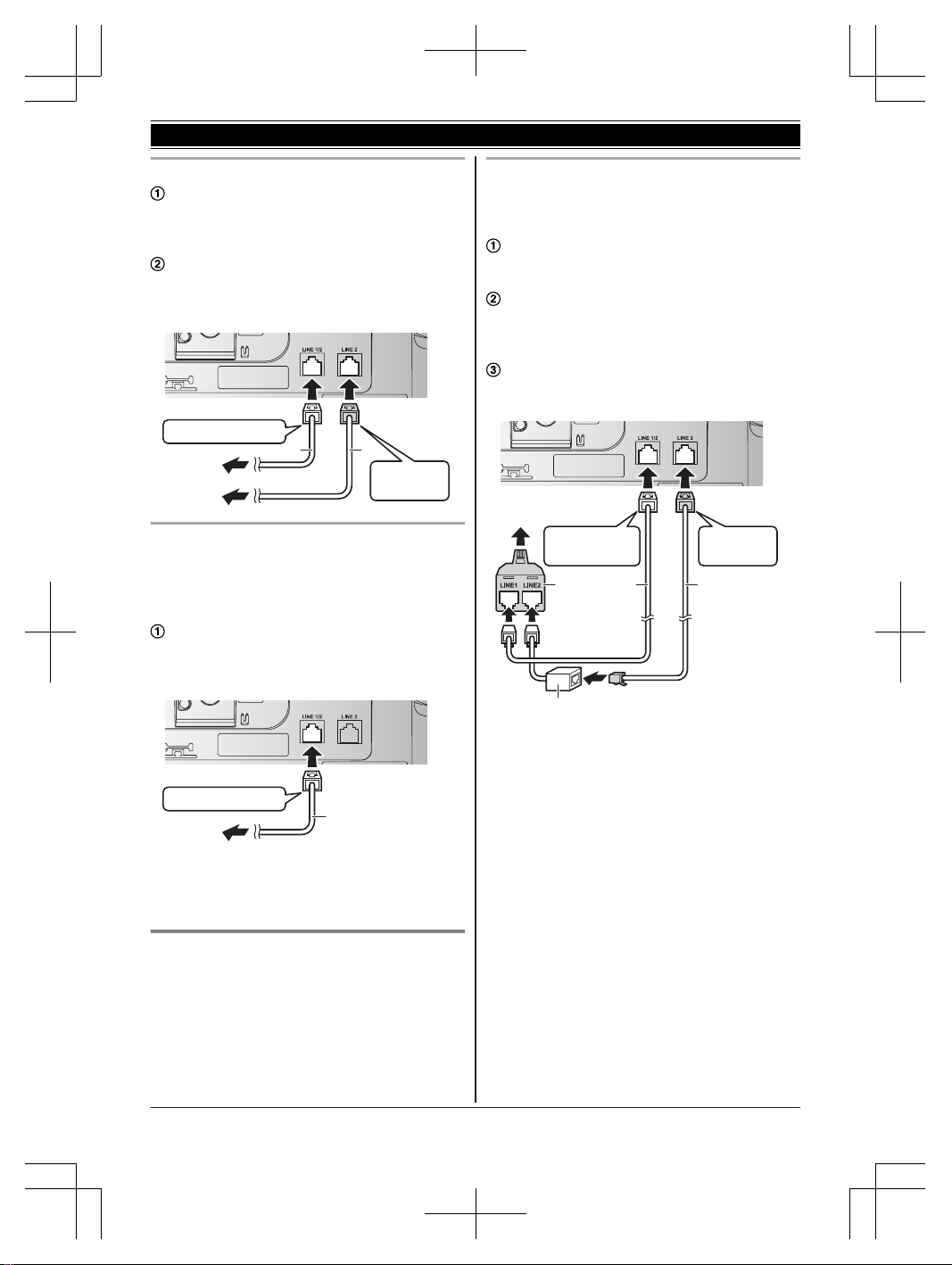
To connect to 2 single-line telephone jacks
For Line 1: Connect the “Transparent” plug
telephone line cord (2-wire cord) (
1
) to the
unit, then to the Line 1 single-line telephone
jack (RJ11C) (
2
) until you hear a click.
For Line 2: Connect the “GREEN” plug
telephone line cord (4-wire cord) (
3
) to the
unit, then to the Line 2 single-line telephone
jack (RJ11C) (
4
) until you hear a click.
3
12
1
“Transparent” plug
“GREEN”
plug
2
4
If you use the unit as a single-line telephone
only
Be sure to connect the telephone line cord to LINE
1/2. Change the line selection mode from “Auto”
to “Line1” (page 18).
Connect the “Transparent” plug telephone line
cord (2-wire cord) (
1
) to the unit, then to the
single-line telephone jack (RJ11C) (
2
) until
you hear a click.
“Transparent” plug
2
1
1
Note:
R “Check tel line2” is displayed on the unit.
To erase it, see page 71.
If you subscribe to a DSL/ADSL
service
Please attach a DSL/ADSL filter (contact your DSL/
ADSL provider) to the telephone line between the
base unit and the telephone line jack in the event
of the following:
– noise is heard during conversations.
– Caller ID features do not function properly.
To connect to a 2-line telephone jack
For this connection, please purchase a Panasonic
2-line splitter (page 4).
Example: DSL/ADSL line is line 2
Connect the “Transparent” plug telephone line
cord (2-wire cord) (
1
) to the 2-line splitter
(
3
) until you hear a click.
Connect the “GREEN” plug telephone line
cord (4-wire cord) (
2
) to a DSL/ADSL filter
(not supplied) (
4
), then to the 2-line splitter
(
3
) until you hear a click.
Connect the 2-line splitter (
3
) to the 2-line
telephone jack (RJ14C) (
5
) until you hear a
click.
12
5
4
21
3
“GREEN”
plug
“Transparent”
plug
3
*DSL/ADSL filter (not supplied) is required if you
have DSL/ADSL service.
For assistance, please visit http://www.panasonic.com/help
11
Getting Started
TG958x_0704_ver031.pdf 11 2014/07/04 10:32:24
Loading ...
Loading ...
Loading ...