Loading ...
Loading ...
Loading ...
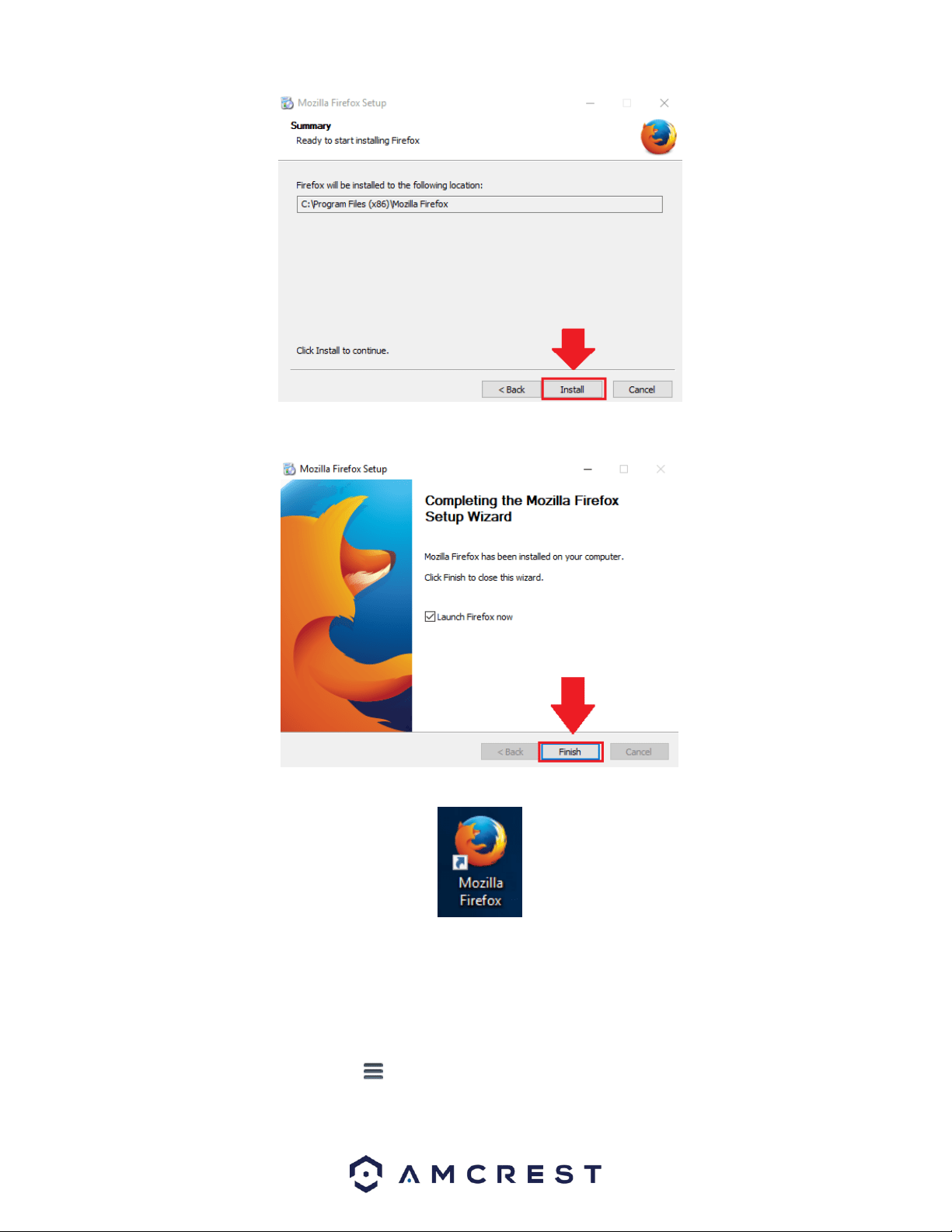
56
When the installation is complete, click on the finish button to automatically launch the browser.
A shortcut icon will also be displayed on your desktop for quick access to the browser if necessary.
Preventing Automatic Updates
Once the browser has finished loading, it is recommended to make sure that no future automatic updates are applied
to the browser. If an automatic update were to occur, the browser will revert to the most current version of the
FireFox web browser which will prevent the use of plugins on your browser. To prevent automatic updates from
occurring, please refer to the following:
In the web browser, click on the settings menu located at the top of the screen. Then in the settings menu, click on
the Options icon.
Loading ...
Loading ...
Loading ...